Computer Graphics for Virtual
and Augmented Reality
Lecture 05 – Navigation Methods for
Virtual Reality in Unity
Edirlei Soares de Lima
<edirlei.lima@universidadeeuropeia.pt>
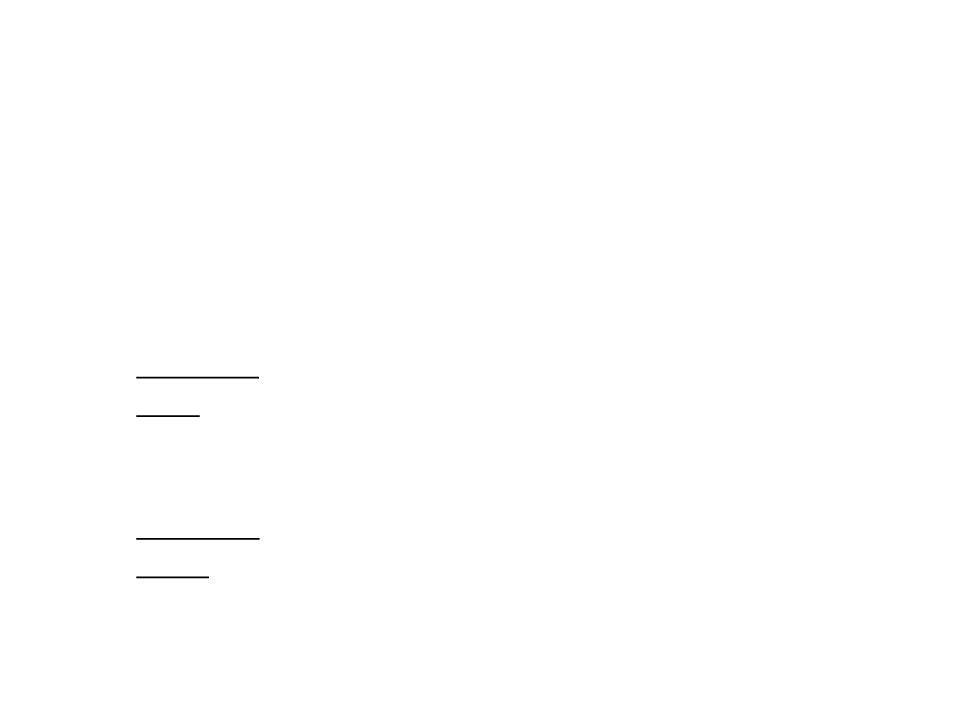
Navigation Methods for Virtual Reality
•
The navigation defines how the user moves from place to
place within the virtual environment
•
•
The combination of travel with wayfinding
–
Wayfinding: cognitive component of navigation
–
Travel: motor component of navigation
Types of navigation:
–
Exploration: no explicit goal for the movement
–
Search: moving to specific target location
•
•
Naïve: target position is not known
Informed: position of target is known
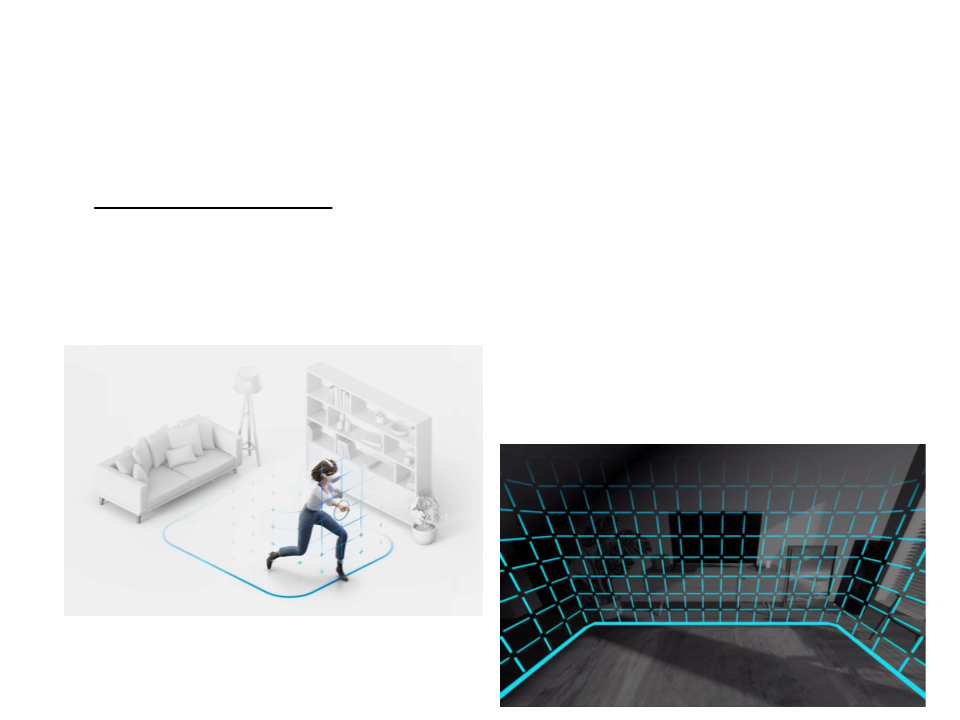
Navigation Methods for Virtual Reality
•
Implicit navigation: natural movement
–
Dependent on display, tracking technology, and the available space
–
Boundary control
•
Keep the user inside of safe space without destroying immersion
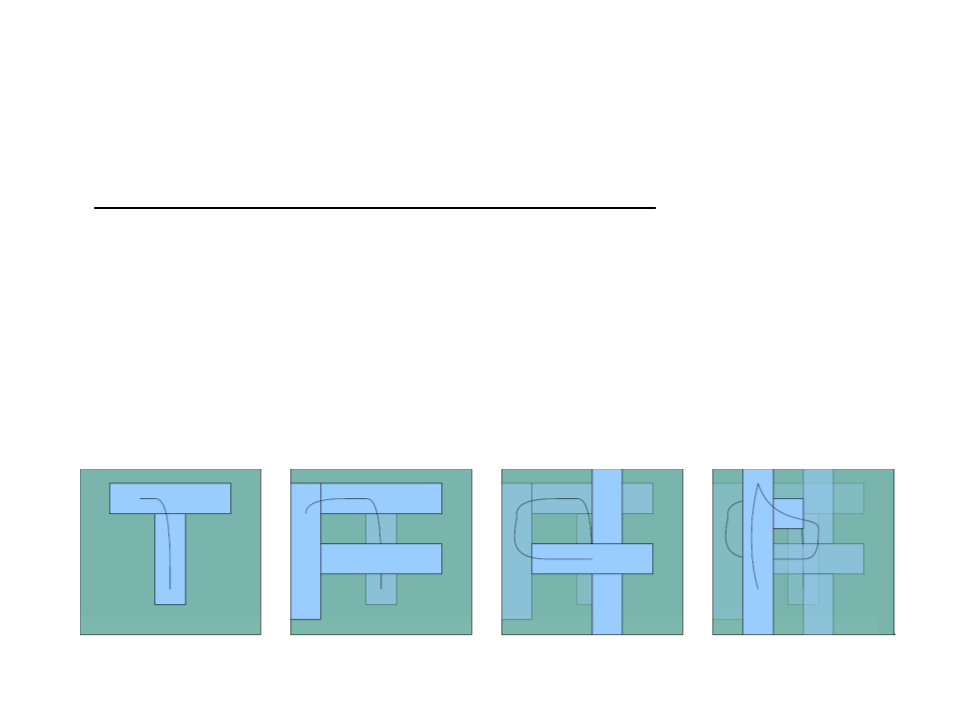
Navigation Methods for Virtual Reality
•
Implicit navigation with smart use of space:
–
Redirected Walking
•
•
•
Rotate the scene to bend long straight walks
22m radius circular walk can feel straight
But rotation is really bad for cyber sickness
–
Portals and Corridors
•
Dynamic scene that adapts to the real room
•
Maze-like spaceship or dense thickets
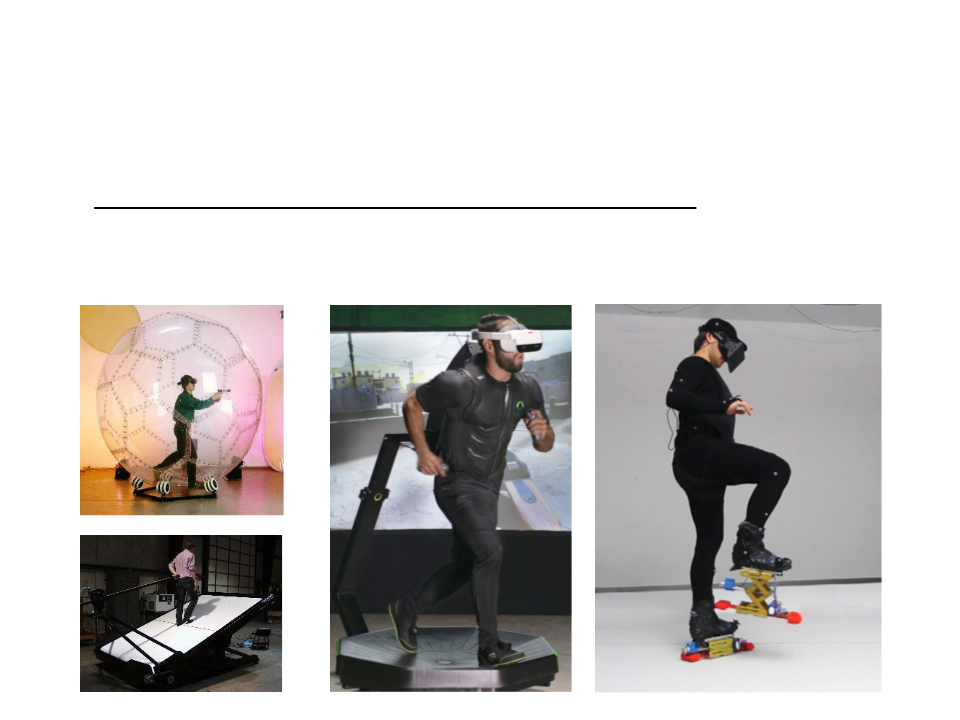
Navigation Methods for Virtual Reality
•
Implicit navigation with locomotion interfaces:
–
Navigate by stationary motion
–
Unrealistic movement: the technology is not there yet
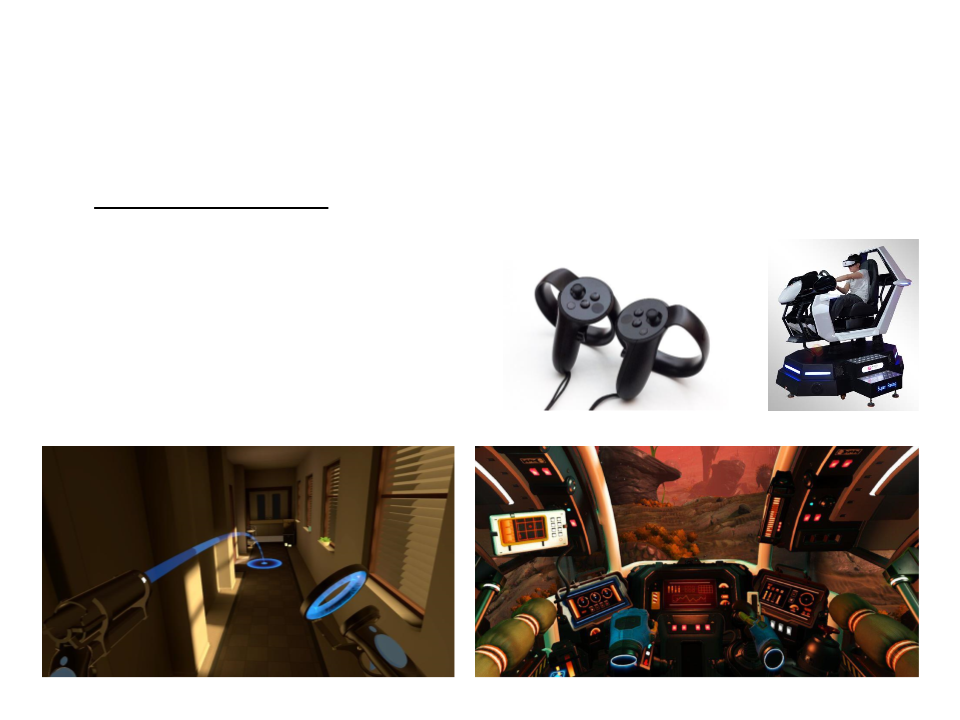
Navigation Methods for Virtual Reality
•
Explicit navigation: explicitly controls the navigation
–
Use controller keys
–
Apply a metaphor:
•
•
•
Flying
Goal driven navigation
Object driven navigation
–
Select where to go/fly/walk
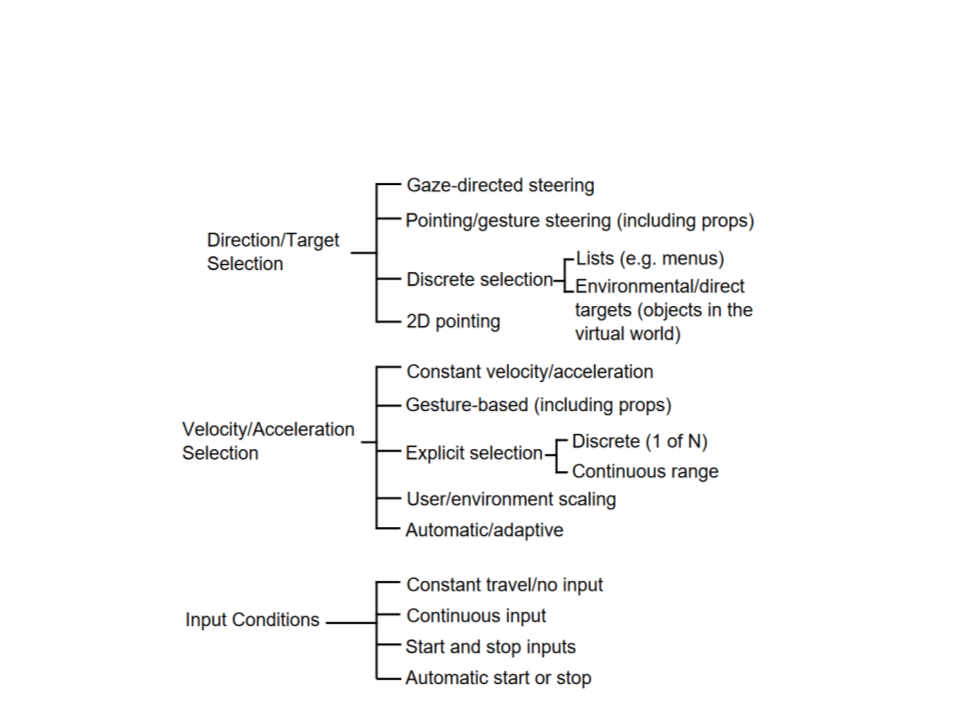
Navigation Techniques

Navigation Techniques
•
Controller-Based Navigation:
–
–
–
Use controller keys to move and rotate
Very common in games
Can cause motion sickness (especially the rotation)
•
The snap turn technique can be used to reduce motion sickness: use pre-
determined rotation amounts (15, 30, 45, or 90 degrees)
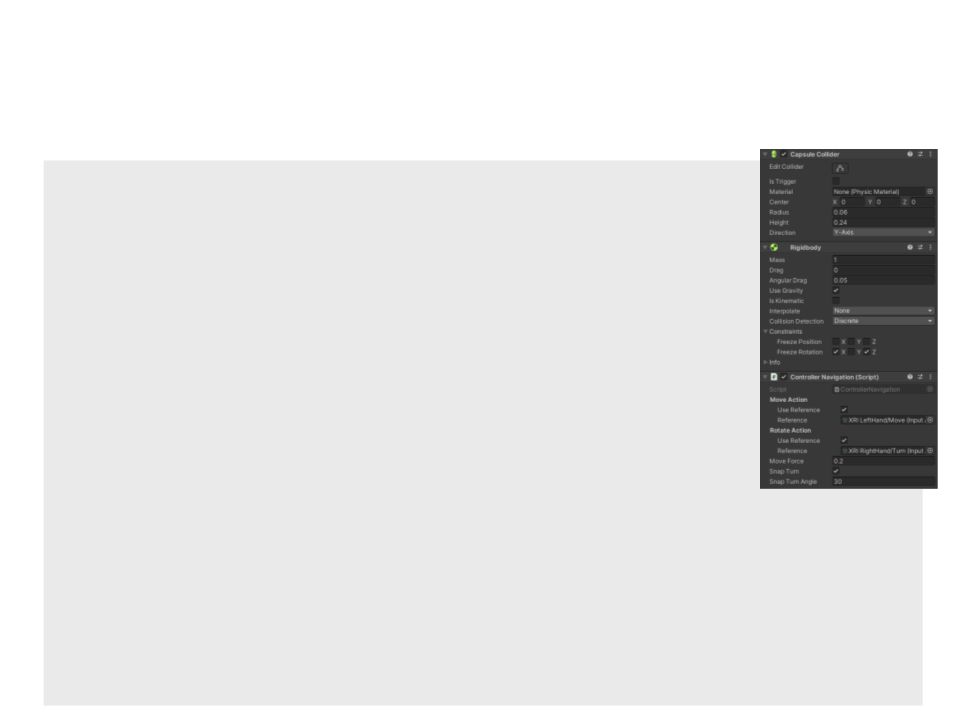
Controller-Based Navigation in Unity
public class ControllerNavigation: MonoBehaviour{
private Rigidbody rb;
public InputActionProperty moveAction;
public InputActionProperty rotateAction;
public float moveForce;
public bool snapTurn;
public int snapTurnAngle = 30;
private bool snapTurnDone = false;
void Start(){
rb = GetComponent<Rigidbody>();
}
void FixedUpdate(){
Vector2 moveAxis = moveAction.action.ReadValue<Vector2>();
Vector2 rotateAxis = rotateAction.action.ReadValue<Vector2>();
if (moveAxis.magnitude != 0){
rb.AddForce(((transform.forward * moveAxis.y) +
transform.right * moveAxis.x) * moveForce,
ForceMode.VelocityChange);
}
Controller-Based Navigation in Unity
else{
rb.velocity = Vector3.zero;
}
if (rotateAxis.magnitude != 0){
if (snapTurn){
if (!snapTurnDone){
snapTurnDone = true;
float angle = snapTurnAngle;
if (rotateAxis.x < 0)
angle = snapTurnAngle * -1;
rb.transform.Rotate(new Vector3(0, angle, 0));
}
}
else{
rb.transform.Rotate(new Vector3(0, rotateAxis.x, 0));
}
}
else if (snapTurn){
snapTurnDone = false;
}
}
}
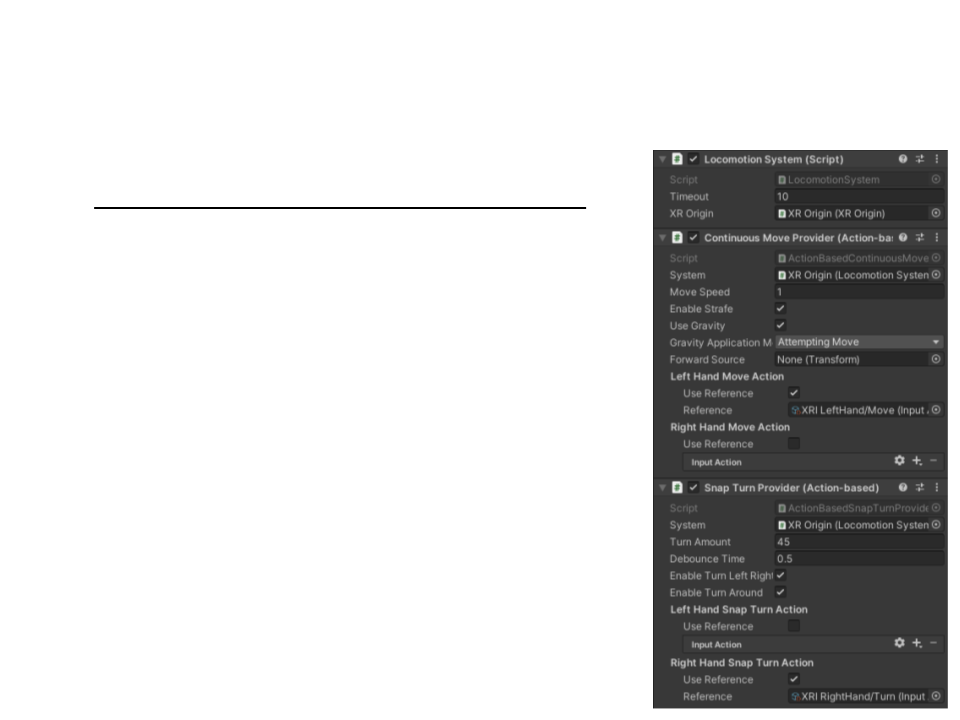
Controller-Based Navigation in Unity
•
XR Interaction Toolkit implementation:
–
Add a locomotion system and select the XR
Origin;
–
For movement:
•
Add and configure a Continuous Move Provider
component;
–
For rotation:
•
Add and configure a Continuous Turn Provider
component; or
•
Add and configure a Snap Turn Provider
component;
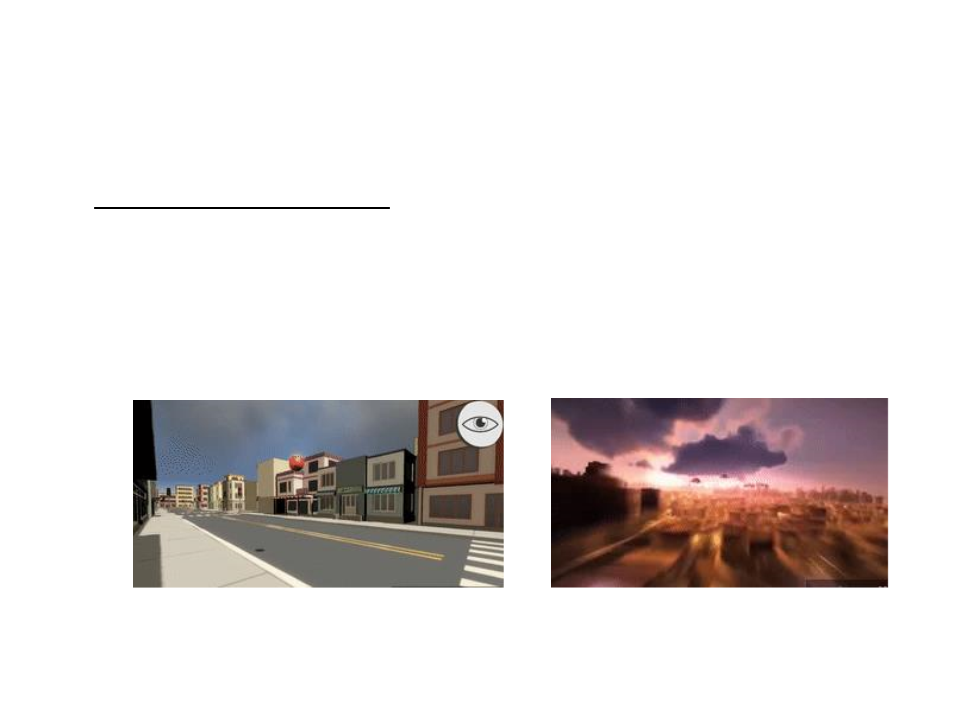
Navigation Techniques
•
Gaze Directed Steering:
–
–
–
Move in the direction that the user is looking
Very intuitive, natural and can be used on the most basic HMDs
Limited interaction and the user can’t look in different direction while
moving
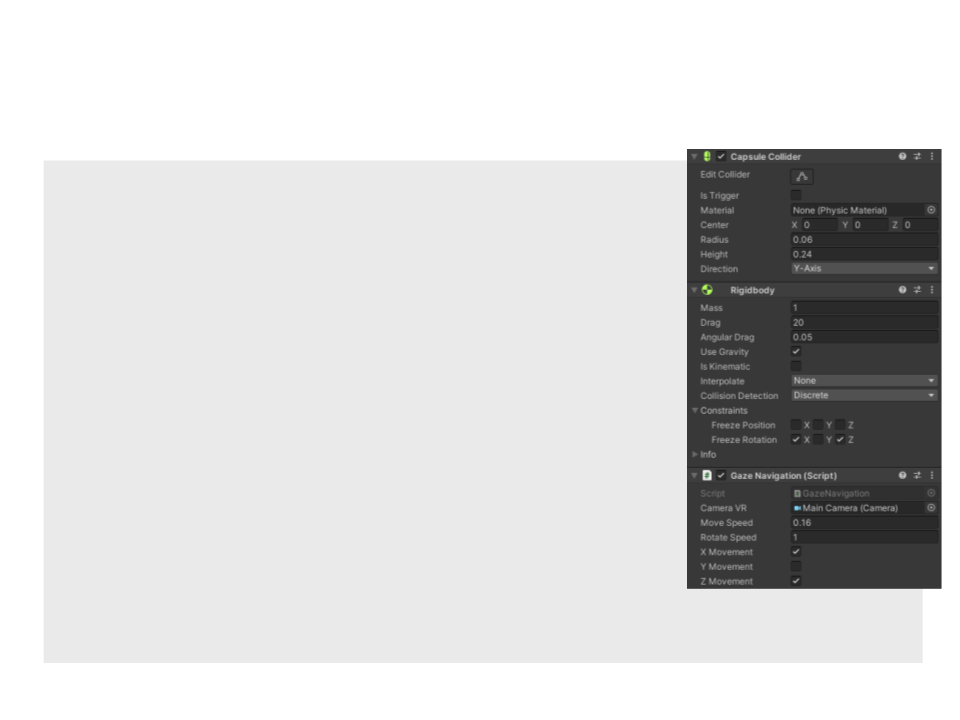
Gaze Directed Navigation in Unity
public class GazeNavigation : MonoBehaviour
{
private Rigidbody rb;
public Camera cameraVR;
public float moveSpeed = 0.16f;
public float rotateSpeed = 1f;
public bool xMovement = true;
public bool yMovement = false;
public bool zMovement = true;
void Start()
{
rb = GetComponent<Rigidbody>();
}
Gaze Directed Navigation in Unity
void FixedUpdate()
{
float x = 0, y = 0, z = 0;
if (xMovement)
x = cameraVR.transform.forward.x;
if (yMovement)
y = cameraVR.transform.forward.y;
if (zMovement)
z = cameraVR.transform.forward.z;
Vector3 moveDirection = new Vector3(x, y, z);
rb.AddForce(moveDirection * moveSpeed,
ForceMode.VelocityChange);
rb.transform.rotation = Quaternion.Lerp(rb.transform.rotation,
Quaternion.LookRotation(moveDirection),
rotateSpeed * Time.fixedDeltaTime);
}
}
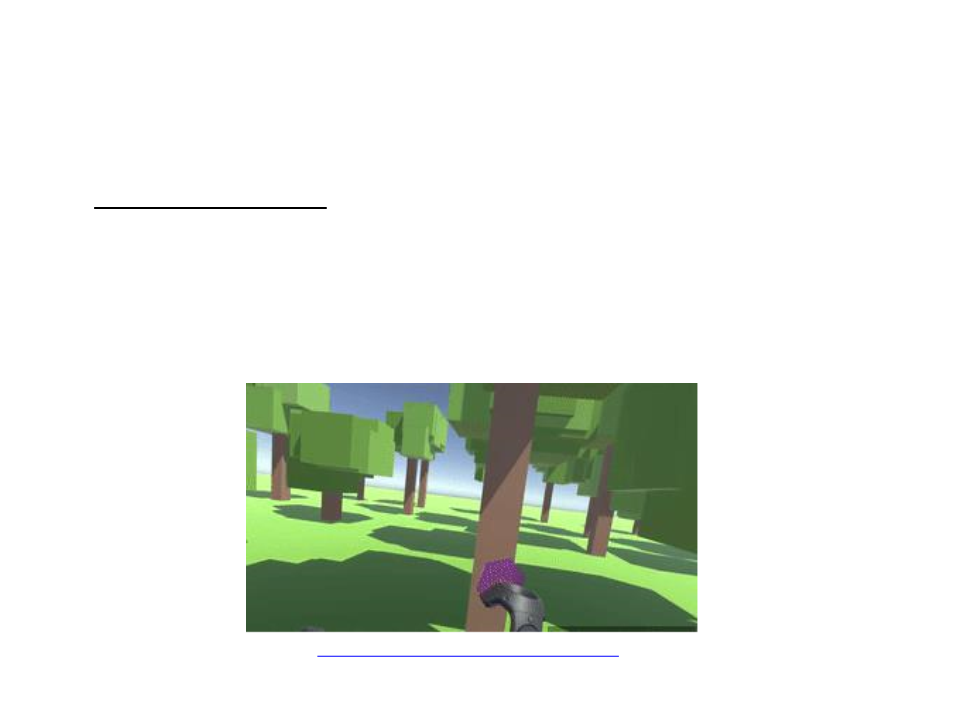
Navigation Techniques
•
Pointing Direction:
–
Use hand tracker instead of head tracker
• The user points in the direction that he wants to go
–
Allows travel and gaze in different directions
•
Good for relative motion: look one way, move another
https://www.youtube.com/watch?v=JRgCe_8q4vE
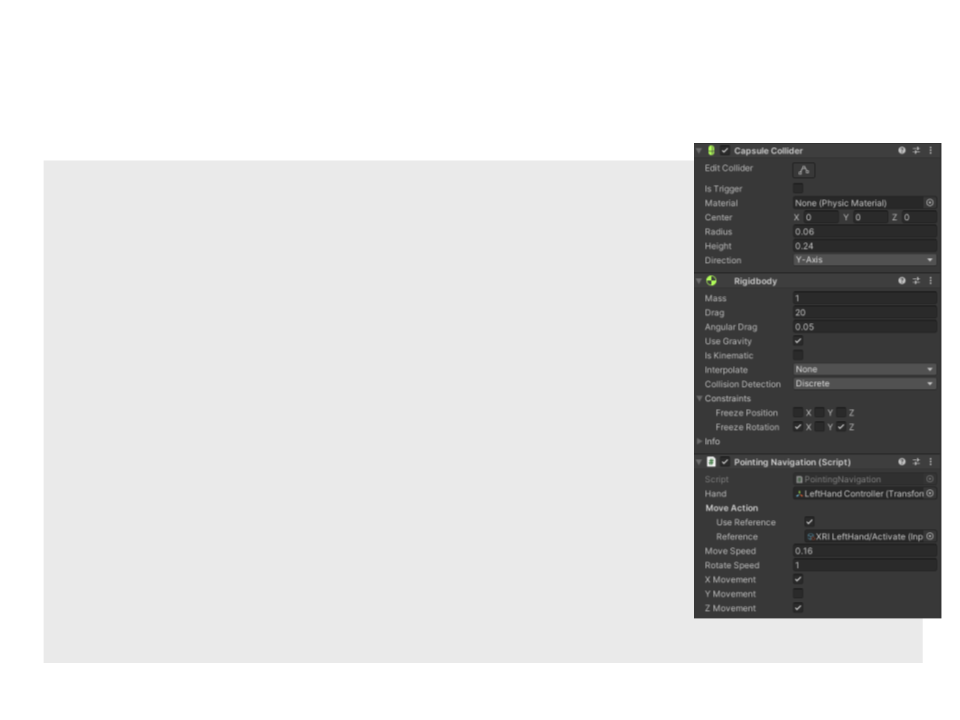
Pointing Navigation in Unity
public class PointingNavigation : MonoBehaviour
{
private Rigidbody rb;
public Transform hand;
public InputActionProperty moveAction;
public float moveSpeed = 0.16f;
public float rotateSpeed = 1f;
public bool xMovement = true;
public bool yMovement = false;
public bool zMovement = true;
void Start()
{
rb = GetComponent<Rigidbody>();
}
Pointing Navigation in Unity
void FixedUpdate(){
float x = 0, y = 0, z = 0;
float moveButton = moveAction.action.ReadValue<float>();
if (moveButton > 0)
{
if (xMovement)
x = hand.transform.forward.x;
if (yMovement)
y = hand.transform.forward.y;
if (zMovement)
z = hand.transform.forward.z;
Vector3 moveDirection = new Vector3(x, y, z);
rb.AddForce(moveDirection * moveSpeed,
ForceMode.VelocityChange);
rb.transform.rotation = Quaternion.Lerp(rb.transform.rotation,
Quaternion.LookRotation(moveDirection),
rotateSpeed * Time.fixedDeltaTime);
}
}
}
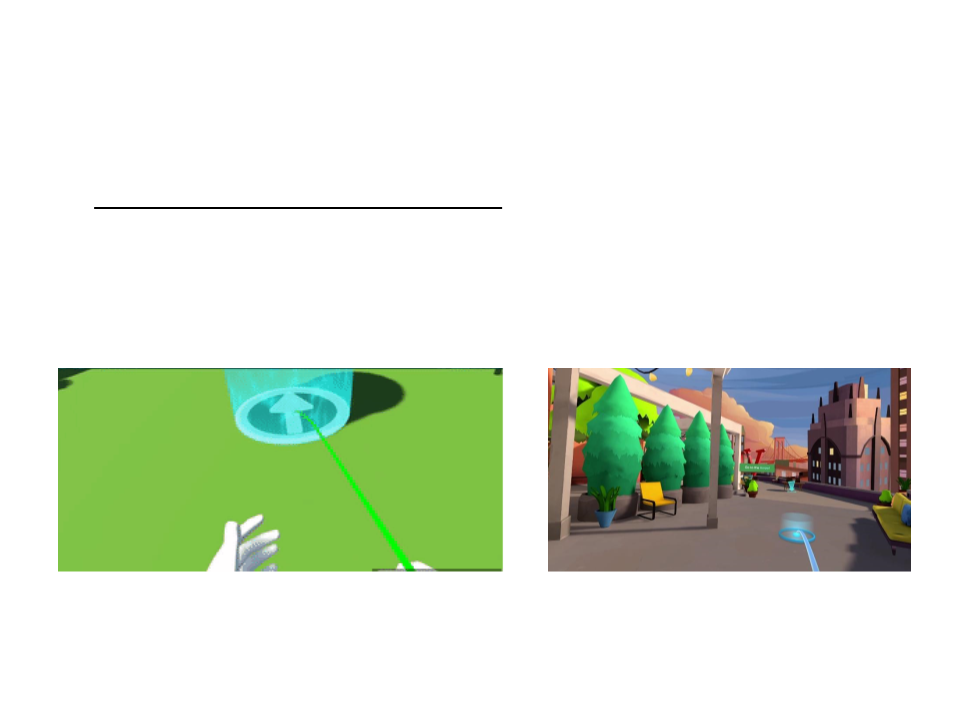
Navigation Techniques
•
Fly-to (teleportation or motion):
–
User can point to a target position in the virtual environment
• Predefined positions vs. free positions
–
The user moves or teleported to the target position
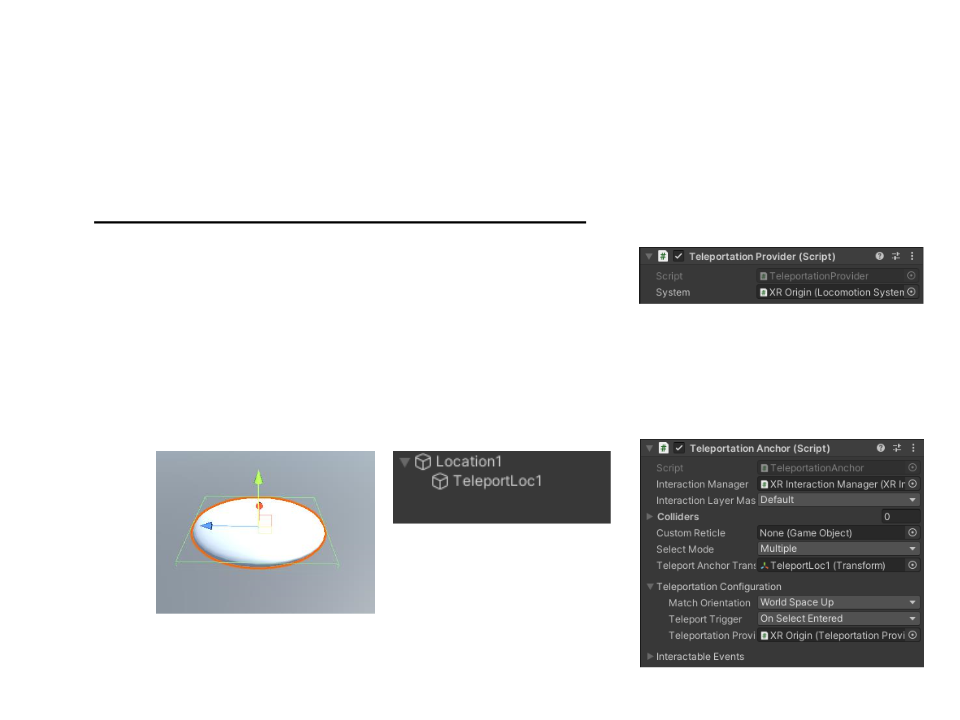
Teleportation in Unity (Anchor-Based)
•
XR Interaction Toolkit implementation:
Add and configure a Teleportation Provider
Component in the XR Origin.
–
–
Create the anchor location:
•
Add a GameObject as visual clue and a Collider
– If a trigger is used, the trigger collision must be enabled in the
XR Ray Interactor.
•
Add another parent empty GameObject to define
the teleportation position.
•
Add and configure a Teleportation Anchor
Component.
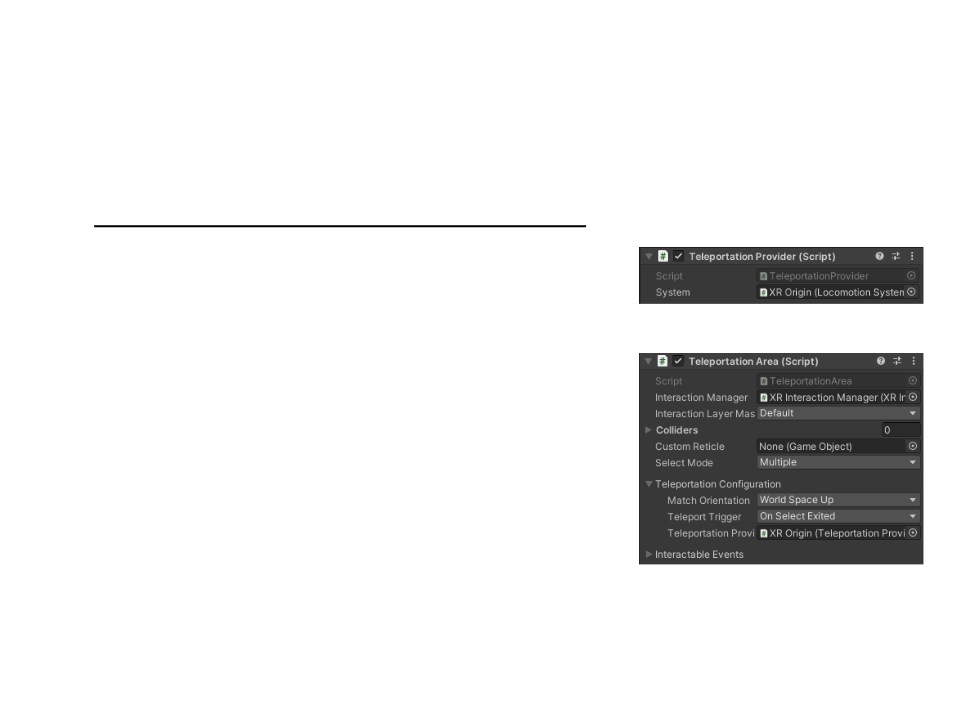
Teleportation in Unity (Area-Based)
•
XR Interaction Toolkit implementation:
–
Add and configure a Teleportation Provider
Component in the XR Origin.
–
Create the teleportation area:
•
Add a GameObject as visual clue and a Collider (or
select an existing object of the scene, such as the
ground).
If a trigger is used, the trigger collision must be enabled in the
XR Ray Interactor.
–
•
•
Add and configure a Teleportation Area
Component.
Problem: the teleportation area teleports the player
to the exact point where the ray hits.
–
Solution: create a custom teleportation area script.
Teleportation in Unity (Area-Based)
using UnityEngine;
using UnityEngine.XR.Interaction.Toolkit;
public class MyTeleportationArea : BaseTeleportationInteractable
{
public Vector3 teleportationOffset = Vector3.zero;
protected override bool GenerateTeleportRequest(
IXRInteractor interactor, RaycastHit raycastHit,
ref TeleportRequest teleportRequest)
{
if (raycastHit.collider == null)
return false;
teleportRequest.destinationPosition = raycastHit.point +
teleportationOffset;
teleportRequest.destinationRotation = transform.rotation;
return true;
}
}
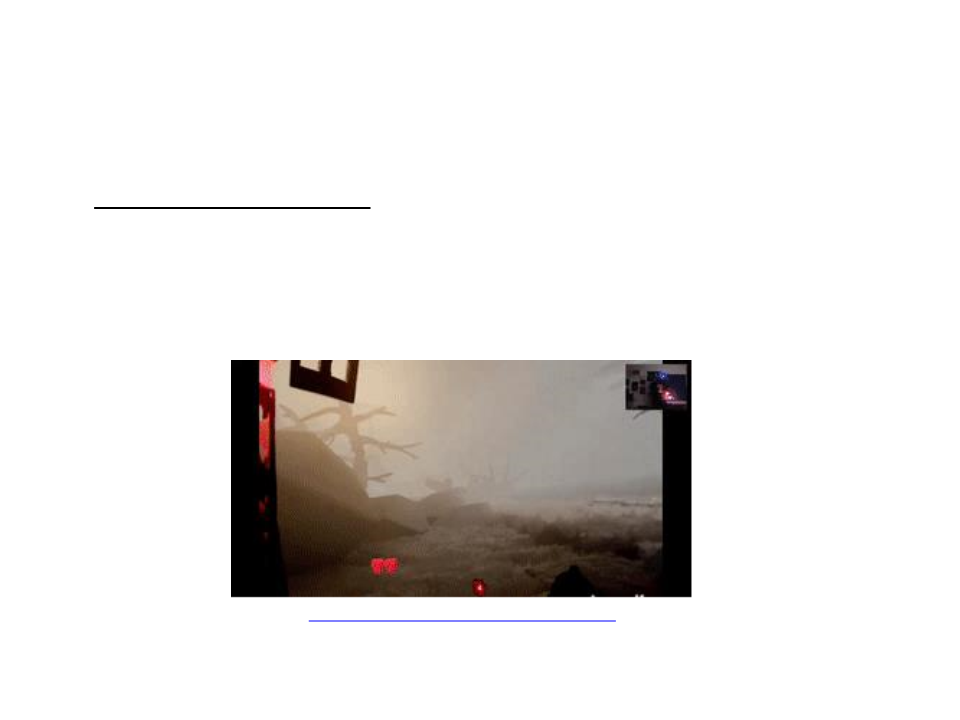
Navigation Techniques
•
Automatic navigation:
–
–
–
Automatic movement on a pre-selected path (on-rails locomotion)
Continuous movement
Pre-selected positions for additional interaction
https://www.youtube.com/watch?v=HC3E3bc9A7o
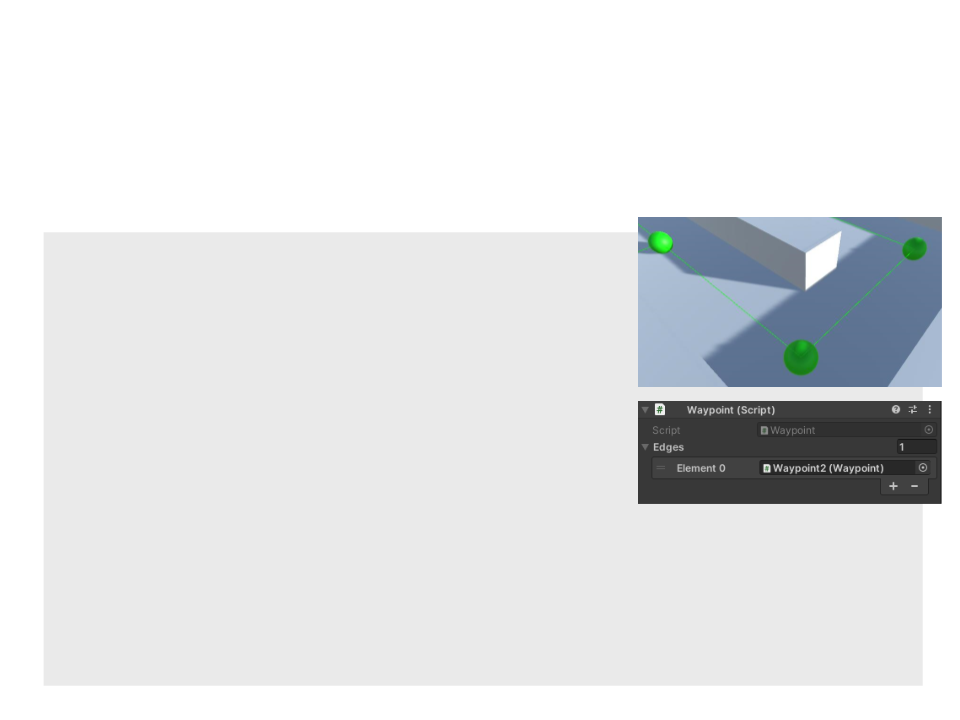
Automatic Navigation in Unity
•
Use waypoints to define the path:
public class Waypoint : MonoBehaviour
{
public Waypoint[] edges;
void OnDrawGizmos()
{
Gizmos.color = Color.green;
foreach (Waypoint e in edges)
{
if (e != null)
{
Gizmos.DrawLine(transform.position,
e.gameObject.transform.position);
}
}
}
}
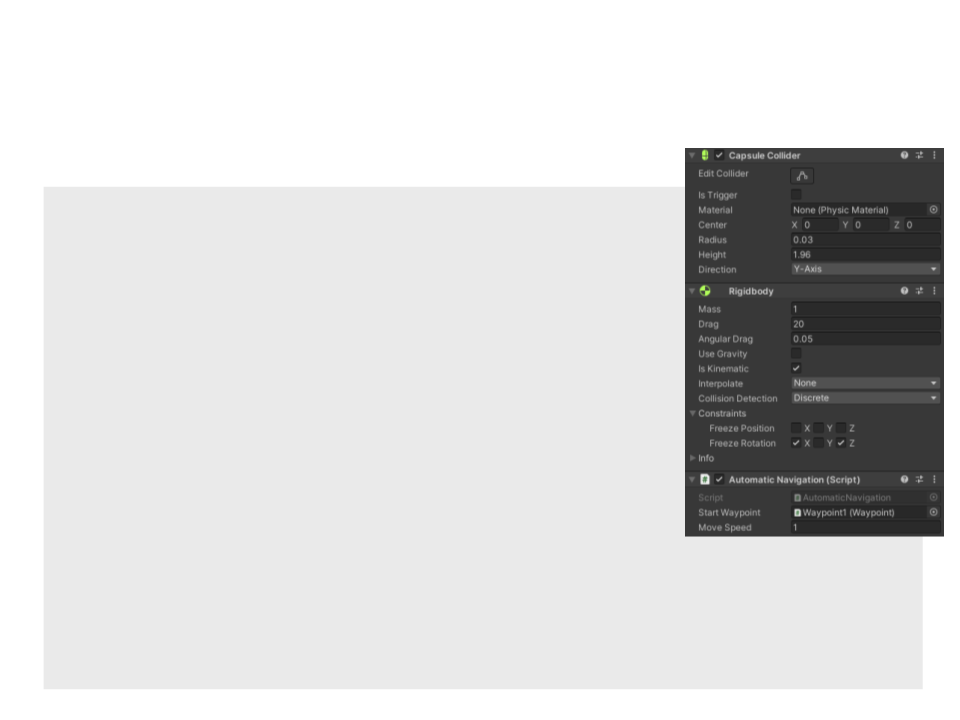
Automatic Navigation in Unity
public class AutomaticNavigation : MonoBehaviour
{
public Waypoint startWaypoint;
public float moveSpeed;
private Rigidbody playerRigidbody;
private Waypoint targetWaypoint;
private Vector3 targetPosition;
void Start()
{
playerRigidbody = GetComponent<Rigidbody>();
if (startWaypoint)
{
targetPosition = new Vector3(
startWaypoint.transform.position.x, transform.position.y,
startWaypoint.transform.position.z);
targetWaypoint = startWaypoint;
}
}
Automatic Navigation in Unity
void FixedUpdate(){
if (targetWaypoint){
playerRigidbody.MovePosition(Vector3.MoveTowards(
transform.position, targetPosition, moveSpeed *
Time.fixedDeltaTime));
if (Vector3.Distance(transform.position,targetPosition) < 0.5f)
{
if (targetWaypoint.edges.Length > 0){
targetWaypoint = targetWaypoint.edges[0];
targetPosition = new Vector3(targetWaypoint.transform.
position.x, transform.position.y,
targetWaypoint.transform.position.z);
}
else{
targetWaypoint = null;
}
}
}
}
}
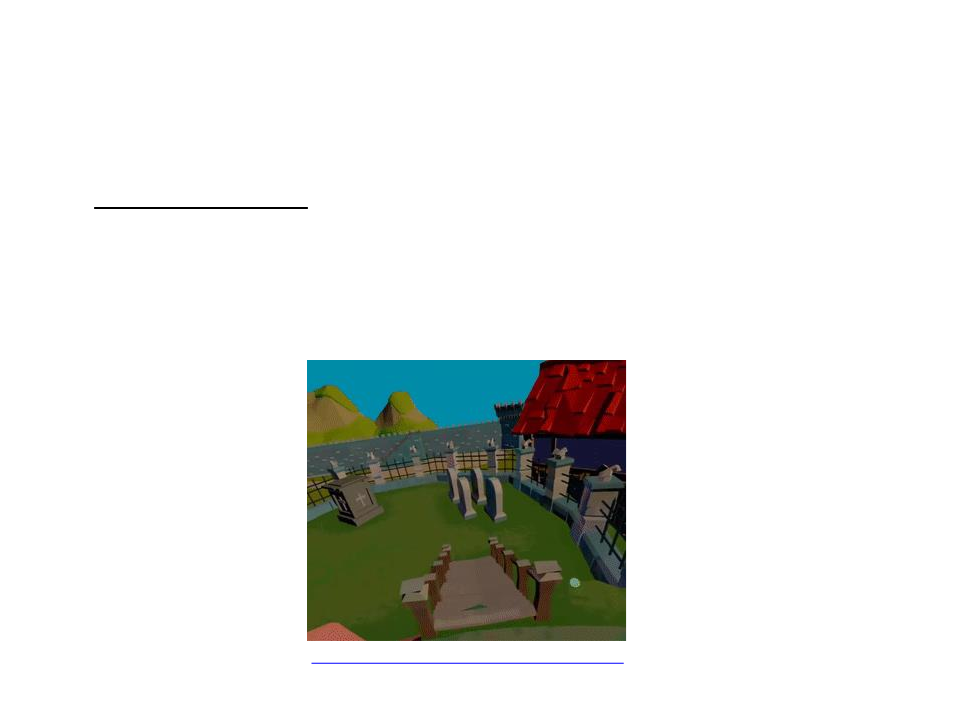
Navigation Techniques
•
Grabbing the Air:
–
–
–
User use hand gestures to move through the world
Metaphor of pulling a rope
Often a two-handed technique
https://www.youtube.com/watch?v=WG5WihQK6ts
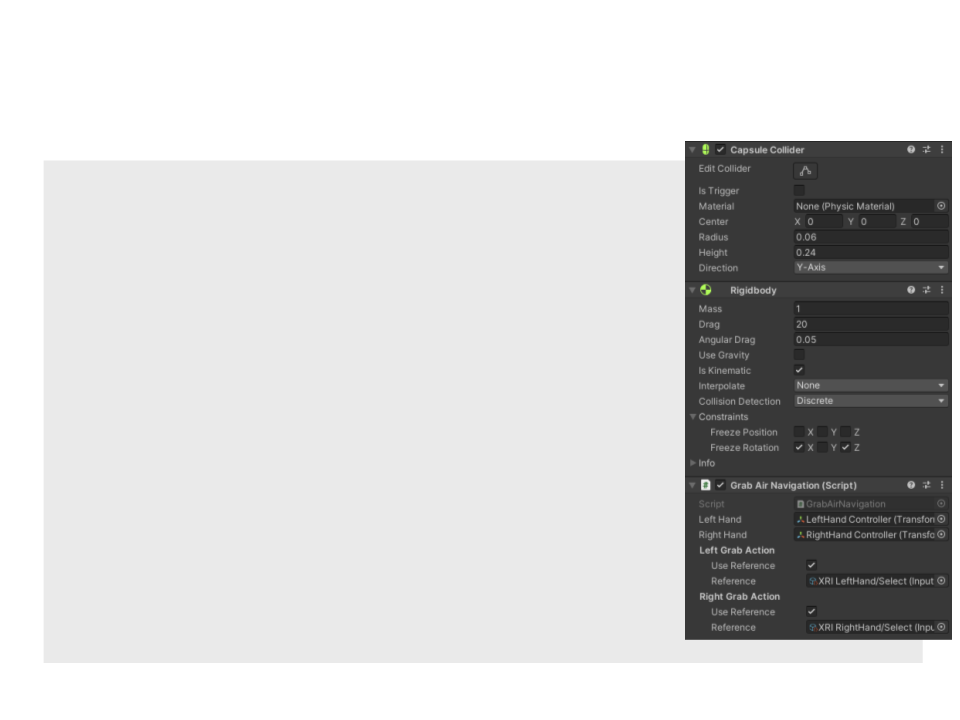
Grabbing the Air Navigation in Unity
public class GrabAirNavigation : MonoBehaviour
{
private Rigidbody rb;
public Transform leftHand;
public Transform rightHand;
public InputActionProperty leftGrabAction;
public InputActionProperty rightGrabAction;
private Vector3 grabStartPosition;
private int selectedHand;
void Start()
{
rb = GetComponent<Rigidbody>();
grabStartPosition = Vector3.zero;
}
Grabbing the Air Navigation in Unity
void FixedUpdate()
{
float grabLeftButton = leftGrabAction.action.ReadValue<float>();
float grabRightButton = rightGrabAction.action.ReadValue<float>();
if ((grabLeftButton > 0) || (grabRightButton > 0)){
if (grabStartPosition == Vector3.zero){
if (grabLeftButton > 0){
selectedHand = 1;
grabStartPosition = leftHand.position;
}
else{
selectedHand = 2;
grabStartPosition = rightHand.position;
}
}
}
else{
grabStartPosition = Vector3.zero;
}
Grabbing the Air Navigation in Unity
if (grabStartPosition != Vector3.zero)
{
Vector3 startDirection = grabStartPosition –
rb.transform.position;
Vector3 endDirection = Vector3.zero;
if (selectedHand == 1)
endDirection = leftHand.position - rb.transform.position;
else if (selectedHand == 2)
endDirection = rightHand.position - rb.transform.position;
if (Vector3.Magnitude(startDirection) >
Vector3.Magnitude(endDirection))
{
float moveAmount = 0;
if (selectedHand == 1)
moveAmount = Vector3.Magnitude(grabStartPosition –
leftHand.position);
else if (selectedHand == 2)
moveAmount = Vector3.Magnitude(grabStartPosition –
rightHand.position);
Grabbing the Air Navigation in Unity
if (moveAmount > 0)
{
rb.MovePosition(rb.transform.position +
(Vector3.Normalize(startDirection) * moveAmount));
grabStartPosition = Vector3.zero;
}
}
}
}
}
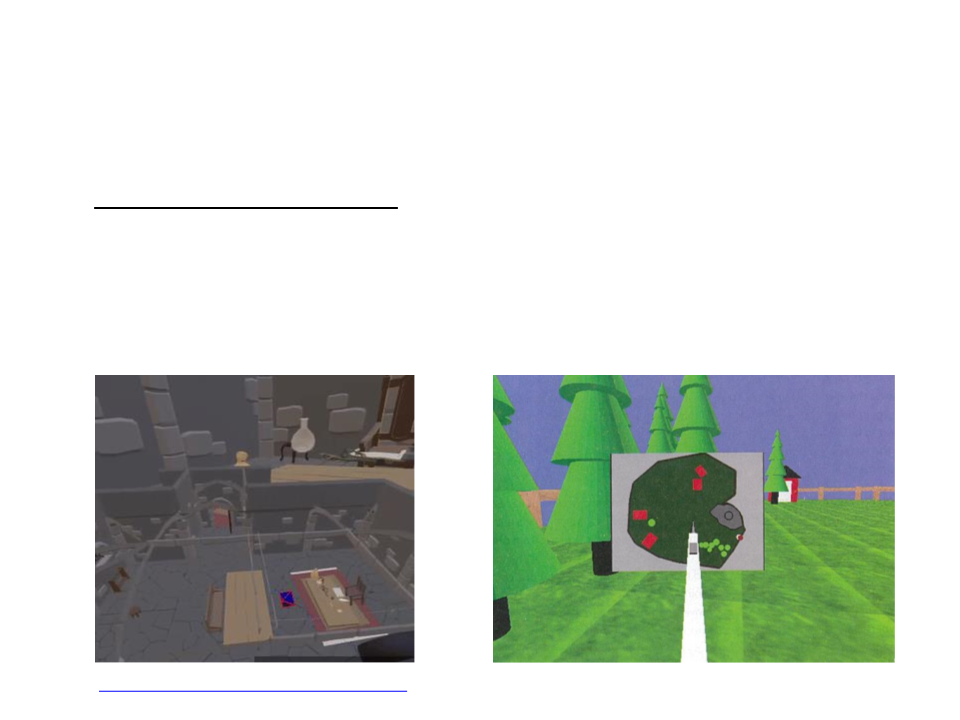
Navigation Techniques
•
Moving Your Own Body:
–
User can move his own virtual body like any object
• In World in Miniature or in a mini map
–
–
Grab the avatar and move to desired point
Immediate teleportation to new position
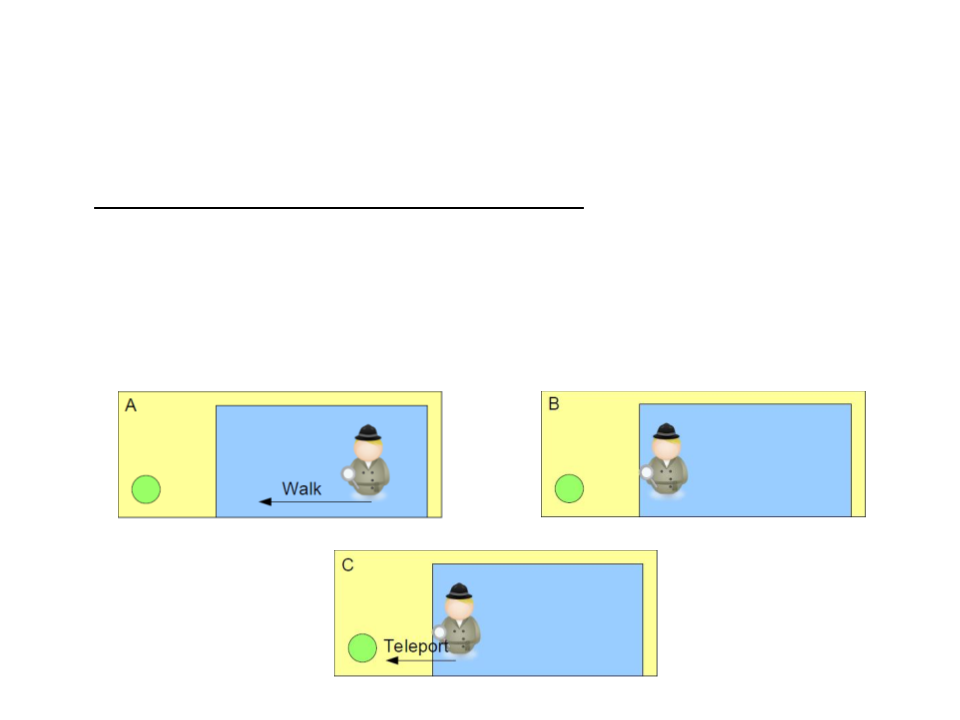
Navigation Techniques
•
Other common navigation techniques:
–
Object driven navigation (lifts, stairways)
–
Combination of navigation techniques:
•
•
Local navigation – implicit
Larger distances – explicit
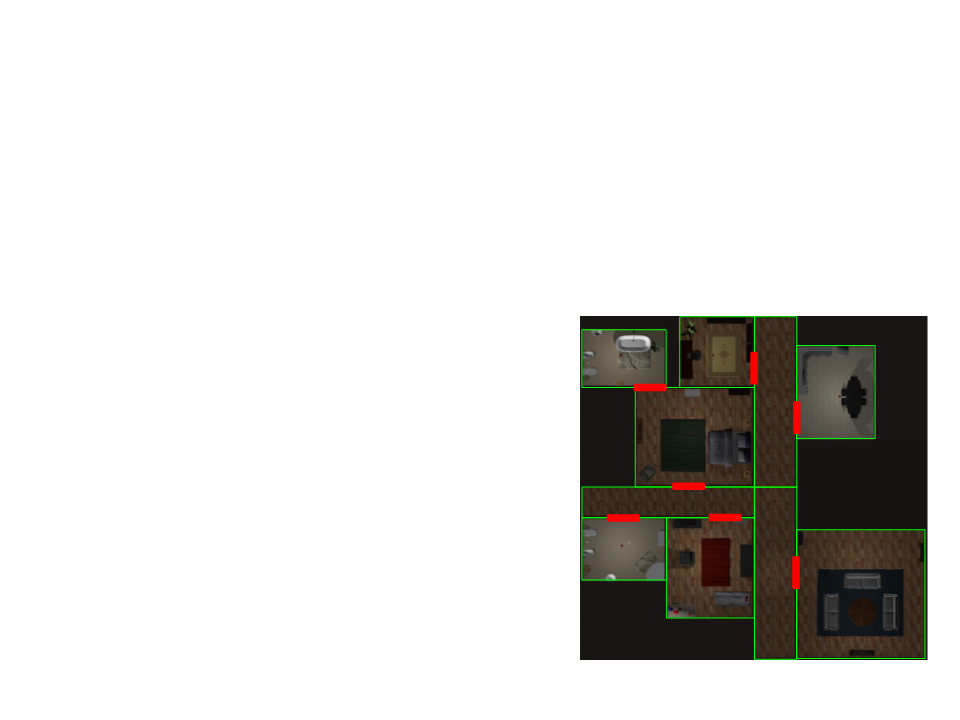
Assignment 1
•
Create the interior area the house illustrated in the image
below (with corridors, rooms, and doors). Then, implement
and test the following navigation techniques:
1
2
3
. Controller-Based Navigation
. Fly-to/teleportation
B
C
A
D
E
. Automatic navigation (following a
predefined path)
F
G
H
I
J
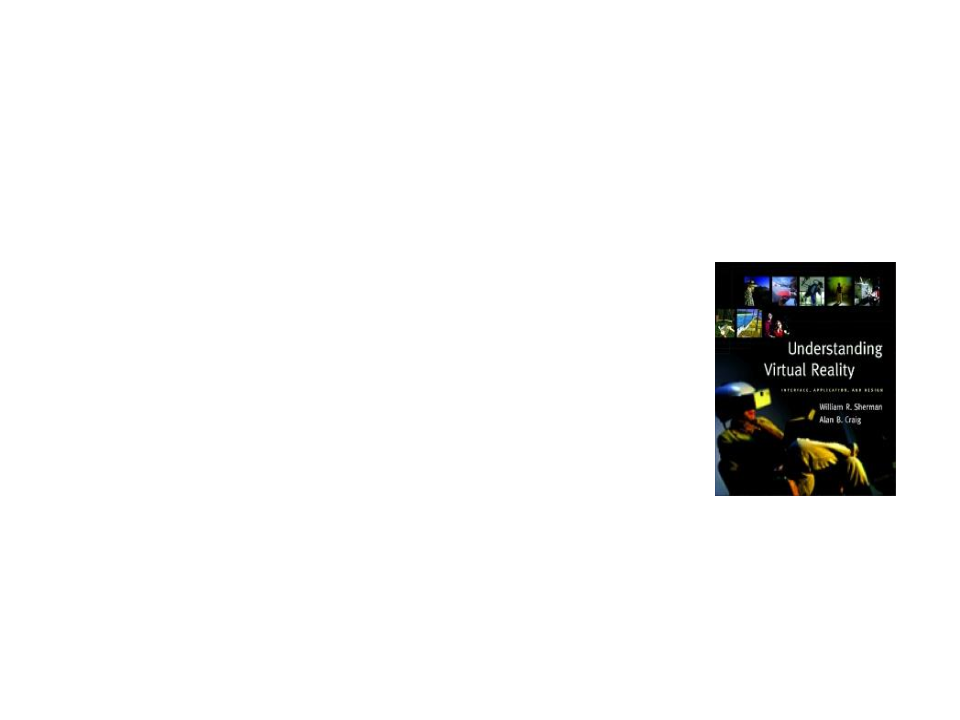
Further Reading
•
Sherman, W. R., Craigm A. B. (2003). Understanding Virtual Reality:
Interface, Application, and Design (1st ed.). Morgan Kaufmann. ISBN: 978-
1
558603530.
–
Chapter 6: Interacting with the Virtual World
