Computer Graphics for Virtual
and Augmented Reality
Lecture 03 – Virtual Reality in Unity
(Project Setup)
Edirlei Soares de Lima
<edirlei.lima@universidadeeuropeia.pt>

Virtual Reality in Unity
•
Unity XR system offers support for Virtual Reality (VR), Mixed
Reality (MR), and Augmented Reality (AR).
Project Setup
•
Setup a new VR Project in Unity:
1
2
. Create new 3D Project.
. Install the "XR Plugin Management" in the Package Manager
Window -> Package Manager).
. Install the "XR Interaction Toolkit" in the Package Manager (Window
(
3
-
•
> Package Manager).
Add the package by name: com.unity.xr.interaction.toolkit
•
Import the samples: Input Actions and Simulator
4. Open the Project Settings (Edit -> Project Settings) and select the XR
Plug-in Management.
5. Select a Plug-in Provider to enable it for the corresponding build
target.
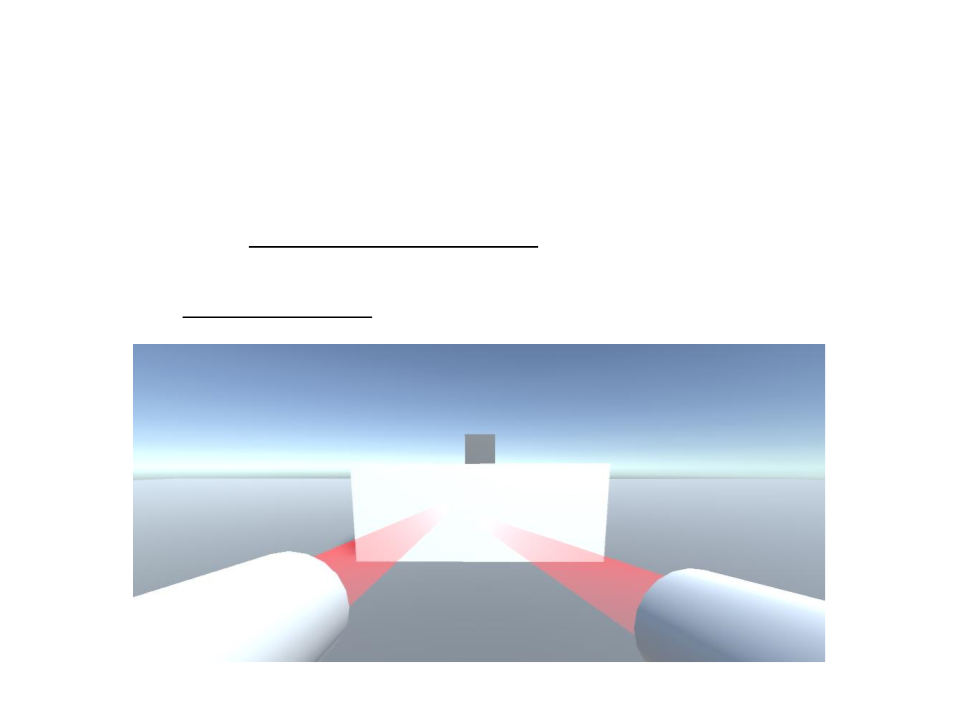
XR Device Simulator
•
The XR Device Simulator is a tool of the XR Interaction Toolkit.
–
It handles mouse and keyboard input from the user and uses it to
drive simulated XR controllers and an XR head-mounted display.
–
The new input system is required.
XR Device Simulator
•
Setup the Simulator:
1. Drag and drop the XR Device Simulator prefab in the scene.
2
. Enable the default controller actions: “XRI Default Left Controller”
and “XRI Default Right Controller”.
3
4
5
6
. Open the Project Settings and select Present Manager. Then, name
the controller presents "Left" and "Right“.
. Create an XR Rig in the scene: GameObject -> XR -> XR Origin.
•
The action will be automatically assigned in the XR Controllers.
. Add an Input Action Manager component to the XR Origin
GameObject.
. Add an action asset in the Input Action Manager component and
select the asset "XRI Default Input Actions".
XR Device Simulator – Controls
•
•
HMD:
–
–
–
RIGHT CLICK + MOUSE MOVE: Moves the HMD (X and Y)
RIGHT CLICK + MOUSE SCROLL: Moves the HMD (Z)
LEFT CTRL + RIGHT CLICK + MOUSE MOVE: Rotates the HMD
Left Hand:
–
–
–
–
LEFT SHIFT + MOUSE MOVE: Moves the left hand (X and Y)
LEFT SHIFT + MOUSE SCROLL: Moves the left hand (Z)
LEFT SHIFT + LEFT CTRL + MOUSE MOVE: Rotates the left hand
LEFT SHIFT + G (hold): grabs an object with left hand
•
Right Hand:
–
–
–
–
SPACE + MOUSE MOVE: Moves the right hand (X and Y)
SPACE + MOUSE SCROLL: Moves the right hand (Z)
SPACE + LEFT CTRL + MOUSE MOVE: Rotates the right hand
SPACE + G (hold): grabs an object with right hand
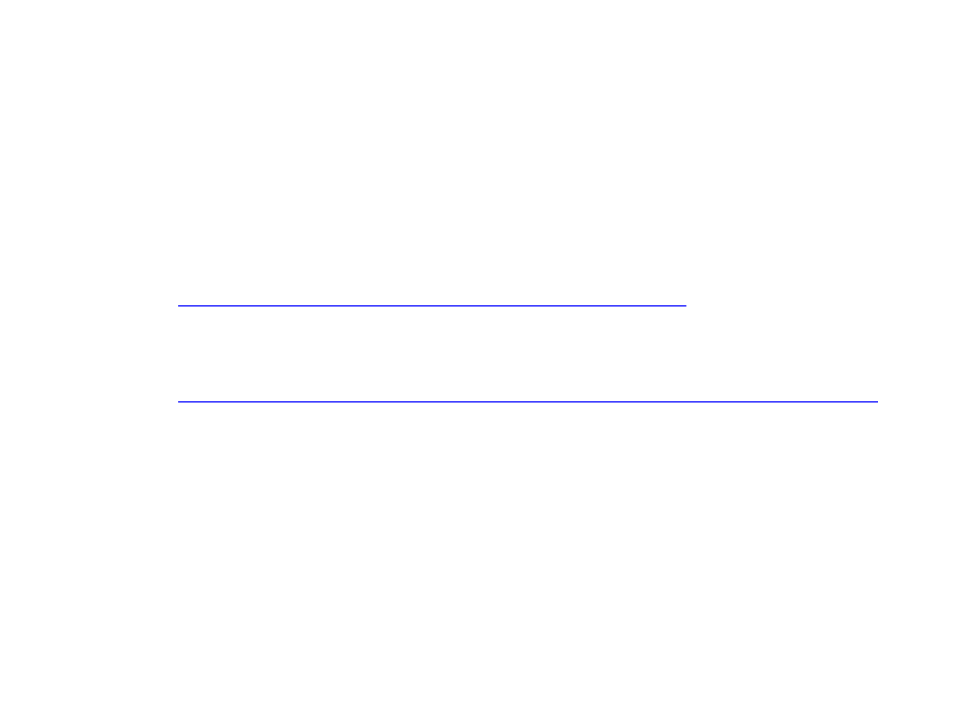
Further Reading
•
Unity Documentation:
–
Unity XR:
• https://docs.unity3d.com/2022.1/Documentation/Manual/XR.html
–
XR Interaction Toolkit:
•
https://docs.unity3d.com/Packages/com.unity.xr.interaction.toolkit@2.0/manual/index.html
