Programming Fundamentals
Lecture 03 – Conditional Statements and User
Interaction
Edirlei Soares de Lima
<edirlei.lima@universidadeeuropeia.pt>
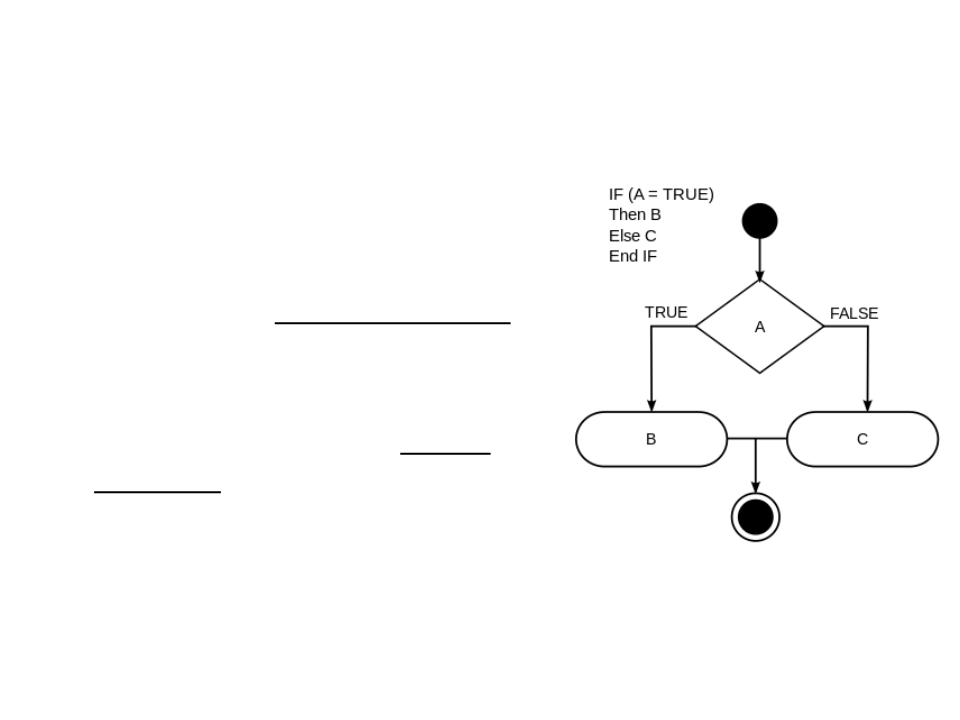
Conditional Statements
•
Conditional statements allow
programs to perform different
computations or actions depending
on whether a boolean condition
evaluates to true or false.
•
•
Are used to control the flow of
execution and to define logical
paths through the code.
Lua statements: if – elseif – else
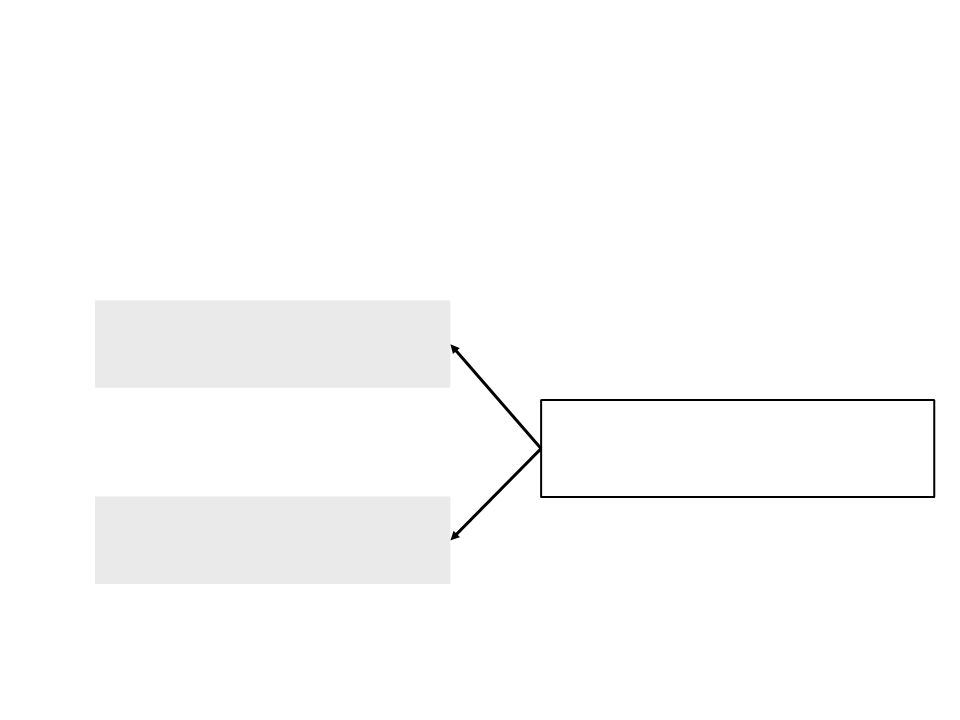
Conditional Statements
•
•
In Lua, conditional statements are constructed with
the if:
if boolean_condition then
-
- block of code
end
The lines of code that are in the block
of code only will be executed if the
boolean condition is true.
Example:
if lives <= 0 then
io.write("Game Over")
end
Conditional Statements
•
The else statement can also be used to define a block
of code to be executed when the boolean condition
if not true:
Example:
if boolean_condition then
if ammo < 12 then
ammo = ammo + 1
io.write("Reloaded!")
else
-
else
-
- block of code
- block of code
end
io.write("Ammo is full!")
end
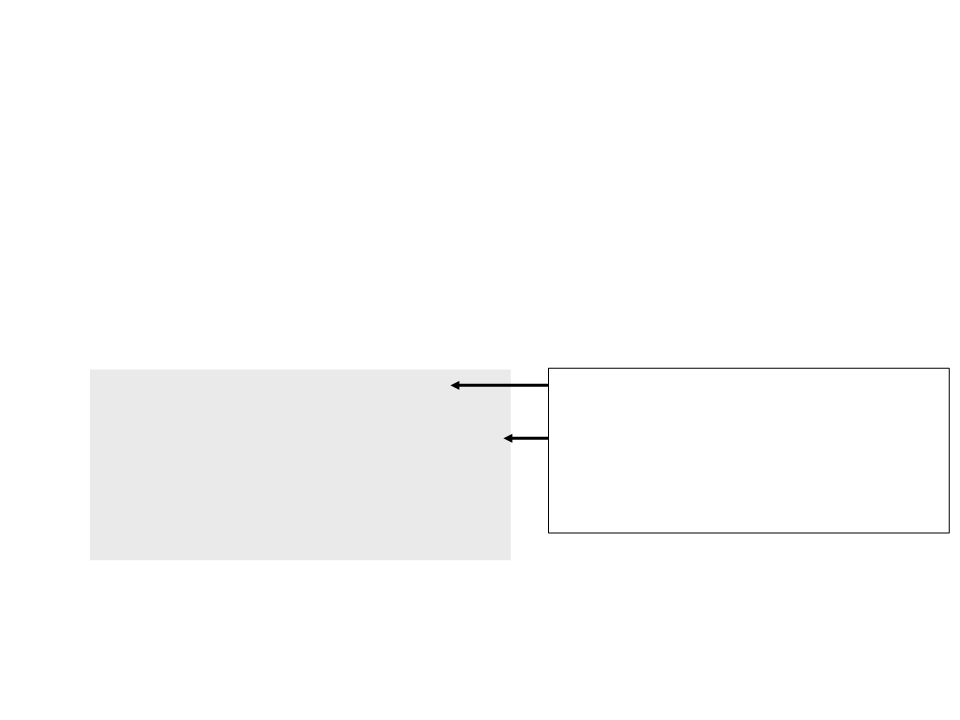
Conditional Statements
•
The elseif statement can also be used to create
alternatives with conditions:
if boolean_condition_1 then
- block of code 1
elseif boolean_condition_2 then
- block of code 2
elseif boolean_condition_3 then
- block of code 3
If the first condition is true, only the first
block of code is executed; the other
conditions are not even evaluated.
Otherwise, if the second condition is true,
only the second block of code is executed,
and so on.
-
-
-
end
Conditional Statements
•
Example:
if enemy_pos_x < player_pos_x then
- Go to the right
elseif enemy_pos_x > player_pos_x then
- Go to the left
else
-
-
-
- Attack!
end
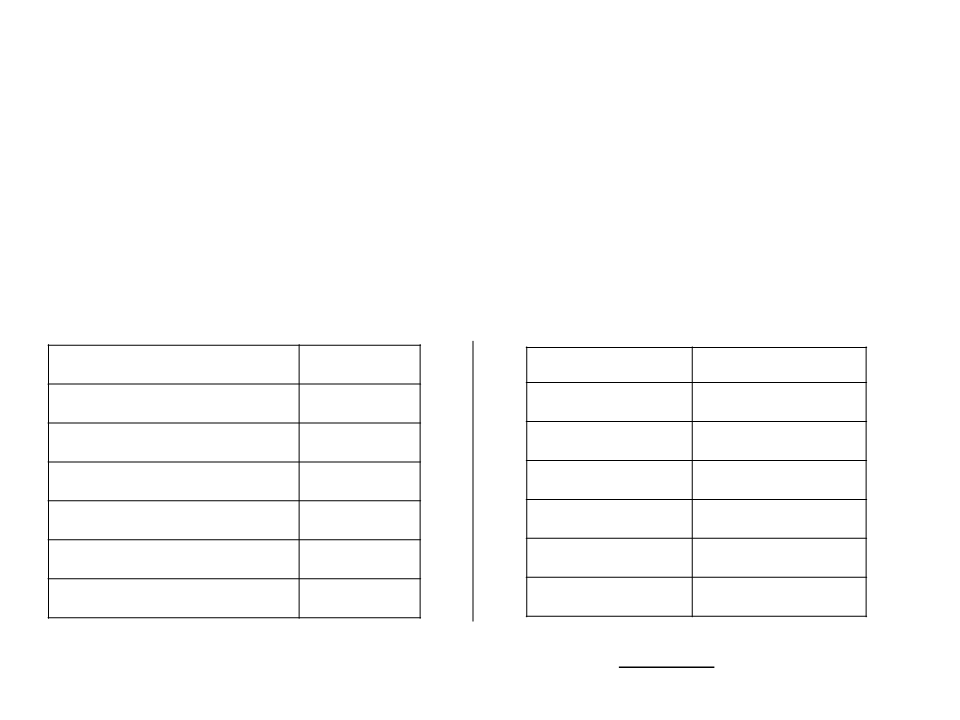
Boolean Conditions
•
Boolean conditions are defined with relational
operators:
Examples:
X = 10 e Y = 5
Description
Symbol
==
~=
>
Description
Result
False
True
X == Y
Equals to
X ~= Y
X > Y
Different from
Larger than
True
<
X < Y
Smaller than
False
True
False
>=
<=
X >= Y
X <= Y
Larger than or equal to
Smaller than or equal to
All the operators are used to compare two values,
resulting in true or false.
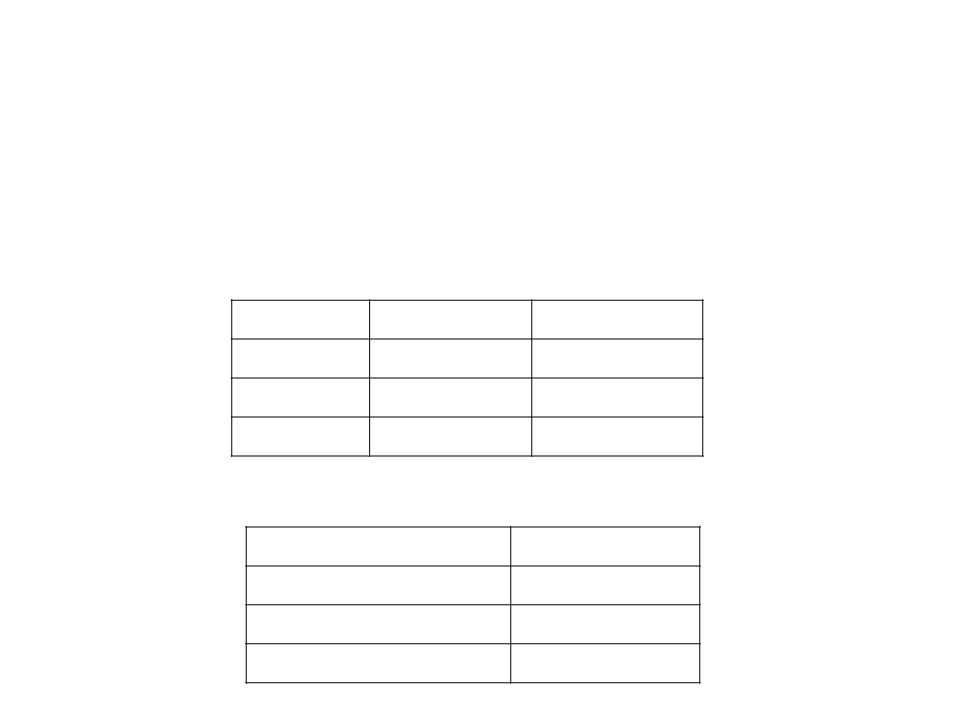
Boolean Conditions
•
Boolean conditions can also be combined with
logical operators.
Operator
Conjunction
Disjunction
Negation
Meaning
and
Symbol
and
or
or
not
not
Examples:
Result
Condition
X > 0 and X == Y
False
True
X = 10
Y = 5
X > 0 or X == Y
not Y < 10
False
Boolean Conditions
Example 1 (and):
•
.
..
if var1 >= 5.0 and var2 >= 3.0 and var3 >=3.0 and var4 >= 3.0 then
-- block of code
end
...
•
Example 2 (or):
...
if var1 < 5.0 or var2 < 3.0 or var3 < 3.0 or var4 < 3.0 then
-- block of code
end
...
•
Example 3 (not):
...
if not (var1 < 5.0 or var2 < 3.0 or var3 < 3.0 or var4 < 3.0) then
-- block of code
end
...
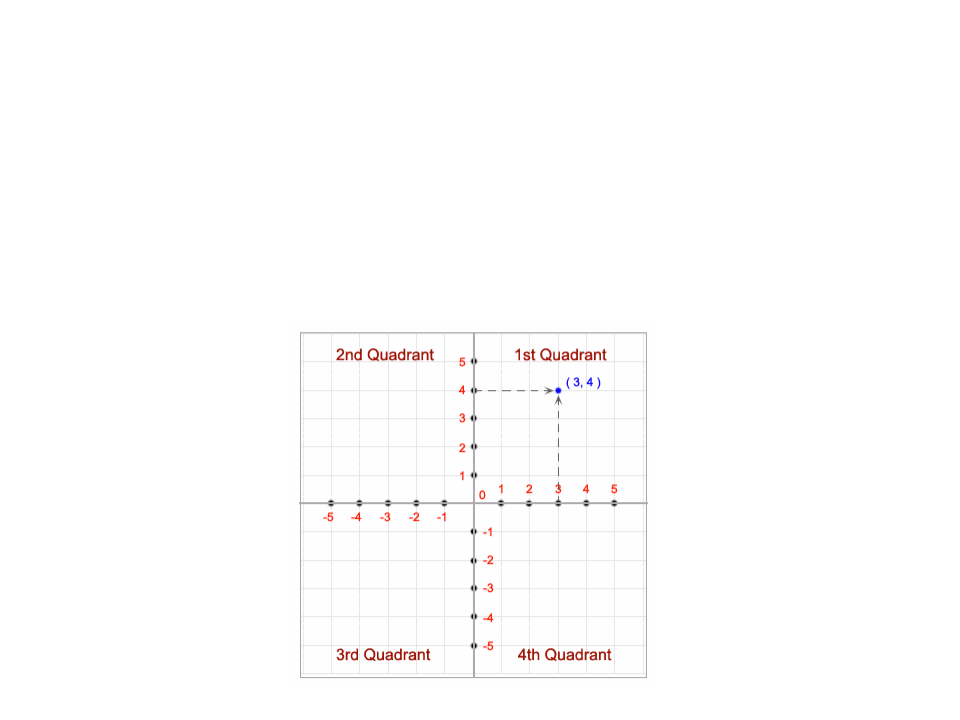
Conditional Statements – Example
•
Write a program to read a coordinate point in a XY coordinate
system and determine in which quadrant the coordinate point
lies.
Conditional Statements – Example
local coordx, coordy
io.write("Input the X value for the coordinate:")
coordx = tonumber(io.read())
io.write("Input the Y value for the coordinate:")
coordy = tonumber(io.read())
if (coordx > 0) and (coordy > 0) then
io.write("The coordinate point lies in the First quadrant.\n")
elseif (coordx < 0) and (coordy > 0) then
io.write("The coordinate point lies in the Second quadrant.\n")
elseif (coordx < 0) and (coordy < 0) then
io.write("The coordinate point lies in the Third quadrant.\n")
elseif (coordx > 0) and (coordy < 0) then
io.write("The coordinate point lies in the Fourth quadrant.\n")
elseif (coordx == 0) and (coordy == 0) then
io.write("The coordinate point lies at the origin.\n")
end
Back to the “Hello World”
•
In the last implementation of the “Hello World”, we moved
the text through the screen/window.
–
Problem: when the text reaches the limit of the screen/window, the
text disappears (it keeps moving…)
•
•
With a conditional statement, we can move the text back
when it reaches the limit of screen/window.
How can we do that?
Back to the “Hello World”
local px -- position of the text in the x axis
function love.load()
love.graphics.setColor(0, 0, 0)
love.graphics.setBackgroundColor(1, 1, 1)
px = 0
end
function love.update(dt)
px = px + (100 * dt)
end
function love.draw()
love.graphics.print("Hello World", px, 300)
end
local px -- position of the text in the x axis
function love.load()
love.graphics.setColor(0, 0, 0)
love.graphics.setBackgroundColor(1, 1, 1)
px = 0
end
function love.update(dt)
px = px + (100 * dt)
if px > 800 then –- the default width of the window
px = 0
end
-- is 800
end
function love.draw()
love.graphics.print("Hello World", px, 300)
end
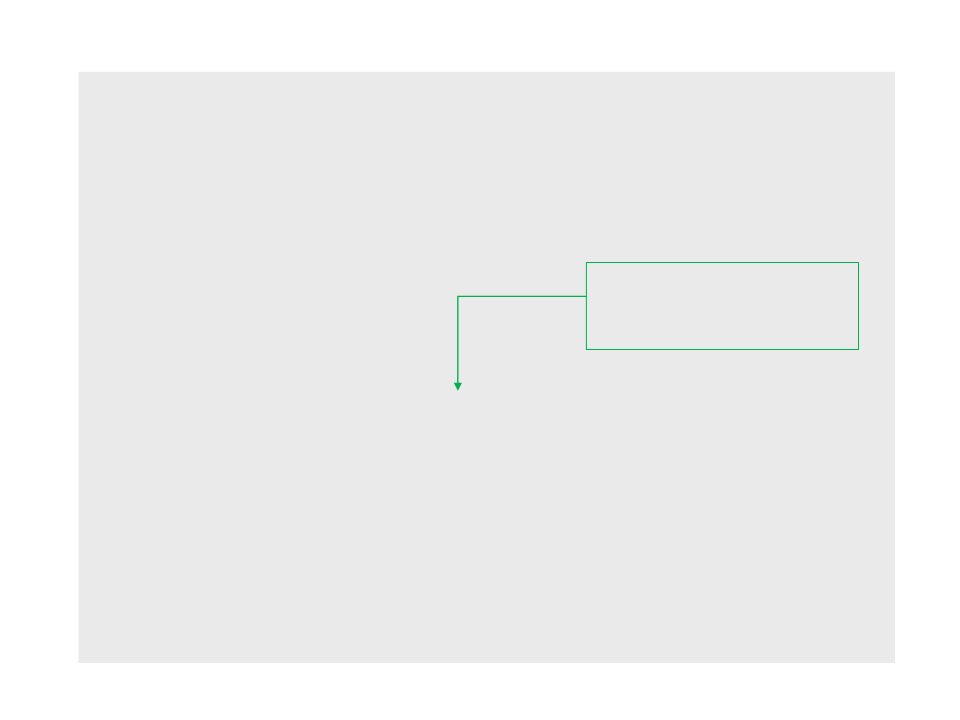
local px -- position of the text in the x axis
function love.load()
love.graphics.setColor(0, 0, 0)
love.graphics.setBackgroundColor(1, 1, 1)
px = 0
end
A more general way of
obtaining the width of the
window.
function love.update(dt)
px = px + (100 * dt)
if px > love.graphics.getWidth() then
px = 0
end
end
function love.draw()
love.graphics.print("Hello World", px, 300)
end
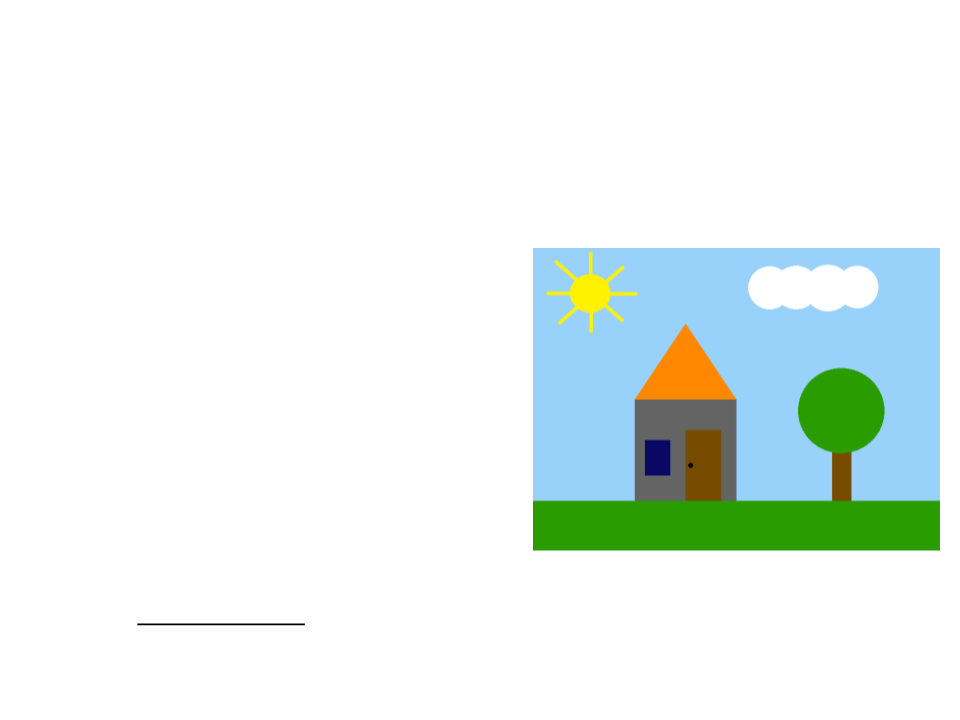
Exercise 1
1
) Continue the last exercise and implement an animation to
move the cloud (from left to right).
a) When the cloud disappear on the
right side, it should appear on the
left side (smoothly).
b) When the cloud is over the sun,
change the color of the
background to a darker color.
•
Extra Challenge: change the color of the background gradually when
the cloud is over the sun.
Module love.keyboard
•
•
The module love.keyboardprovides an interface to the
user's keyboard and contains several functions for user
interaction.
Is possible to check if some key is pressed with the function
love.keyboard.isDown
love.keyboard.isDown(key)
•
The function returns true if the key (parameter) is pressed.
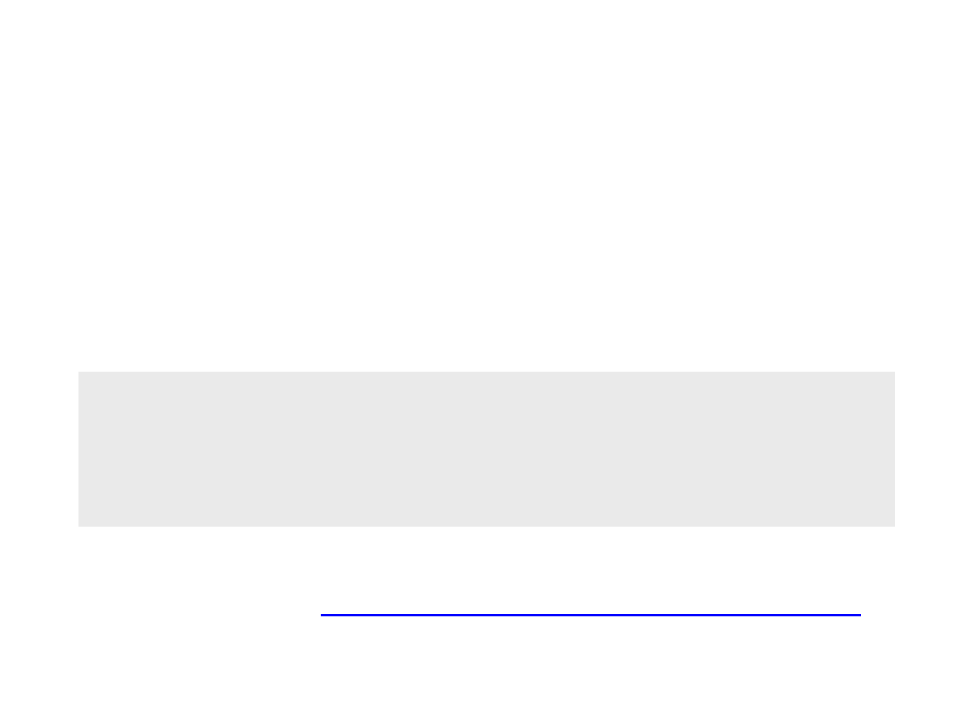
Module love.keyboard
•
•
A conditional statement is necessary to handle the result of
the function.
Example:
if love.keyboard.isDown("right") then
px = px + (100 * dt)
end
•
List of key codes: http://www.love2d.org/wiki/KeyConstant
Back to the “Hello World”
local px -- position of the text in the x axis
function love.load()
love.graphics.setColor(0, 0, 0)
love.graphics.setBackgroundColor(1, 1, 1)
px = 0
end
function love.update(dt)
if love.keyboard.isDown("right") then
px = px + (100 * dt)
end
end
function love.draw()
love.graphics.print("Hello World", px, 300)
end
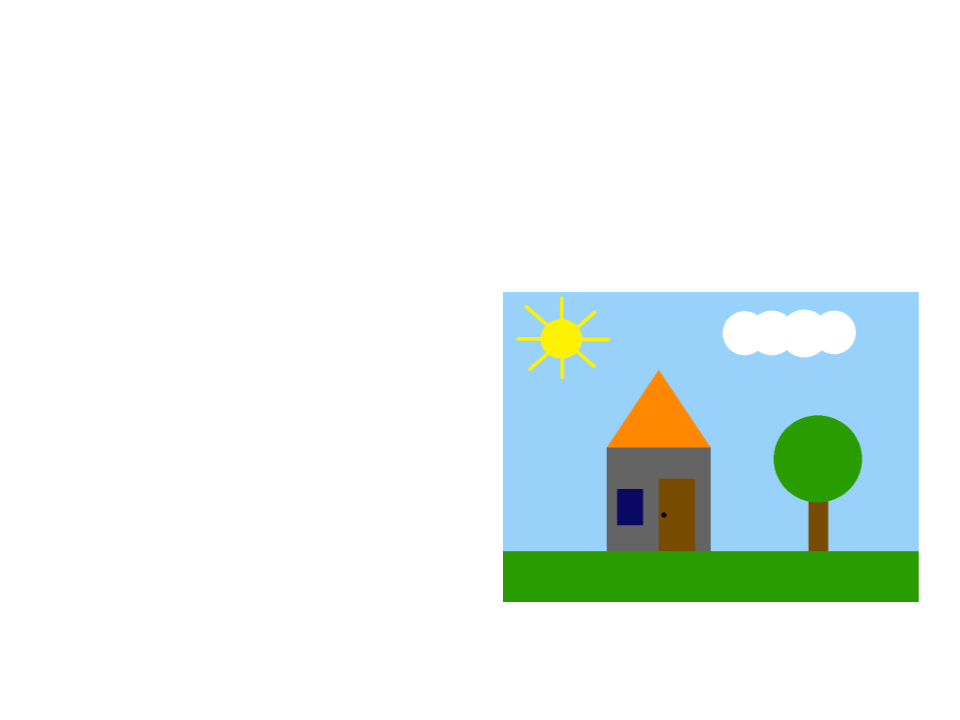
Exercise 2
2
) Continue the implementation of the last exercise to allow the
user to move the sun (in the X and Y axis) using the arrow keys
of the keyboard.
•
The code that changes the color
of the background must still
work after moving the sun
(considering the new position of
the sun).
•
If you implemented the
challenge of the first exercise
(
you can move the character and
the sun.
drawing a character with lines),
Module love.mouse
•
•
The module love.mouseprovides an interface to the user's
mouse and contains several functions for user interaction with
the mouse.
Is possible to check if a mouse button is pressed with the
function love.mouse.isDown
love.mouse.isDown(button)
•
The function returns true if the button (parameter) is pressed.
Module love.mouse
•
•
A conditional statement is necessary to handle the result of
the function.
Example:
if love.mouse.isDown(2) then
texto = "Left! :)"
end
–
–
–
1 is the primary mouse button;
2 is the secondary mouse button;
3 is the middle button.
Module love.mouse
•
•
The module love.mousealso allows access to the mouse
position (love.mouse.getXand love.mouse.getY)
love.mouse.getX()
love.mouse.getY()
The function return the position of the mouse inside the
window of the program (X and Y axis).
mousex = love.mouse.getX()
mousey = love.mouse.getY()
Back to the “Hello World”
•
Using the mouse functions, we can modify the “Hello World”
to allow user to:
–
–
Move the text with the mouse;
Change the content of the text when a mouse button is pressed:
•
•
•
Right button: “Right! :)”
Left button: “Left! :)”
None: “Hello World!”
•
How can we do that?
Back to the “Hello World”
local px
-- position of the text in the x axis
local py -- position of the text in the y axis
local text = "Hello World!"
function love.update(dt)
if love.mouse.isDown(2) then
text = "Left! :)"
elseif love.mouse.isDown(1) then
text = "Right! :)"
else
text = "Hello World!"
end
px = love.mouse.getX()
py = love.mouse.getY()
end
function love.draw()
love.graphics.print(text, px, py)
end
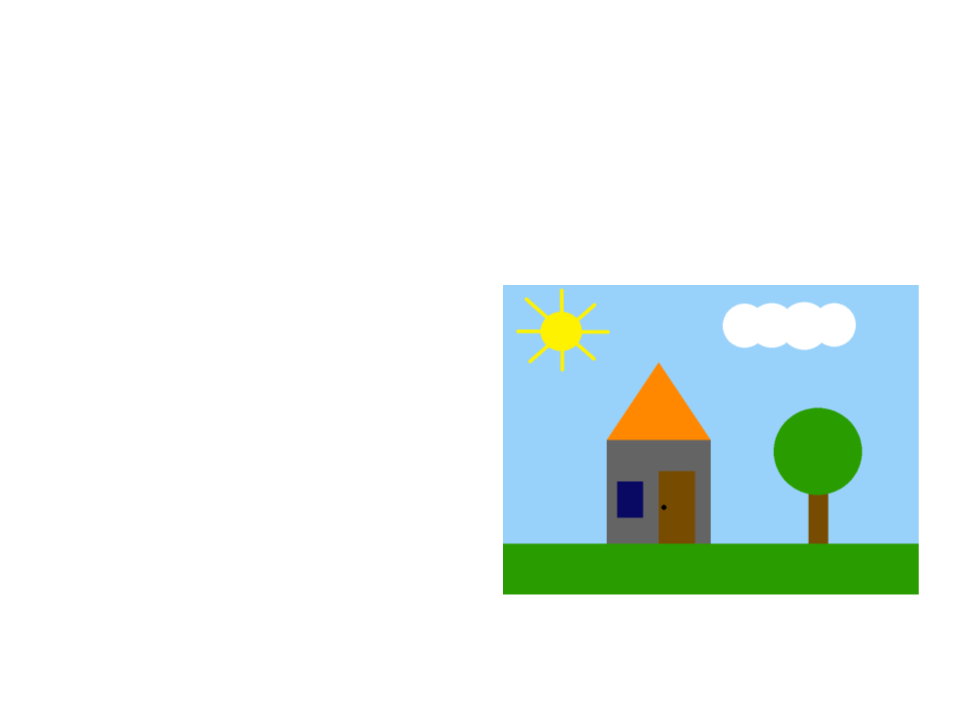
Exercise 3
3
) Continue the implementation of the last exercise to allow the
user to move the sun (in the X and Y axis) using the mouse.
•
The code that changes the color
of the background must still
work after moving the sun
(considering the new position of
the sun).
