Programming Fundamentals
Lecture 06 – Arrays, Matrices, Animations and
World Representations
Edirlei Soares de Lima
<edirlei.lima@universidadeeuropeia.pt>
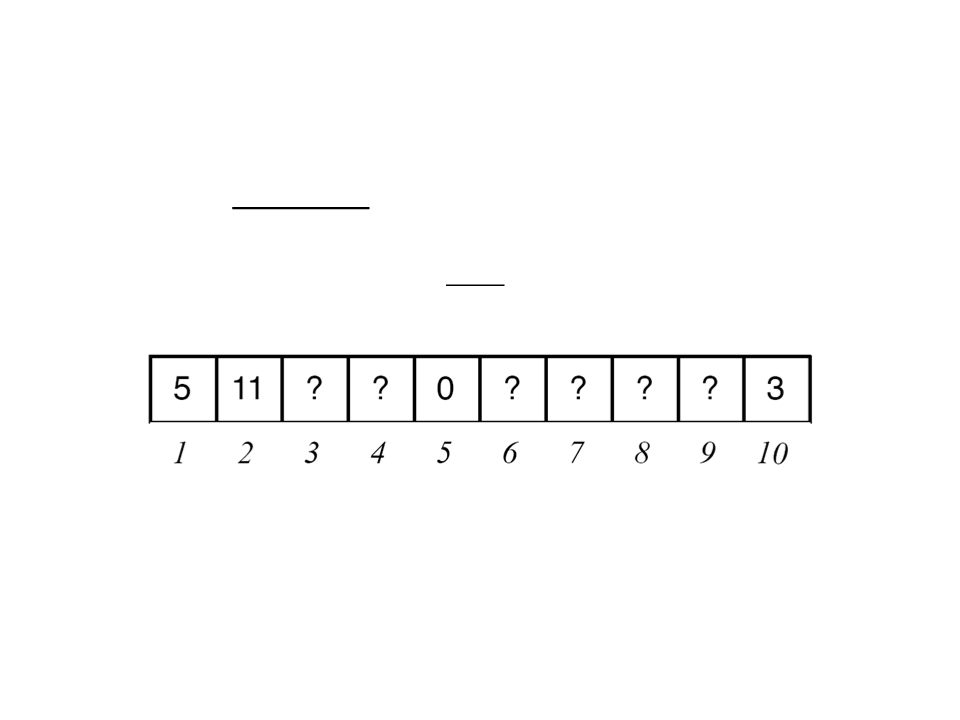
Arrays
•
Arrays are sequences of items (like variables) of the same
type.
–
Each item is identified by an index (integer).
•
With arrays we can store in memory sequences of values
numbers, text, imagens, etc.), which are all associated with a
single variable (the array).
(
Arrays in Lua
•
•
•
In Lua, are implemented through tables indexed by integer
numbers.
Different from many other programming languages, in Lua we
don't need to define the maximum size of an array.
Creating a new array:
my_array = {}
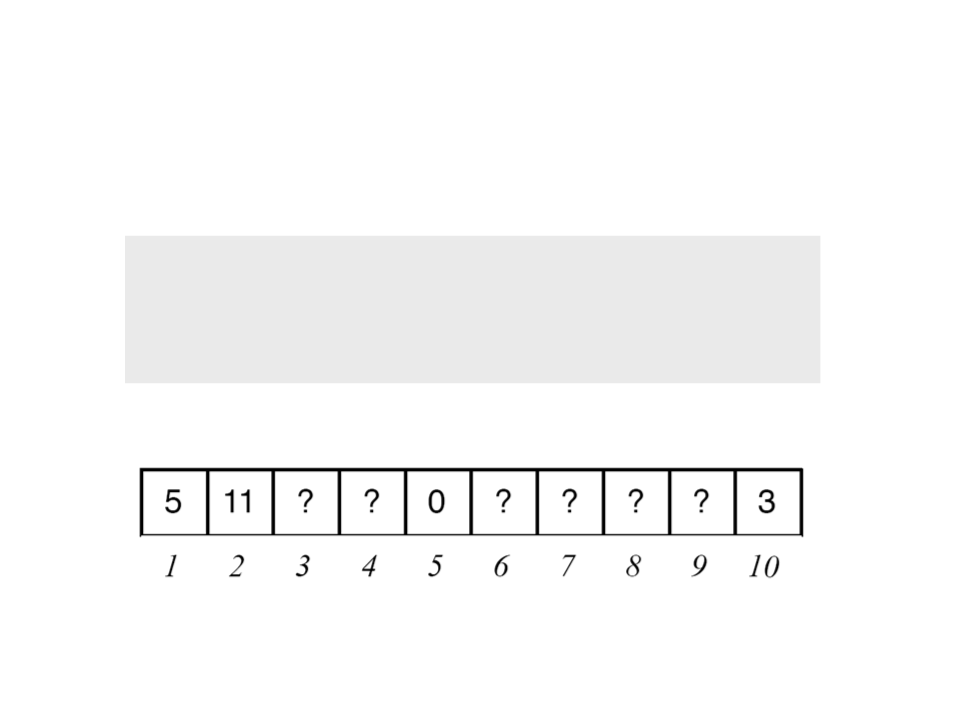
Arrays in Lua
•
Initializing some positions of the array:
my_array[1] = 5
my_array[2] = 11
my_array[5] = 0
my_array[10] = 3
Table Functions
•
•
•
Size of an array:
arr = {1, 2, 1, 6}
size = #arr
Add elements:
arr = {1, 2, 1, 6}
table.insert(arr, 8)
table.insert(arr, 1, 10)
Remove elements:
arr = {1, 2, 1, 6}
table.remove(arr, 4)
table.remove(arr, 1)
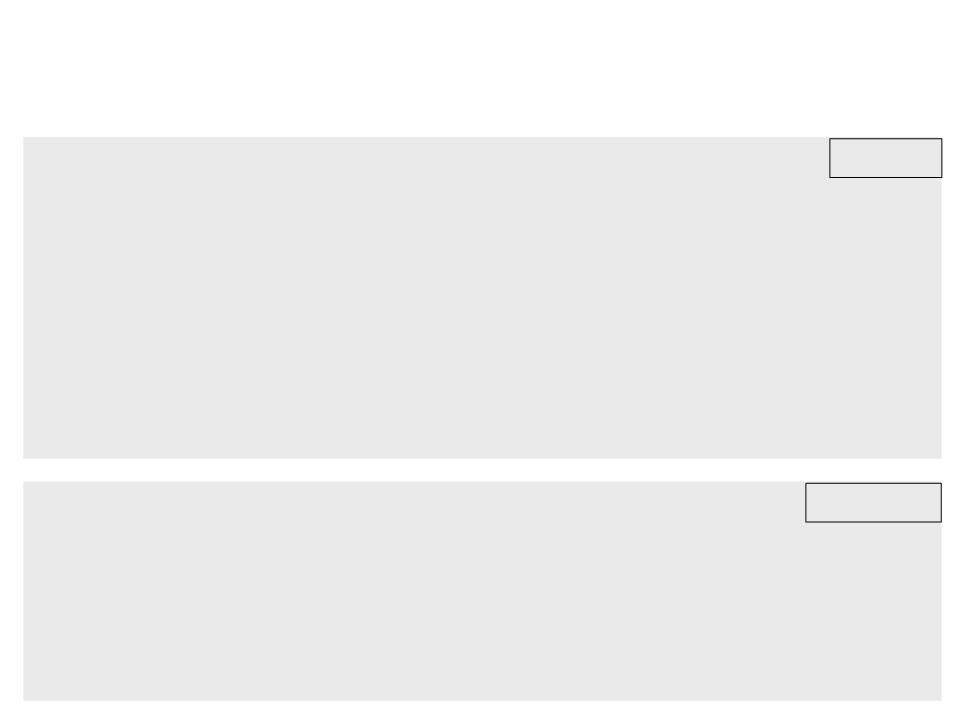
Example 1: Platforms, Arrays and Camera
require "vector2"
world.lua
function CreateObject(x, y, w, h)
return {position = vector2.new(x, y), size = vector2.new(w, h)}
end
function DrawWorld(world)
for i = 1, table.getn(world), 1 do
love.graphics.rectangle("fill", world[i].position.x,
world[i].position.y, world[i].size.x, world[i].size.y)
end
end
function GetBoxCollisionDirection(x1,y1,w1,h1,x2,y2,w2,h2)
local xdist = math.abs((x1 + (w1 / 2)) - (x2 + (w2 / 2)))
local ydist = math.abs((y1 + (h1 / 2)) - (y2 + (h2 / 2)))
collision.lua
local combinedwidth = (w1 / 2) + (w2 / 2)
local combinedheight = (h1 / 2) + (h2 / 2)
...
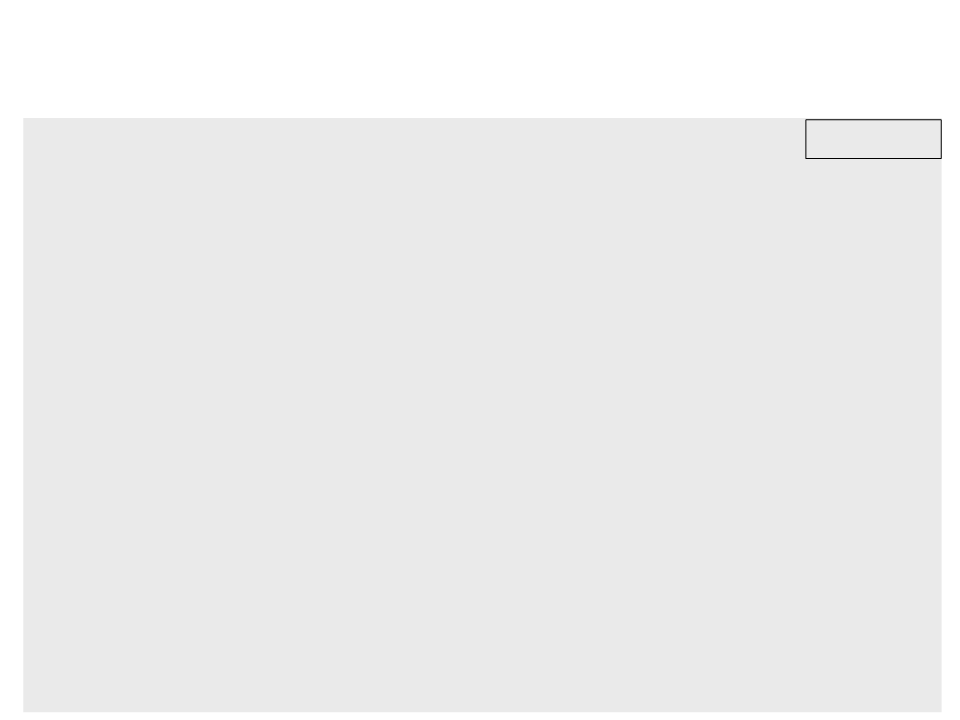
Example 1: Platforms, Arrays and Camera
if(xdist > combinedwidth) then
return vector2.new(0, 0)
end
collision.lua
if(ydist > combinedheight) then
return vector2.new(0, 0)
end
local overlapx = math.abs(xdist - combinedwidth)
local overlapy = math.abs(ydist - combinedheight)
local playerdir = vector2.normalize(vector2.sub(vector2.new(x1,y1),
vector2.new(x2,y2)))
local collisiondir
if overlapx > overlapy then
collisiondir = vector2.normalize(vector2.new(0, playerdir.y *
overlapy))
elseif overlapx < overlapy then
collisiondir = vector2.normalize(vector2.new(playerdir.x *
overlapx, 0))
else
collisiondir = vector2.normalize(vector2.new(playerdir.x *
overlapx, playerdir.y * overlapy))
end
return collisiondir
end
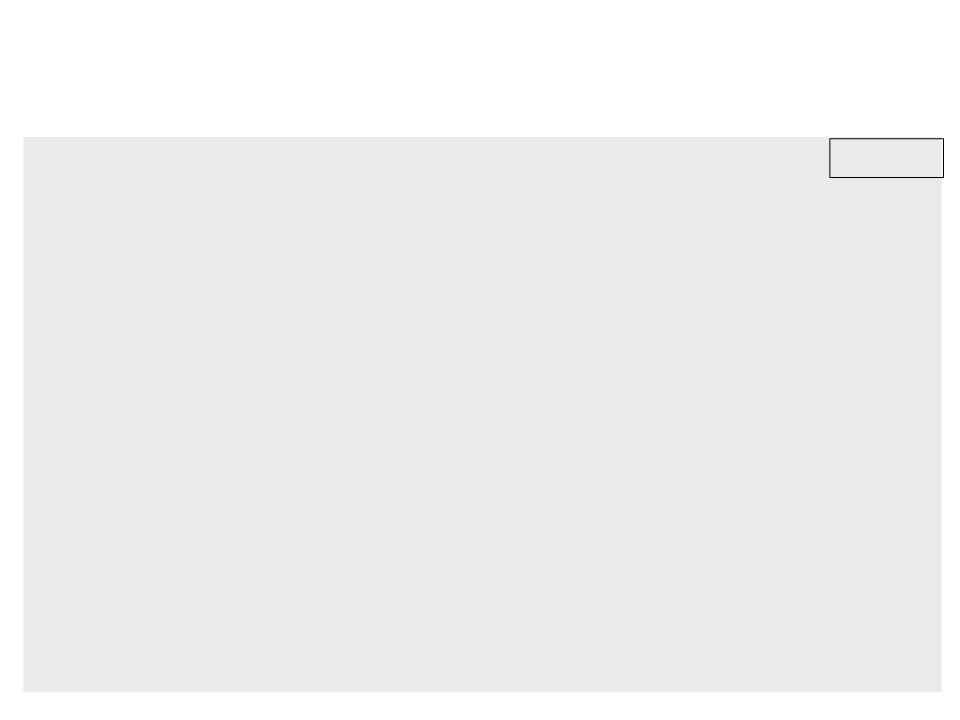
Example 1: Platforms, Arrays and Camera
require "vector2"
require "collision"
player.lua
local player = {
position = vector2.new(400, 100),
velocity = vector2.new(0, 0),
size = vector2.new(30, 60),
maxspeed = 400,
mass = 1,
frictioncoefficient = 300,
onGround = false
}
function UpdatePlayer(dt, world)
local acceleration = vector2.new(0, 0)
local gravity = vector2.new(0, 500)
acceleration = vector2.applyForce(gravity, player.mass,
acceleration)
...
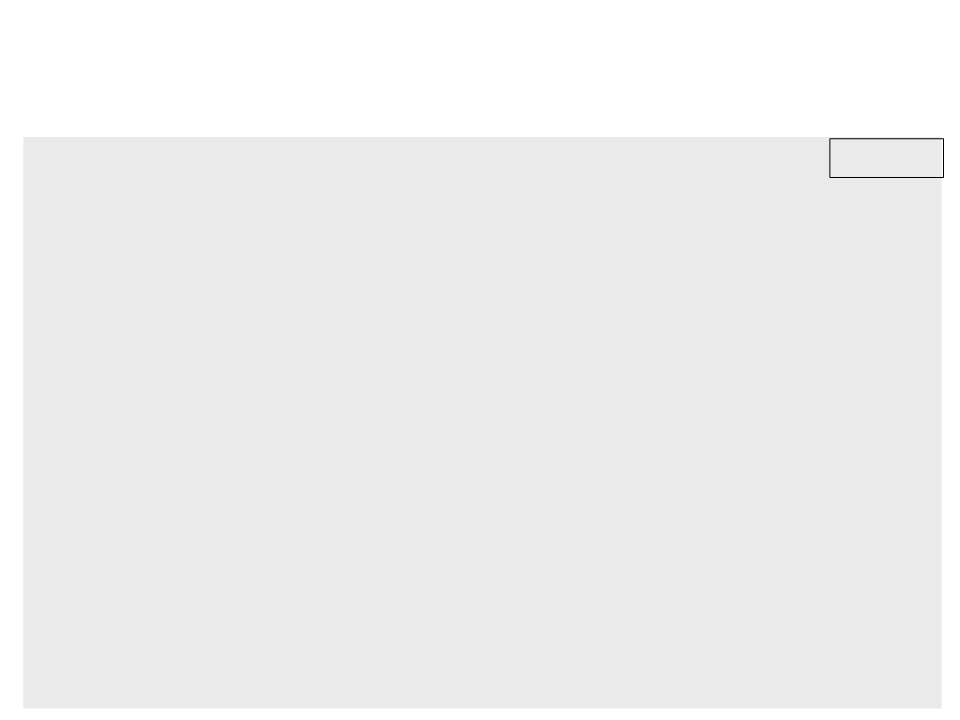
Example 1: Platforms, Arrays and Camera
local friction = vector2.mult(player.velocity, -1)
player.lua
friction = vector2.normalize(friction)
friction = vector2.mult(friction, player.frictioncoefficient)
acceleration = vector2.applyForce(friction, player.mass,
acceleration)
local movedirection = vector2.new(0, -1)
if love.keyboard.isDown("right") then
local move = vector2.new(500, 0)
acceleration = vector2.applyForce(move, player.mass, acceleration)
movedirection.x = 1
end
if love.keyboard.isDown("left") then
local move = vector2.new(-500, 0)
acceleration = vector2.applyForce(move, player.mass, acceleration)
movedirection.x = -1
end
if love.keyboard.isDown("up") and (player.onGround) then
player.velocity.y = -450
movedirection.y = 1
player.onGround = false
end
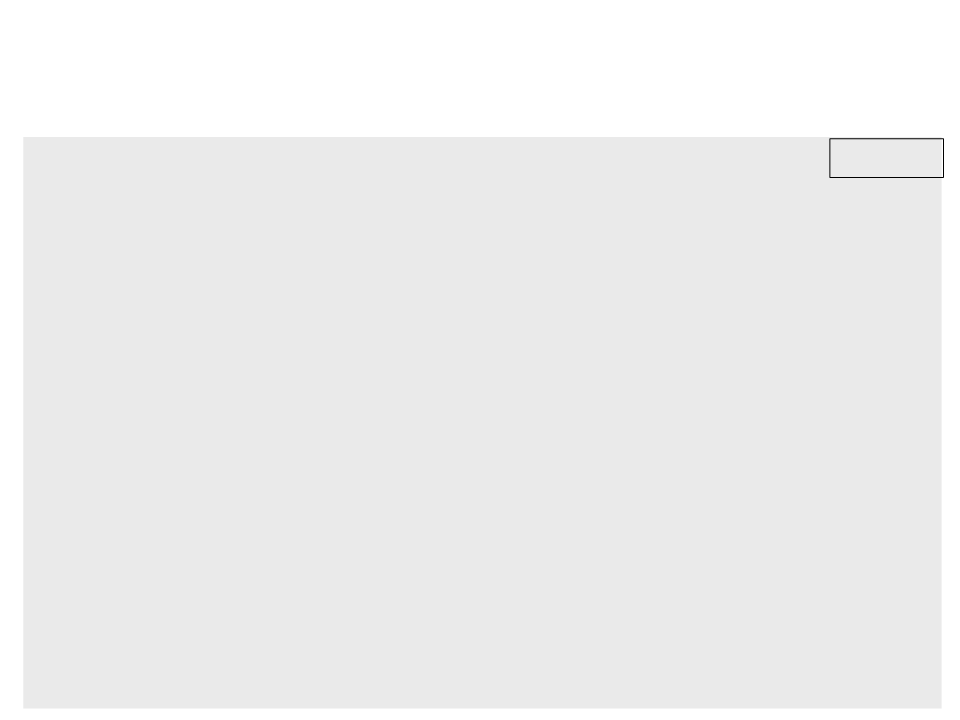
Example 1: Platforms, Arrays and Camera
player.lua
local futurevelocity = vector2.add(player.velocity,
vector2.mult(acceleration, dt))
futurevelocity = vector2.limit(futurevelocity, player.maxspeed)
local futureposition = vector2.add(player.position,
vector2.mult(futurevelocity, dt))
acceleration = CheckCollision(world, futureposition,
movedirection, acceleration)
player.velocity = vector2.add(player.velocity,
vector2.mult(acceleration, dt))
player.velocity = vector2.limit(player.velocity, player.maxspeed)
player.position = vector2.add(player.position,
vector2.mult(player.velocity, dt))
end
function DrawPlayer()
love.graphics.setColor(0.2, 0.2, 0.9)
love.graphics.rectangle("fill", 380, player.position.y,
player.size.x, player.size.y)
end
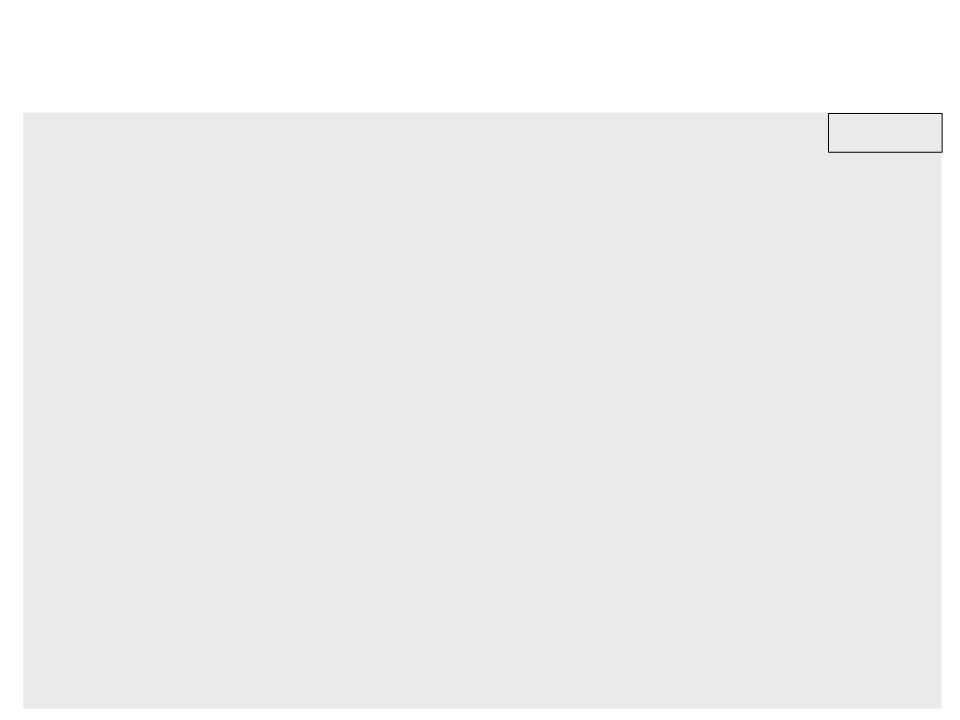
Example 1: Platforms, Arrays and Camera
function CheckCollision(world, futureposition, movedirection,
player.lua
acceleration)
for i = 1, table.getn(world), 1 do
local collisiondir = GetBoxCollisionDirection(futureposition.x,
futureposition.y, player.size.x, player.size.y,
world[i].position.x, world[i].position.y,
world[i].size.x, world[i].size.y)
if not (collisiondir.x == 0 and collisiondir.y == 0) then
if collisiondir.y == movedirection.y then --down collision
player.velocity.y = 0
acceleration.y = 0
player.onGround = true
elseif collisiondir.y == 1 then --up collision
player.velocity.y = 0
acceleration.y = 0
elseif movedirection.x ~= collisiondir.x then --side collision
player.velocity.x = 0
acceleration.x = 0
end
end
end
return acceleration
end
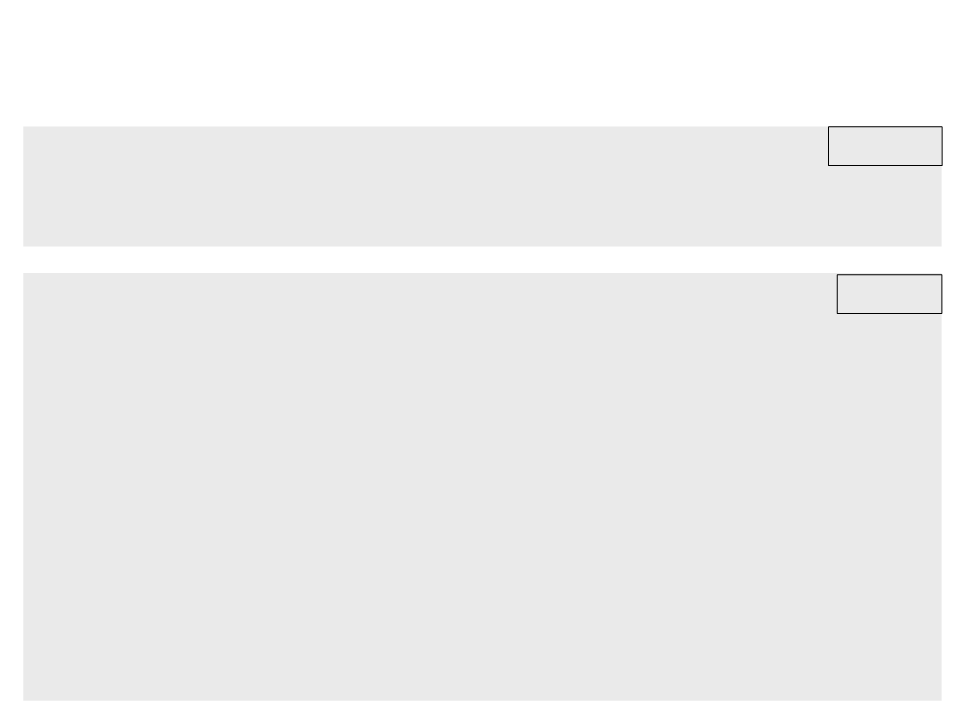
Example 1: Platforms, Arrays and Camera
function GetPlayerPosition()
return player.position
end
player.lua
require "vector2"
require "world"
require "player"
main.lua
local world = {}
function love.load()
world[1] = CreateObject(50, 550, 1200, 50)
world[2] = CreateObject(500, 450, 50, 50)
world[3] = CreateObject(750, 500, 100, 50)
world[4] = CreateObject(1000, 420, 150, 50)
end
function love.update(dt)
UpdatePlayer(dt, world)
end
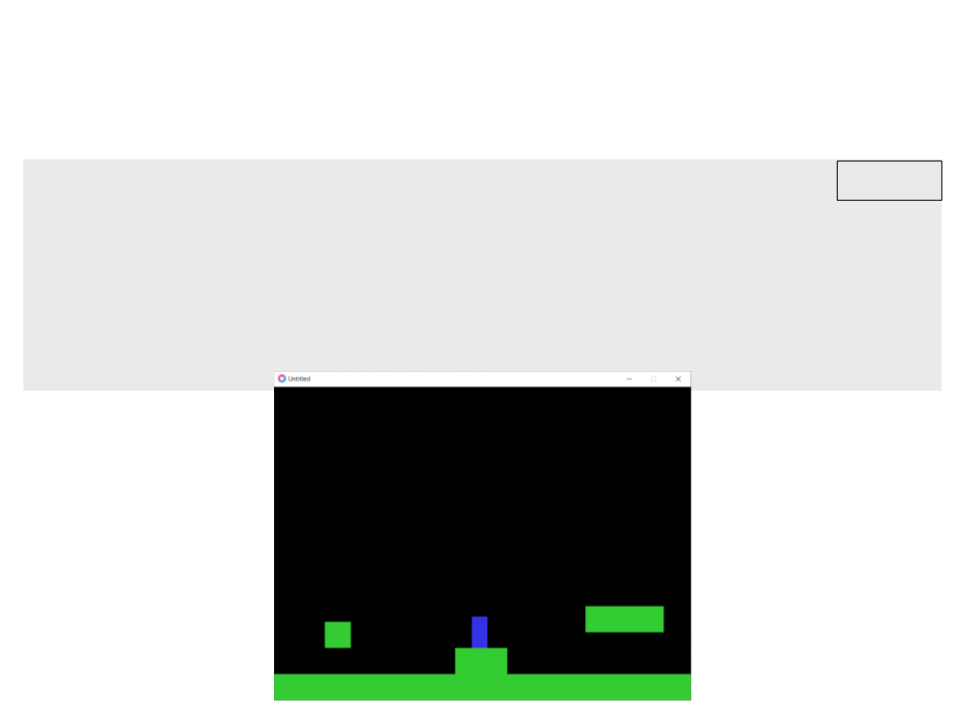
Example 1: Platforms, Arrays and Camera
function love.draw()
love.graphics.setColor(0.2, 0.2, 0.9)
DrawPlayer()
main.lua
love.graphics.setColor(0.2, 0.8, 0.2)
local playerpos = GetPlayerPosition()
love.graphics.translate(-(playerpos.x - 380), 0)
DrawWorld(world)
end
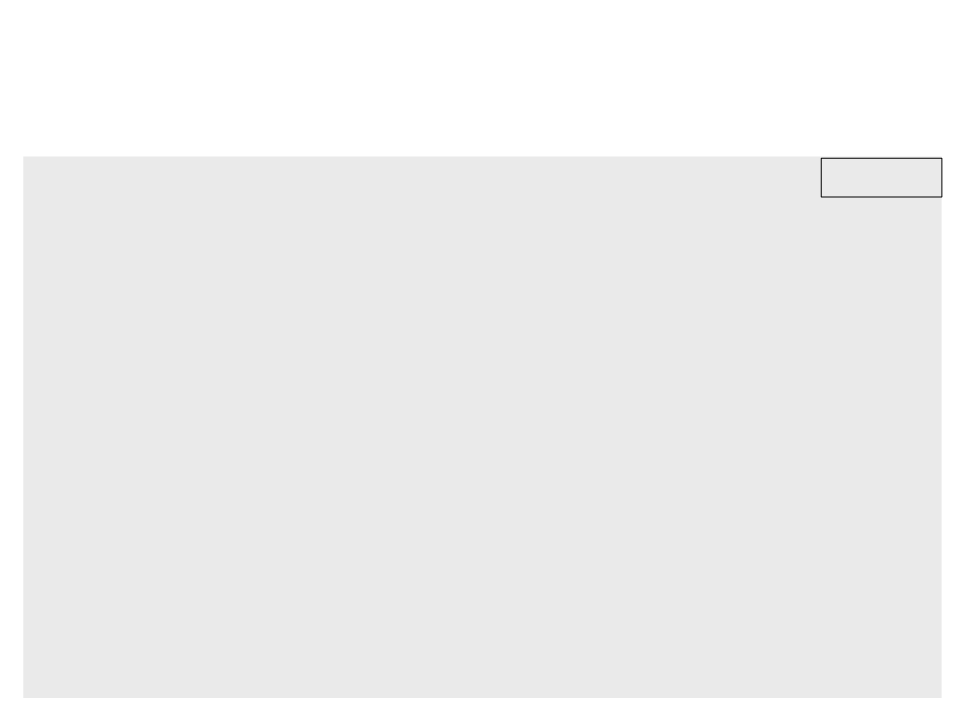
Example 2: Arrays and Enemies
require "vector2"
enemy.lua
function CreateEnemy(x, y, r, t)
local mdir, vdir
if t == 1 then
mdir = vector2.new(1, 0)
vdir = vector2.new(-100, 0)
elseif t == 2 then
mdir = vector2.new(0, -1)
vdir = vector2.new(0, 100)
end
return {position = vector2.new(x, y),
velocity = vdir,
radius = r,
etype = t,
mass = 1,
movedirection = mdir,
movechangetime = 2,
movetimer = 0}
end
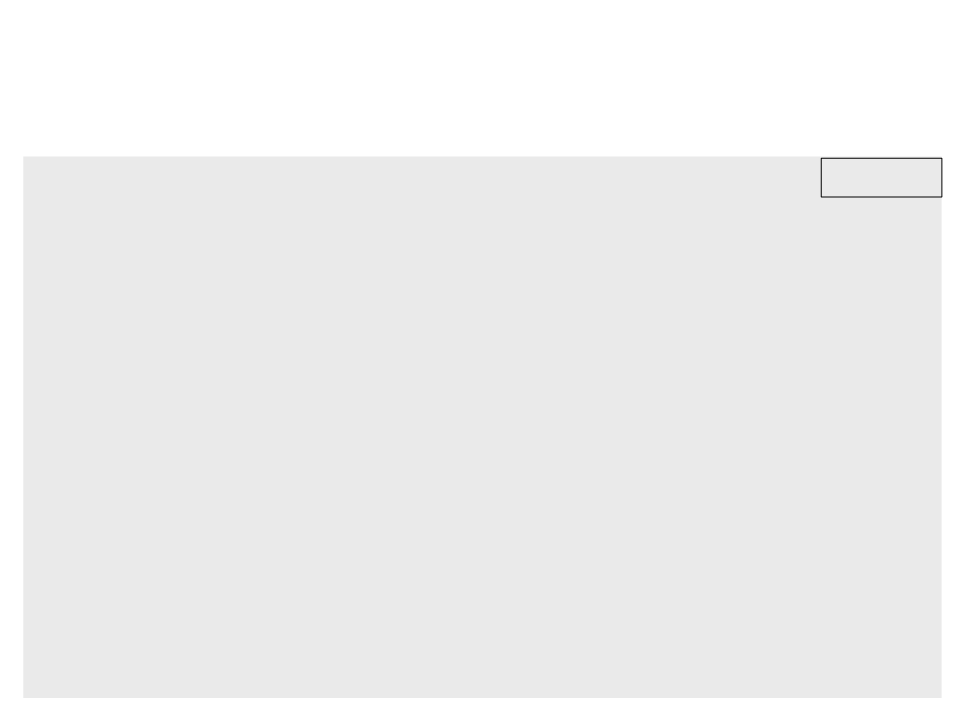
Example 2: Arrays and Enemies
function UpdateEnemies(dt, enemies)
for i = 1, table.getn(enemies), 1 do
enemy.lua
local acceleration = vector2.new(0, 0)
if enemies[i].etype == 1 or enemies[i].etype == 2 then
local moveForce = vector2.mult(enemies[i].movedirection, 100)
acceleration = vector2.applyForce(moveForce, enemies[i].mass,
acceleration)
enemies[i].velocity = vector2.add(enemies[i].velocity,
vector2.mult(acceleration, dt))
enemies[i].velocity = vector2.limit(enemies[i].velocity, 100)
enemies[i].position = vector2.add(enemies[i].position,
vector2.mult(enemies[i].velocity, dt))
enemies[i].movetimer = enemies[i].movetimer + dt
if enemies[i].movetimer > enemies[i].movechangetime then
enemies[i].movetimer = 0
enemies[i].movedirection =
vector2.mult(enemies[i].movedirection, -1)
end
end
end
end
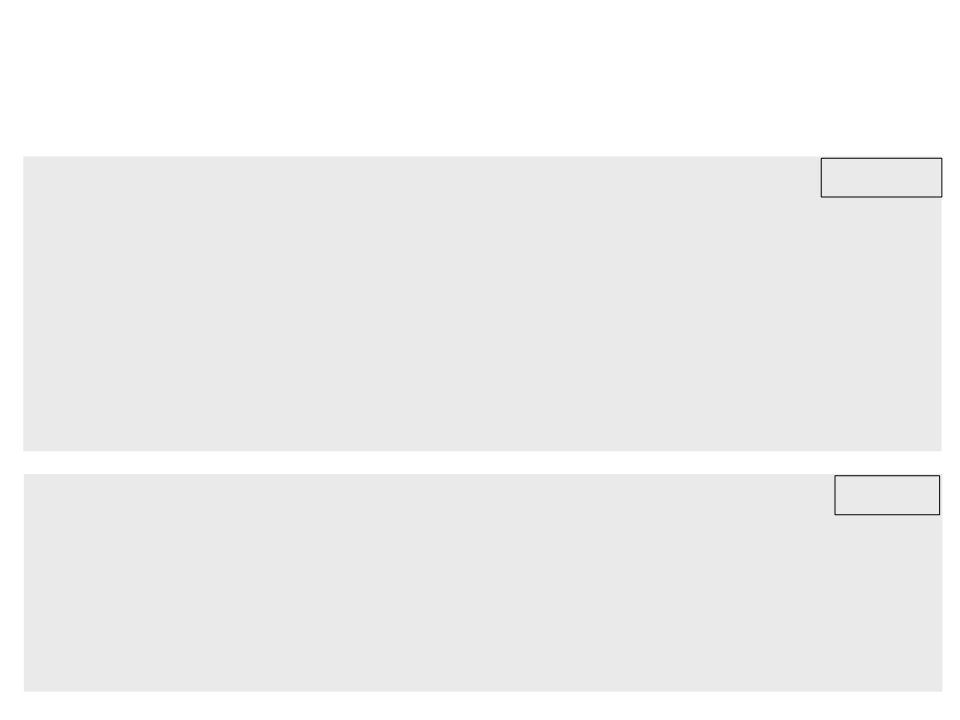
Example 2: Arrays and Enemies
function DrawEnemies(enemies)
for i = 1, table.getn(enemies), 1 do
if enemies[i].etype == 1 then
enemy.lua
love.graphics.setColor(0.8, 0.0, 0.0)
elseif enemies[i].etype == 2 then
love.graphics.setColor(0.8, 0.8, 0.0)
end
love.graphics.circle("fill", enemies[i].position.x,
enemies[i].position.y, enemies[i].radius, 30)
end
end
require "vector2"
require "world"
require "player"
require "enemy"
main.lua
local world = {}
local enemies = {}
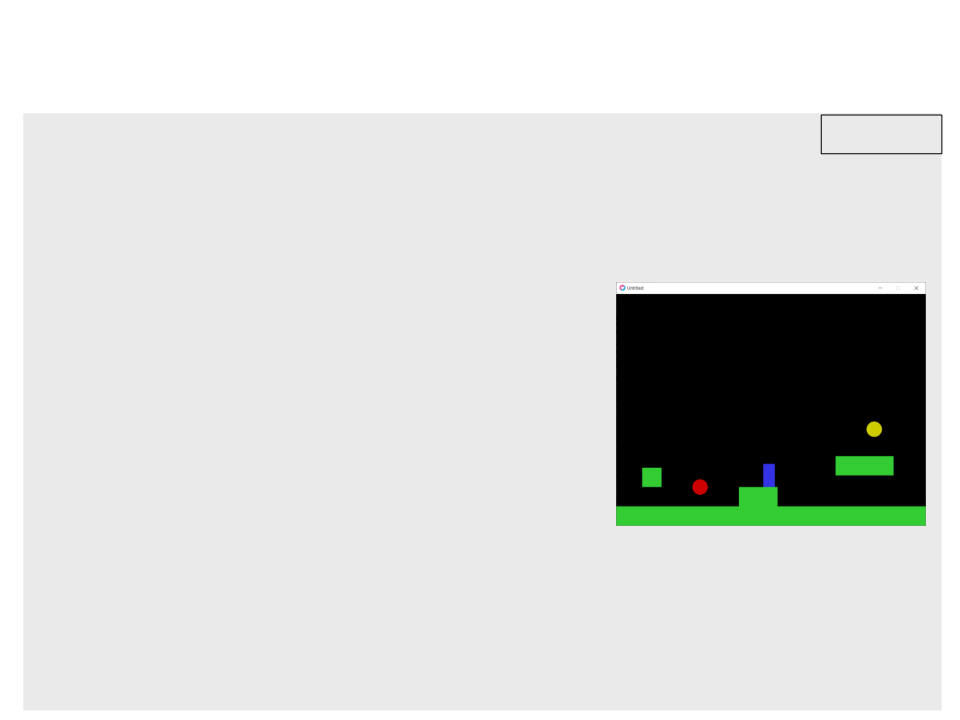
Example 2: Arrays and Enemies
function love.load()
enemy.lua
world[1] = CreateObject(50, 550, 1200, 50)
world[2] = CreateObject(500, 450, 50, 50)
world[3] = CreateObject(750, 500, 100, 50)
world[4] = CreateObject(1000, 420, 150, 50)
enemies[1] = CreateEnemy(650, 500, 20, 1)
enemies[2] = CreateEnemy(1100, 350, 20, 2)
end
function love.update(dt)
UpdatePlayer(dt, world)
UpdateEnemies(dt, enemies)
End
function love.draw()
love.graphics.setColor(0.2, 0.2, 0.9)
DrawPlayer()
love.graphics.setColor(0.2, 0.8, 0.2)
local playerpos = GetPlayerPosition()
love.graphics.translate(-(playerpos.x - 380), 0)
DrawWorld(world)
DrawEnemies(enemies)
end
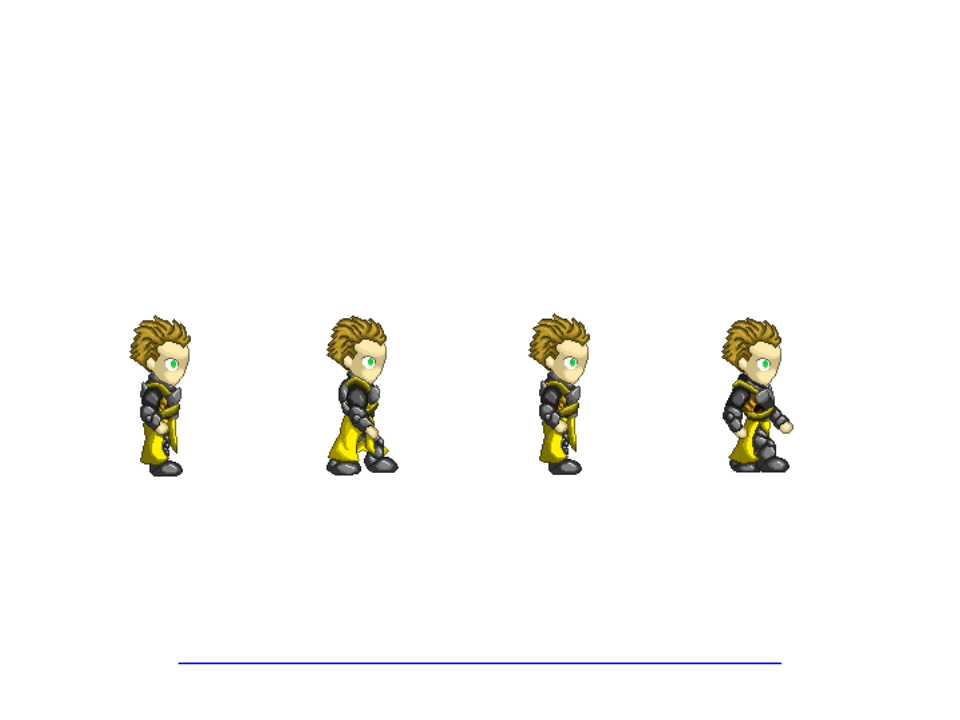
Arrays and Animations
•
Animations are created by sequences of images.
–
Example:
•
We can store animations as arrays of images!
require "vector2"
local hero = {
walk = {}, -- array of images
anim_frame = 1,
position = vector2.new(100, 225),
velocity = vector2.new(0, 0)
}
function love.load()
for i = 1, 4, 1 do -- load the animation frames
hero.walk[i] = love.graphics.newImage("Hero_Walk_0" .. i .. ".png")
end
end
function love.draw() -- draw the character using the animation index
love.graphics.draw(hero.walk[hero.anim_frame], hero.position.x,
hero.position.y)
end
...
...
function love.update(dt)
if love.keyboard.isDown("right") then
hero.velocity = vector2.new(100, 0)
hero.anim_frame = hero.anim_frame + 1 -- increases the anim. index
if hero.anim_frame > 4 then
hero.anim_frame = 1
end
-- animation loop
else
hero.velocity = vector2.new(0, 0)
end
hero.position = vector2.add(hero.position,
vector2.mult(hero.velocity, dt))
end
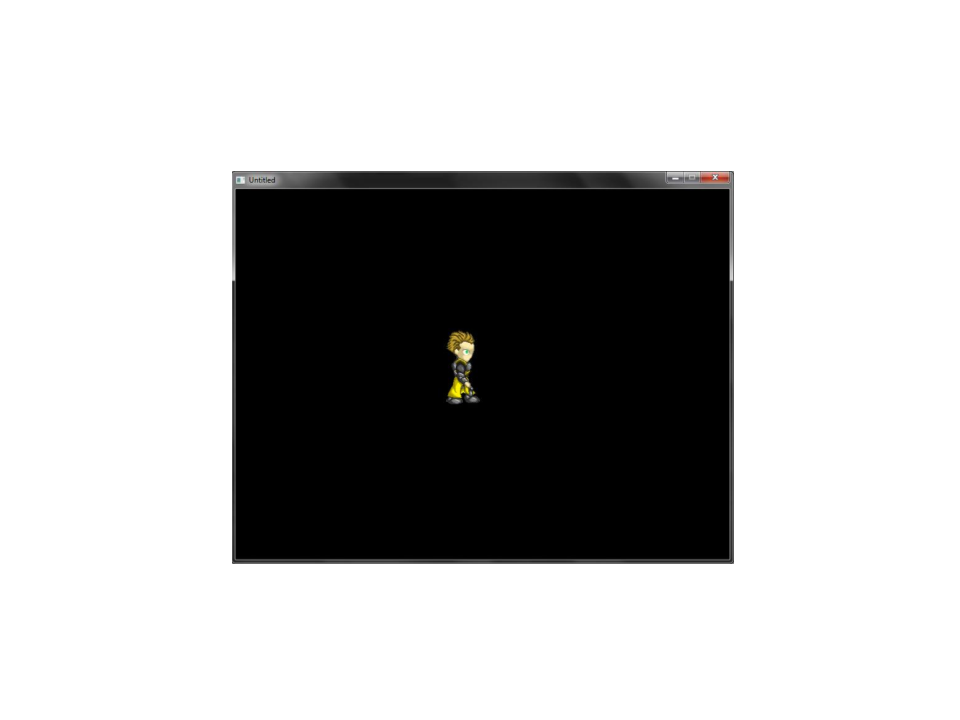
Example of Animation
•
Problem: we did not control the speed of the animation!
–
The faster the computer, the faster the animation will be played.
function love.update(dt)
if love.keyboard.isDown("right") then
hero.velocity = vector2.new(100, 0)
hero.anim_timer = hero.anim_timer + dt -- increases the time with dt
if hero.anim_timer > 0.1 then
-- when time gets to 0.1
hero.anim_frame = hero.anim_frame + 1 -- increases the anim. index
if hero.anim_frame > 4 then
hero.anim_frame = 1
end
-- animation loop
hero.anim_timer = 0
-- reset the time counter
end
else
hero.velocity = vector2.new(0, 0)
end
hero.position = vector2.add(hero.position,
vector2.mult(hero.velocity, dt))
end
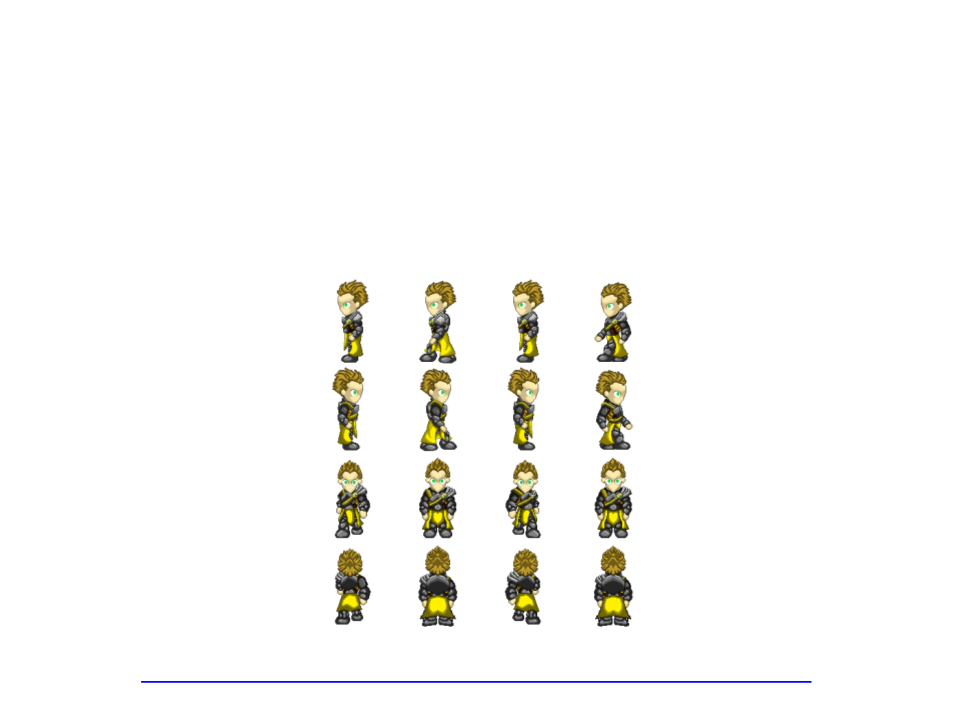
Exercise 1
) Continue the implementation of the last exercise by adding the
animations and movement of the character to all other
directions. Use the following images:
1
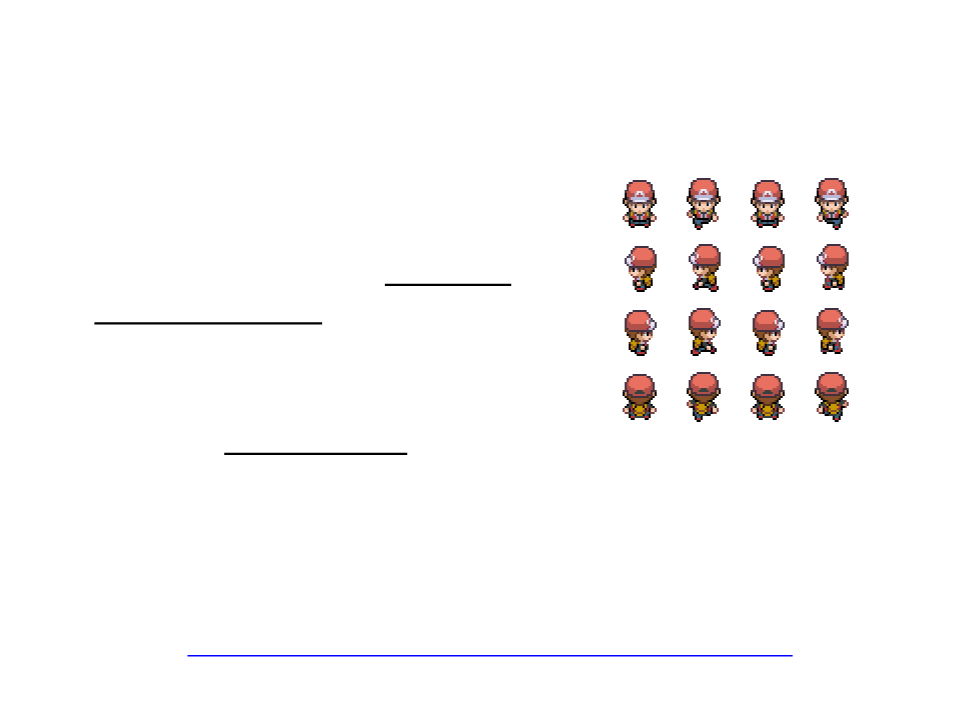
Texture Atlas
•
•
A texture atlas (also called a
sprite sheet or an image sprite) is
an image containing a collection
of smaller images, usually packed
together to reduce the atlas size.
It is often more efficient to store
the textures in a texture atlas
which is treated as a single unit
by the graphics hardware.
https://edirlei.com/aulas/gameprog/spritesheet_example.png
require "vector2"
local hero = {
position = vector2.new(100, 225),
velocity = vector2.new(0, 0),
spritesheet = love.graphics.newImage("spritesheet_example.png"),
spritesheetQuads = {},
anim_frame = 1,
anim_timer = 0
}
function CreateSpriteSheetQuads(spritesheet, cols, rows, w, h)
local quads = {}
local count = 1
for j = 0, rows - 1, 1 do
for i = 0, cols - 1, 1 do
quads[count] = love.graphics.newQuad(i * w , j * h, w, h,
spritesheet:getWidth(), spritesheet:getHeight())
count = count + 1
end
end
return quads
end
...
function love.load()
hero.spritesheetQuads = CreateSpriteSheetQuads(hero.spritesheet, 4, 4,
6
4, 64)
end
function love.draw()
love.graphics.draw(hero.spritesheet,
hero.spritesheetQuads[hero.anim_frame],
hero.position.x, hero.position.y)
end
function love.update(dt)
if love.keyboard.isDown("down") then
hero.velocity = vector2.new(0, 100)
hero.anim_timer = hero.anim_timer + dt
if hero.anim_timer > 0.1 then
hero.anim_frame = hero.anim_frame + 1
if hero.anim_frame > 4 then
hero.anim_frame = 1
end
hero.anim_timer = 0
end
...
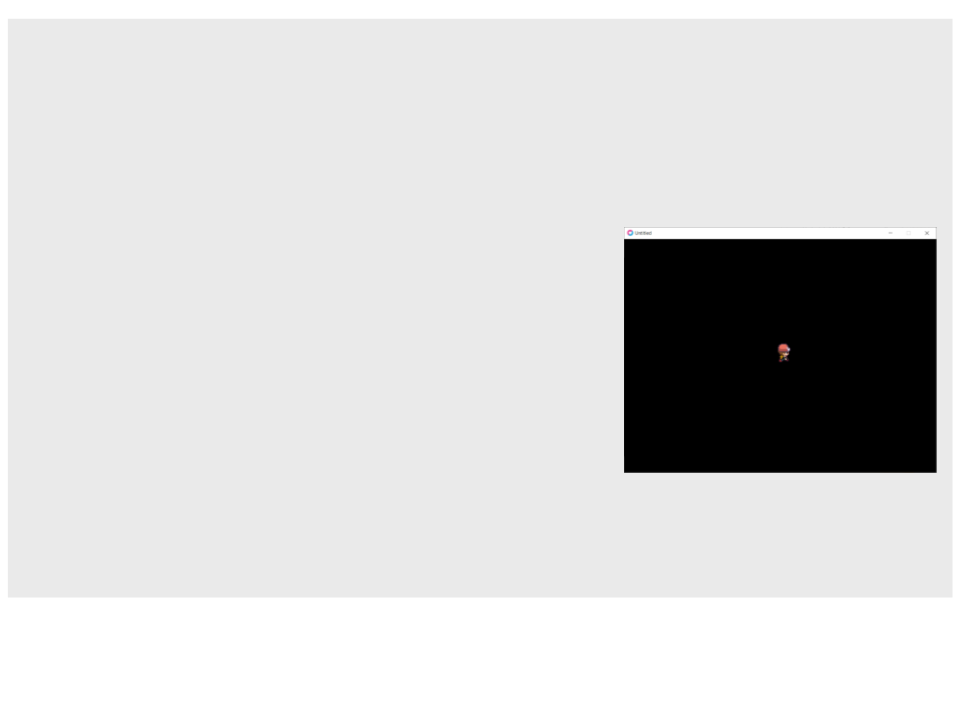
...
elseif love.keyboard.isDown("right") then
hero.velocity = vector2.new(100, 0)
hero.anim_timer = hero.anim_timer + dt
if hero.anim_timer > 0.1 then
if hero.anim_frame < 9 or hero.anim_frame > 12 then
hero.anim_frame = 9
end
hero.anim_frame = hero.anim_frame + 1
if hero.anim_frame >= 12 then
hero.anim_frame = 9
end
hero.anim_timer = 0
end
else
hero.velocity = vector2.new(0, 0)
end
hero.position = vector2.add(hero.position,
vector2.mult(hero.velocity, dt))
end
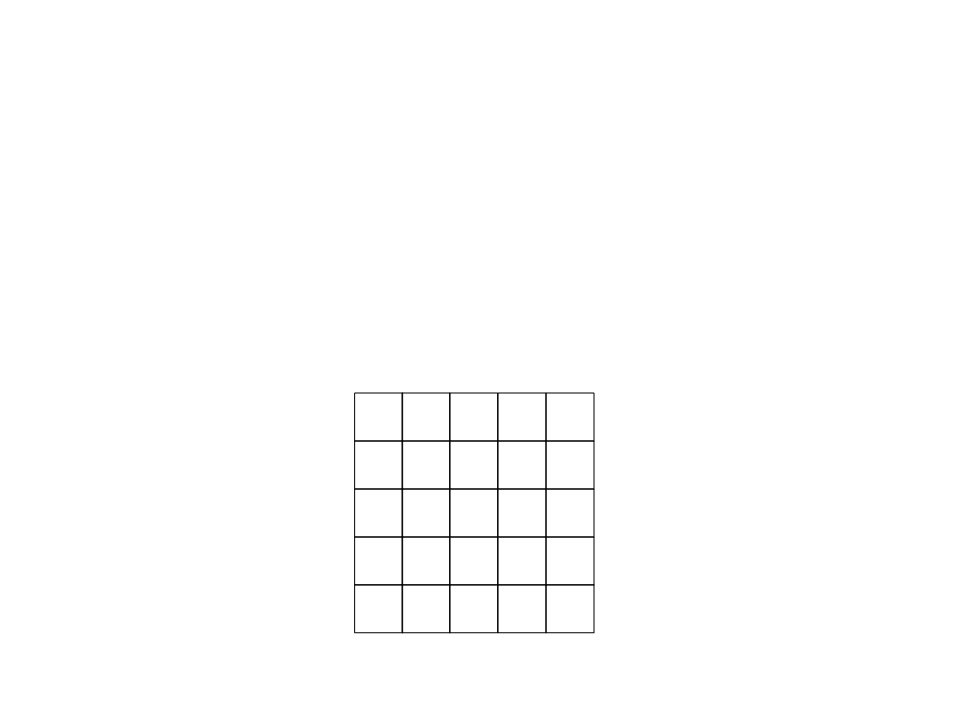
Matrices
•
•
Matrices are two-dimensional arrays.
A matrix stores data in an organized form with rows and
columns.
3
7
1
5
6
1 8 6 1
2 5 4 9
9 3 1 2
8 6 7 3
4 9 2 1
Matrices in Lua
•
Declaring and initializing a matrix:
my_matrix = {}
-- new matrix
for i=1, 10, 1 do
my_matrix[i] = {} -- new row
for j=1, 10, 1 do
my_matrix[i][j] = 0
end
end
–
We are defining and initializing a matrix with 10 columns e 10 rows.
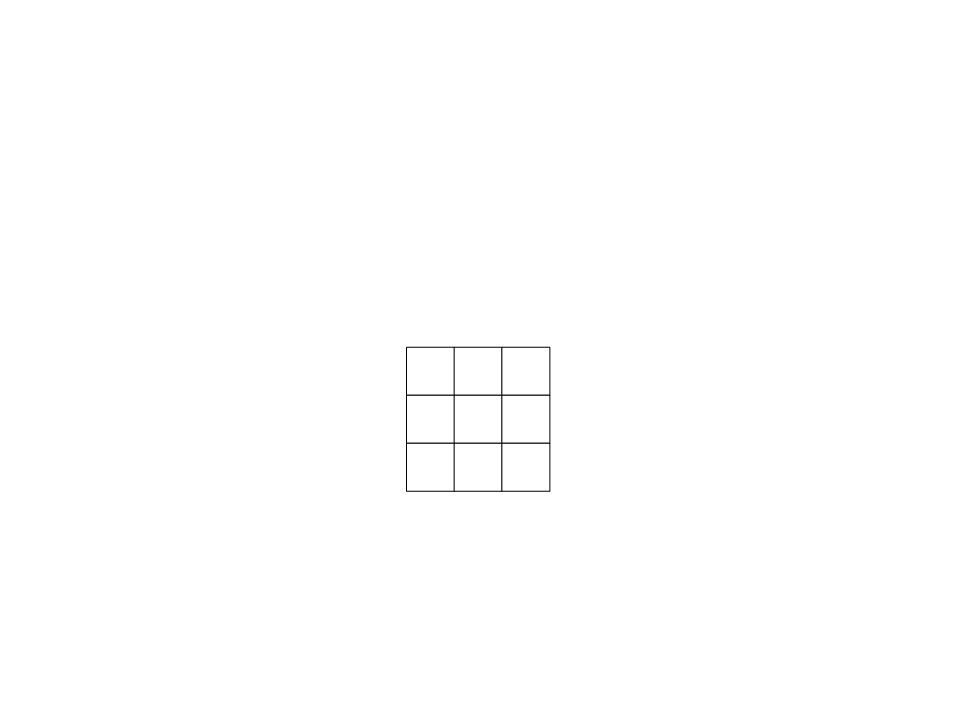
Matrices in Lua
•
We can access the values stored in the matrix using their two-
dimensional indexes.
1
2 3
1
5
? ?1
?
?
?
? ?
?8 ?
2
3
my_matrix[1][1] = 5;
my_matrix[2][3] = 8;
my_matrix[3][1] = 1;
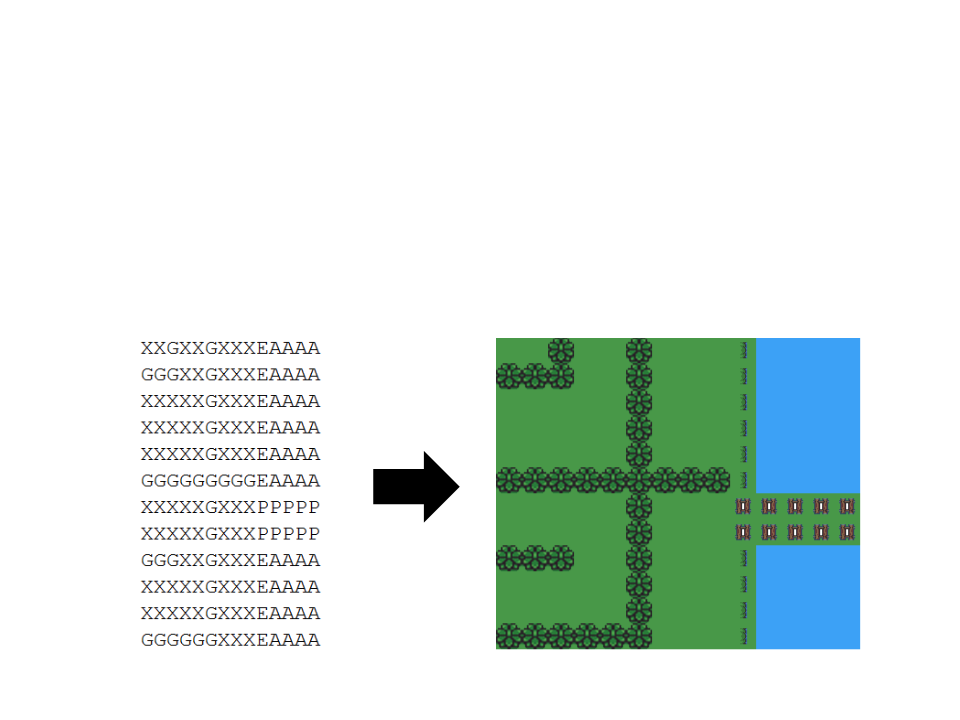
Matrices and Game Worlds
•
We can use matrices to represent 2D game worlds.
–
Example:
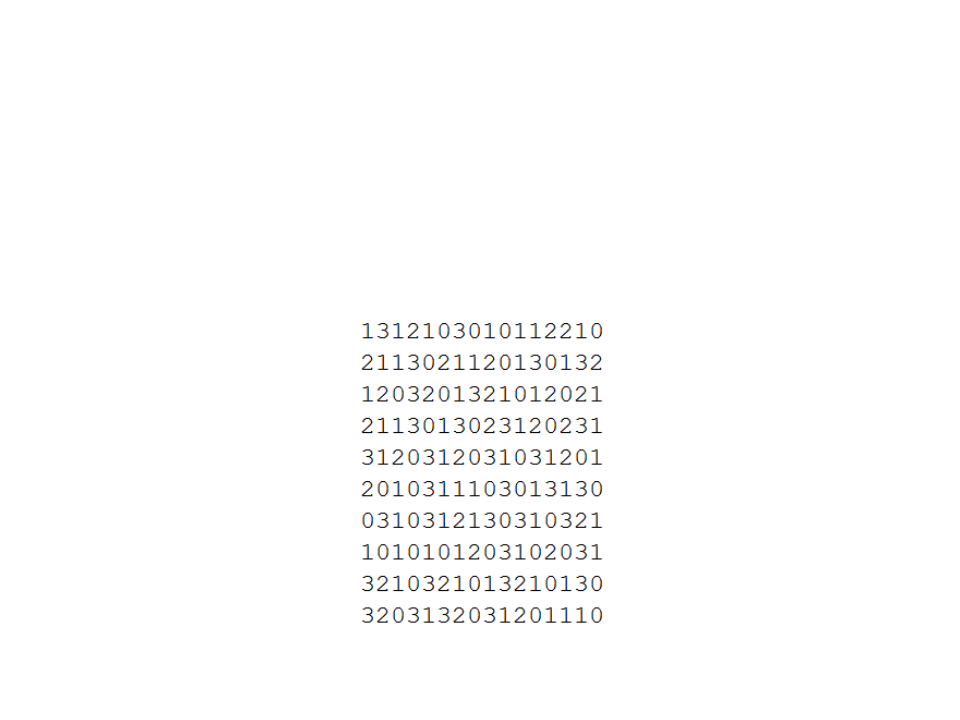
Matrices and Game Worlds – Example 1
•
Generating a random matrix and drawing its elements on
screen using colors.
local world = {}
function love.load()
for i=1, 26, 1 do -- initializes a random matrix (26 x 20)
world[i] = {}
for j=1, 20, 1 do
world[i][j] = love.math.random(0, 3)
end
end
end
function love.draw()
for i=1, 26, 1 do -- iterates through the matrix and draw the elements
for j=1, 20, 1 do
if (world[i][j] == 0) then
love.graphics.setColor(1, 0, 0)
elseif (world[i][j] == 1) then
love.graphics.setColor(0, 1, 0)
elseif (world[i][j] == 2) then
love.graphics.setColor(0, 0, 1)
elseif (world[i][j] == 3) then
love.graphics.setColor(1, 1, 0)
end
love.graphics.rectangle("fill", (i * 30)-20, (j * 30)-30, 30, 30)
end
end
end
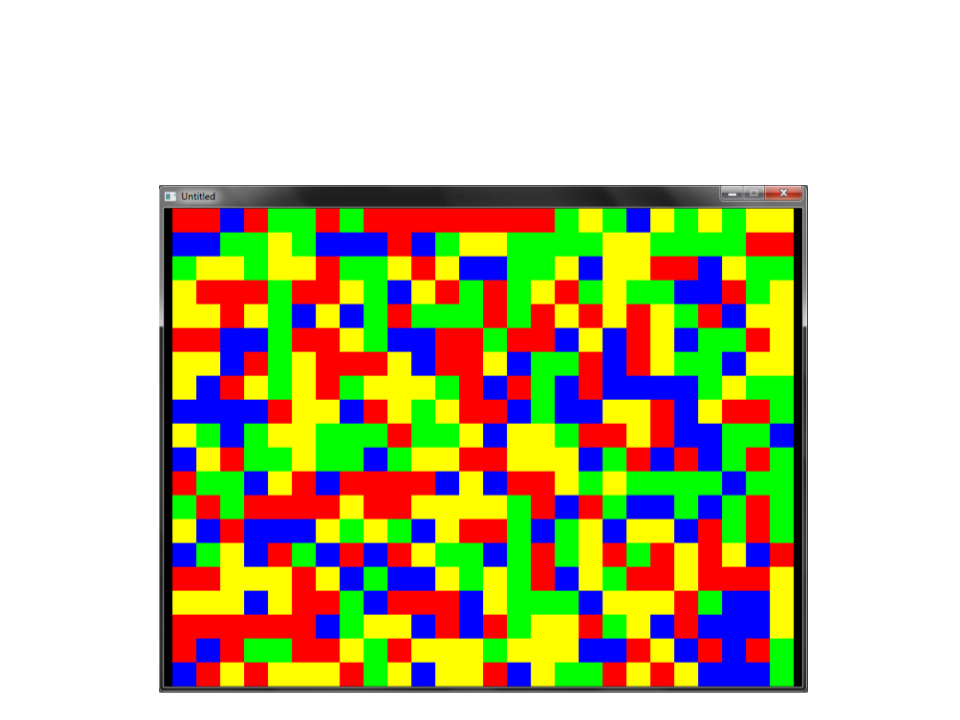
Matrices and Game Worlds – Example 1
Matrices and Game Worlds – Example 2
•
Reading a matrix from a file and drawing its elements
on screen using colors.
World1.txt
GGGGGGAGGGGGGG
GGGGGGAGGGGGGG
GGGGGGAGGGGGGG
GGGGGGAGGGGGGG
GGGGGGAAAGGGGG
GGGGGGGGAGGGGG
GGGGGGGGAGGGGG
PPPPPPPPAPPPPP
AAAAAAAAAAAAAA
AAAAAAAAAAAAAA
Matrices and Game Worlds – Example 2
local world = {}
function LoadMap(filename)
–- reads the content of the file
local file = io.open(filename)
local i = 1
for line in file:lines() do
world[i] = {}
for j=1, #line, 1 do
world[i][j] = line:sub(j,j)
end
i = i + 1
end
file:close()
end
function love.load()
LoadMap("World1.txt")
end
.
.
.
Matrices and Game Worlds – Example 2
.
.
.
function love.draw()
for i=1, 10, 1 do -- iterates through the matrix and draw the elements
for j=1, 14, 1 do
if (world[i][j] == "P") then
love.graphics.setColor(0.901, 0.921, 0.525)
elseif (world[i][j] == "G") then
love.graphics.setColor(0.149, 0.6, 0)
elseif (world[i][j] == "A") then
love.graphics.setColor(0.250, 0.490, 0.909)
end
love.graphics.rectangle("fill", (j * 50), (i * 50), 50, 50)
end
end
end
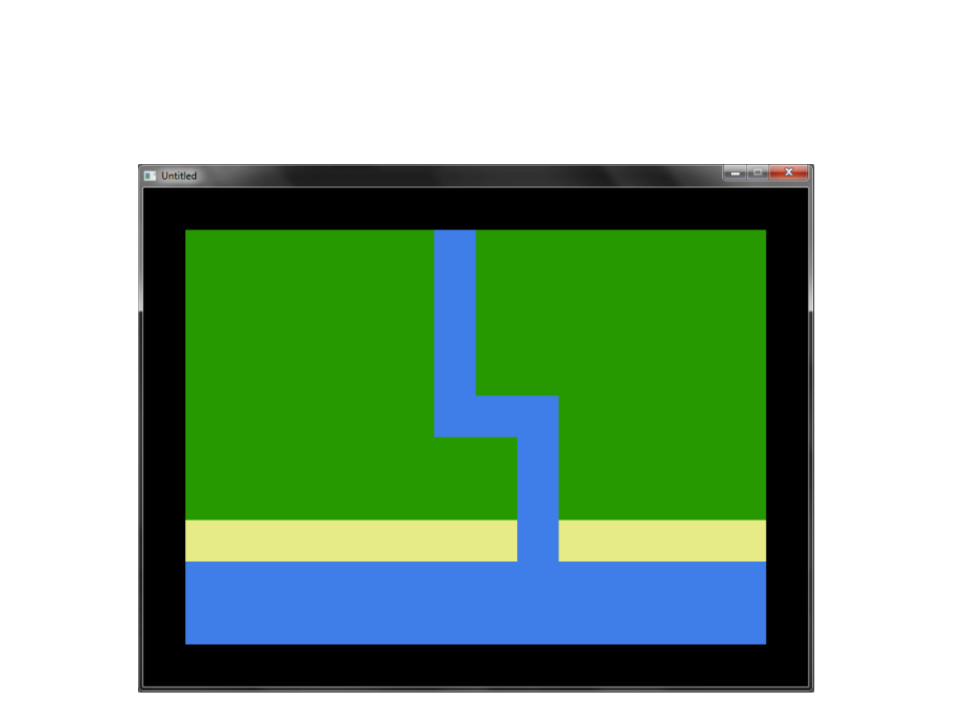
Matrices and Game Worlds – Example 2
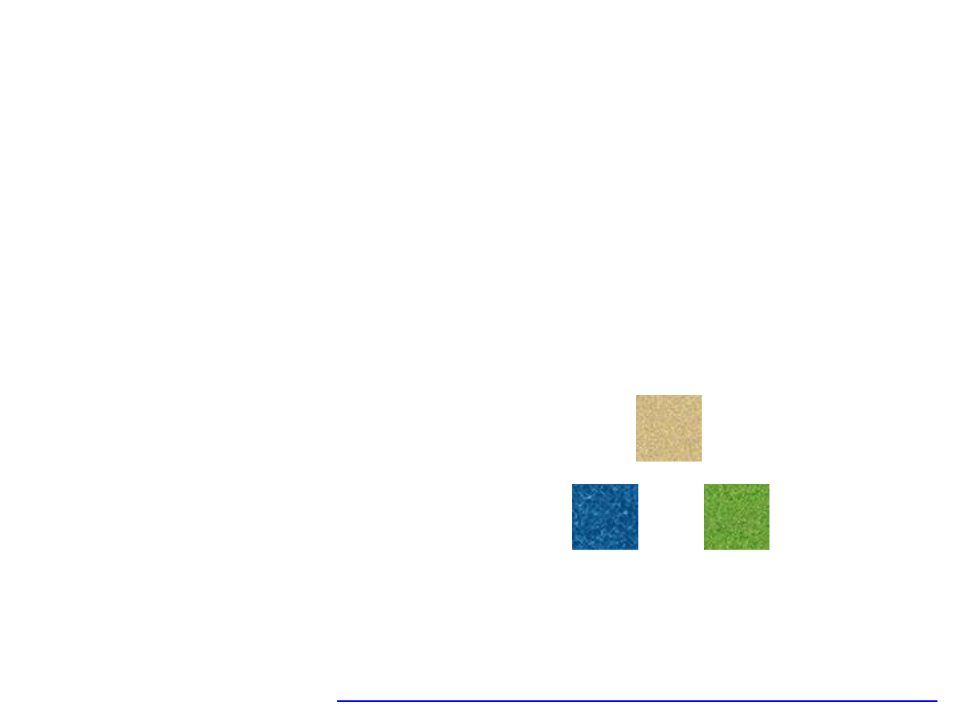
Matrices and Game Worlds – Example 3
•
Reading a matrix from a file and drawing its elements
on screen using images.
World1.txt
Images:
GGGGGGAGGGGGGG
GGGGGGAGGGGGGG
GGGGGGAGGGGGGG
GGGGGGAGGGGGGG
GGGGGGAAAGGGGG
GGGGGGGGAGGGGG
GGGGGGGGAGGGGG
PPPPPPPPAPPPPP
AAAAAAAAAAAAAA
AAAAAAAAAAAAAA
Matrices and Game Worlds – Example 3
local world = {}
local tile_grass
local tile_water
local tile_sand
function LoadMap(filename) –- reads the content of the file
local file = io.open(filename)
local i = 1
for line in file:lines() do
world[i] = {}
for j=1, #line, 1 do
world[i][j] = line:sub(j,j)
end
i = i + 1
end
file:close()
end
.
.
.
.
.
.
function love.load()
LoadMap("World1.txt")
tile_grass = love.graphics.newImage("grass.png")
tile_water = love.graphics.newImage("water.png")
tile_sand = love.graphics.newImage("sand.png")
end
function love.draw()
for i=1, 10, 1 do -- iterates through the matrix and draw the elements
for j=1, 14, 1 do
if (world[i][j] == "P") then
love.graphics.draw(tile_sand, (j * 50), (i * 50))
elseif (world[i][j] == "G") then
love.graphics.draw(tile_grass, (j * 50), (i * 50))
elseif (world[i][j] == "A") then
love.graphics.draw(tile_water, (j * 50), (i * 50))
end
end
end
end
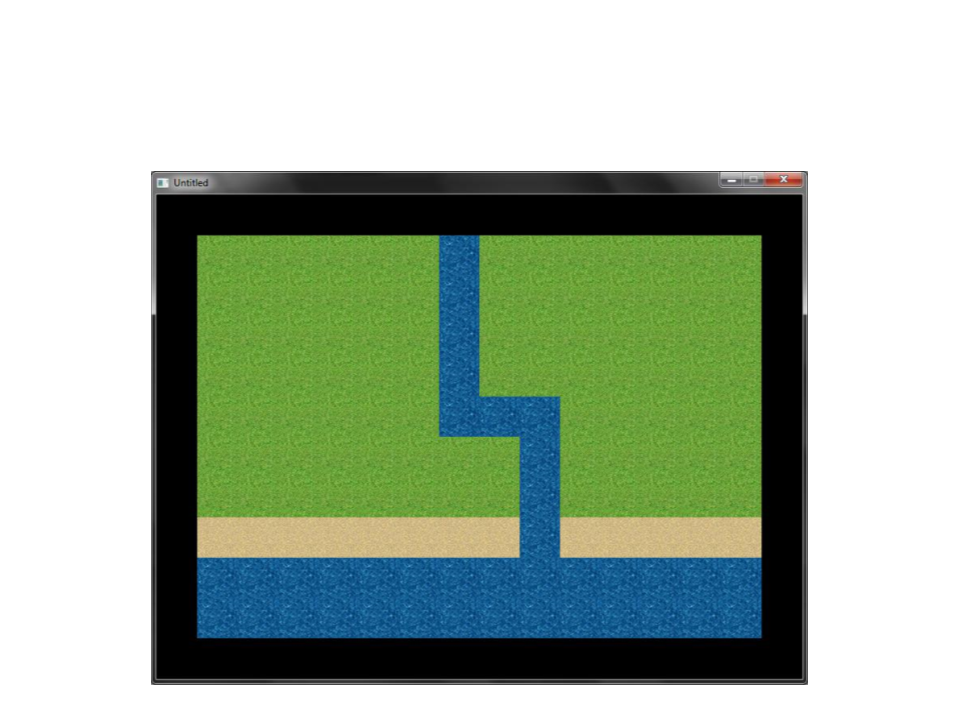
Matrices and Game Worlds – Example 3
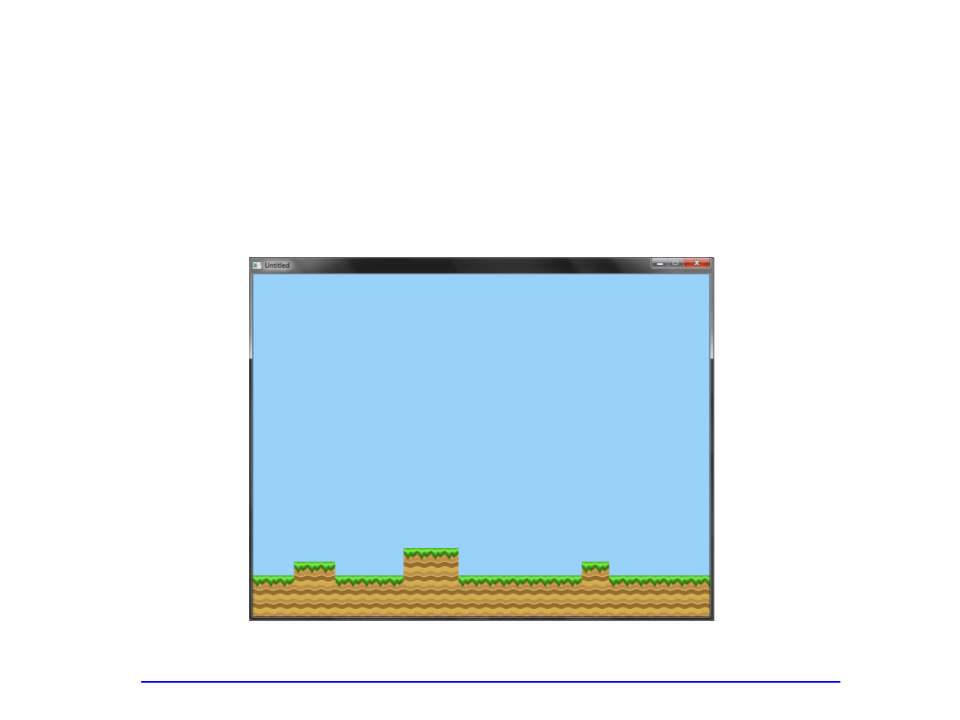
Exercise 2
) Implement a program to display the world of a platform game,
which is stored in a text file.
2
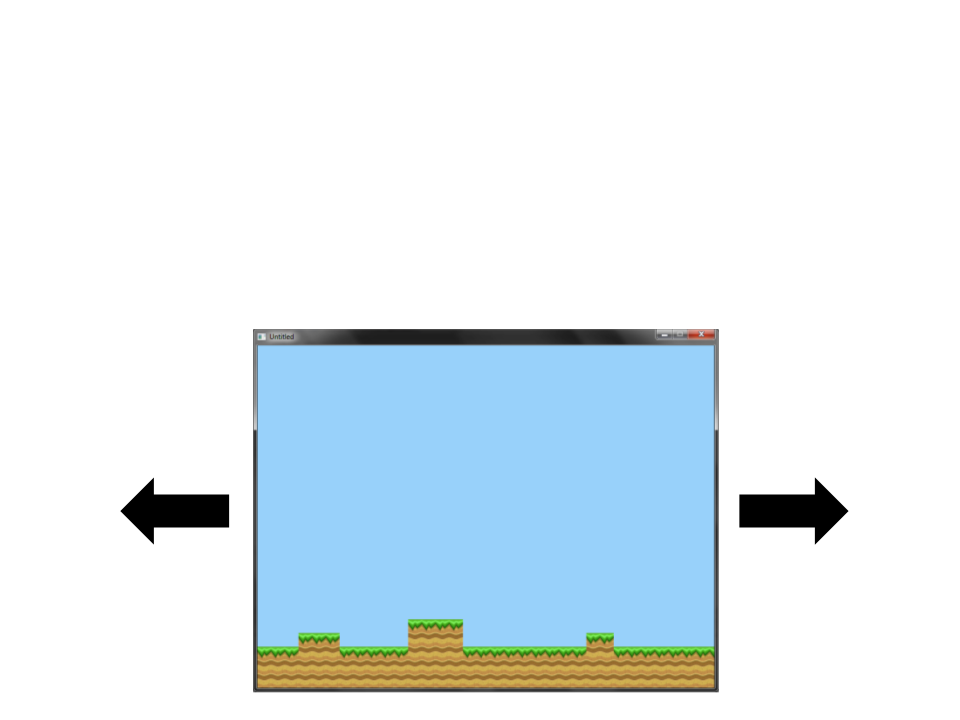
Exercise 3
) Continue the implementation of the last exercise and code a
virtual camera to allow the player to move and see the entire
environment.
3
–
Important: don’t draw parts of world that are not visible in the screen.
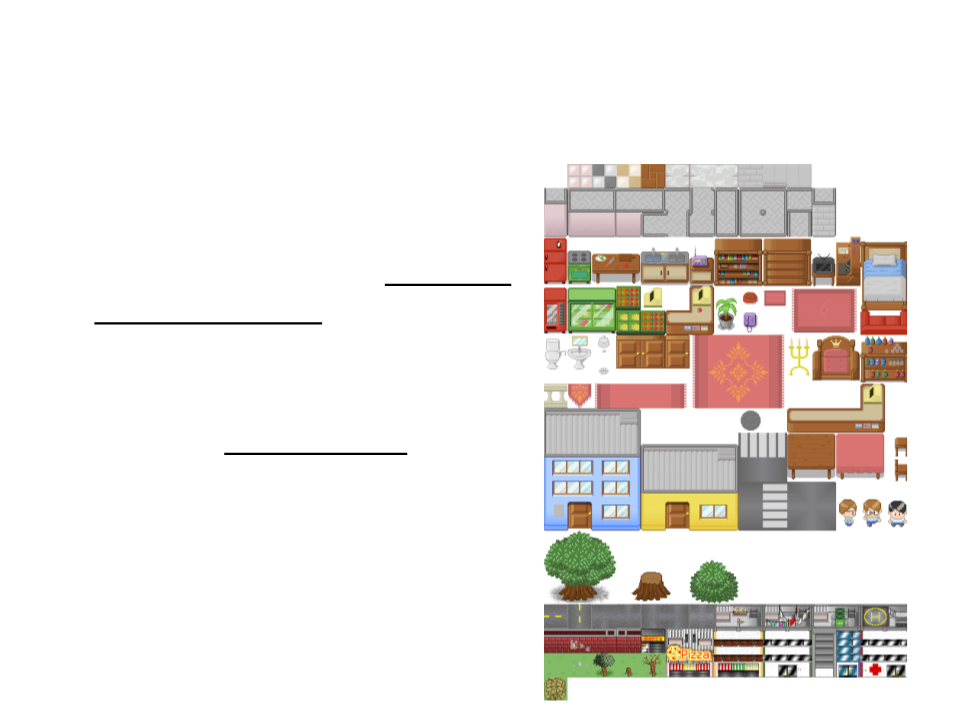
Texture Atlas
•
•
A texture atlas (also called a
sprite sheet or an image sprite) is
an image containing a collection
of smaller images, usually packed
together to reduce the atlas size.
It is often more efficient to store
the textures in a texture atlas
which is treated as a single unit
by the graphics hardware.
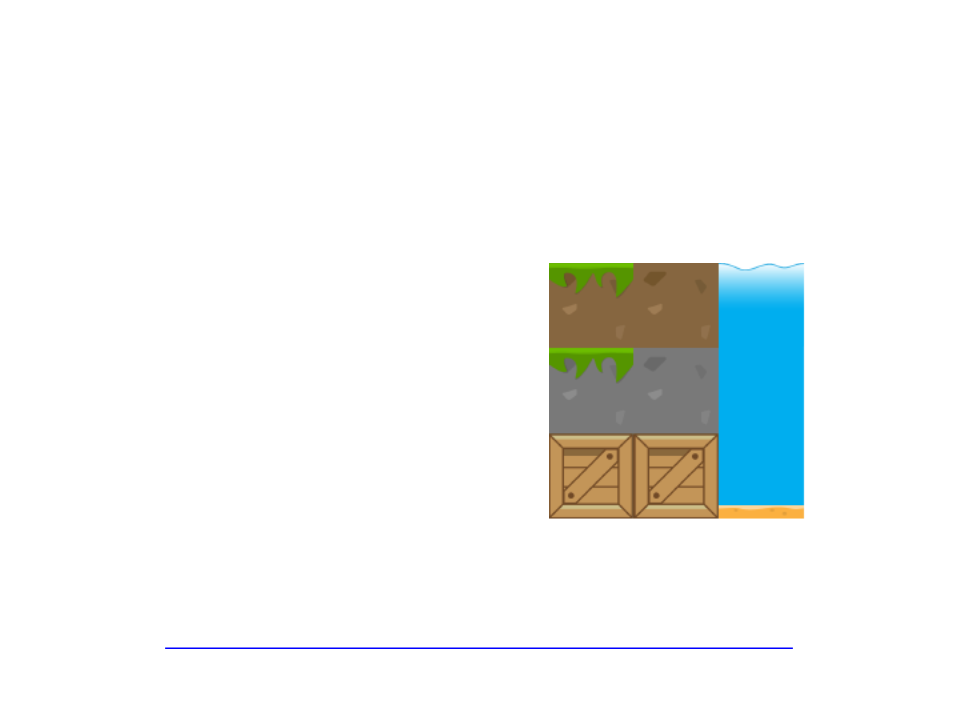
Texture Atlas – Example
World
Tileset
XXXXXXXXXXXXXX
XXXXXXXXXXXXXX
XXXXXXXXXXXXXX
XXXXXXXXXXXXXX
XXXXXXXXXXXXXX
XXXBXXXXXXXXXX
XXBBBXXXXXXXXX
GGGGGGGAAGGGGG
TTTTTTTPPTTTTT
TTTTTTTPPTTTTT
http://www.inf.puc-rio.br/~elima/intro-eng/plataform_map1.zip
Texture Atlas – Example
local world = {}
local tilesetImage
local tileQuads = {}
local tileSize = 64
function LoadTiles(filename, nx, ny)
tilesetImage = love.graphics.newImage(filename)
local count = 1
for i = 0, nx, 1 do
for j = 0, ny, 1 do
tileQuads[count] = love.graphics.newQuad(i * tileSize ,
j * tileSize, tileSize, tileSize,
tilesetImage:getWidth(),
tilesetImage:getHeight())
count = count + 1
end
end
end
.
.
.
.
.
.
function LoadMap(filename)
local file = io.open(filename)
local i = 1
for line in file:lines() do
world[i] = {}
for j=1, #line, 1 do
world[i][j] = line:sub(j,j)
end
i = i + 1
end
file:close()
end
function love.load()
LoadMap("plataform_map.txt")
LoadTiles("plataform_tileset.png", 2, 2)
love.graphics.setBackgroundColor(0.6, 0.819, 0.980)
end
.
.
.
.
.
.
function love.draw()
for i=1, 10, 1 do
for j=1, 14, 1 do
if (world[i][j] == "G") then
love.graphics.draw(tilesetImage, tileQuads[1],
(j * tileSize) - tileSize, (i * tileSize) - tileSize)
elseif (world[i][j] == "T") then
love.graphics.draw(tilesetImage, tileQuads[4],
(j * tileSize) - tileSize, (i * tileSize) - tileSize)
elseif (world[i][j] == "A") then
love.graphics.draw(tilesetImage, tileQuads[7],
(j * tileSize) - tileSize, (i * tileSize) - tileSize)
elseif (world[i][j] == "P") then
love.graphics.draw(tilesetImage, tileQuads[8],
(j * tileSize) - tileSize, (i * tileSize) - tileSize)
elseif (world[i][j] == "B") then
love.graphics.draw(tilesetImage, tileQuads[6],
(j * tileSize) - tileSize, (i * tileSize) - tileSize)
end
end
end
end
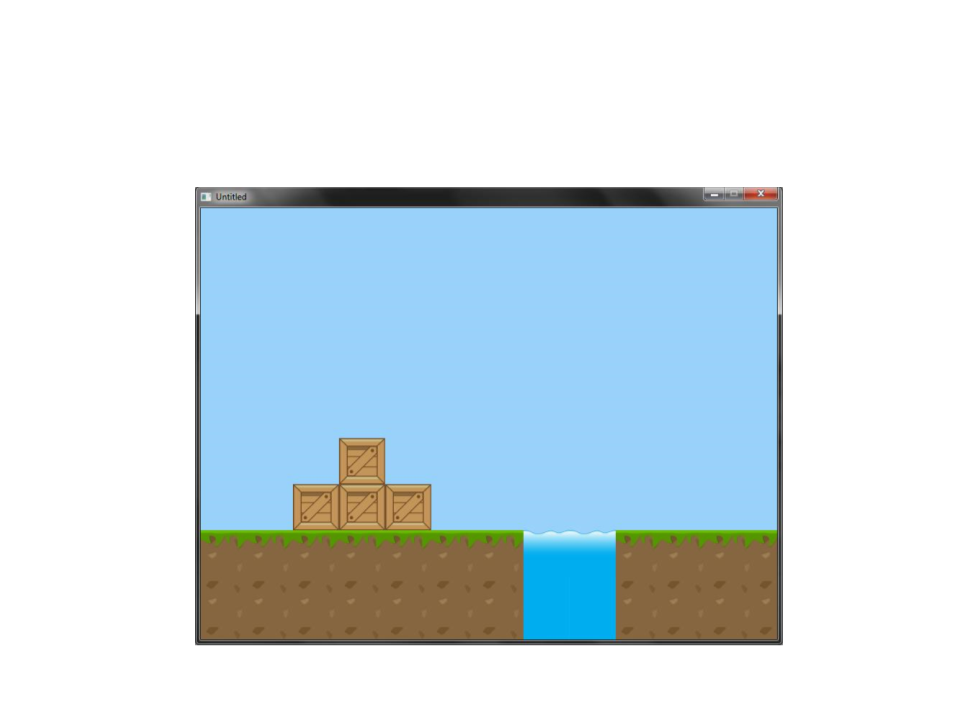
Texture Atlas – Example
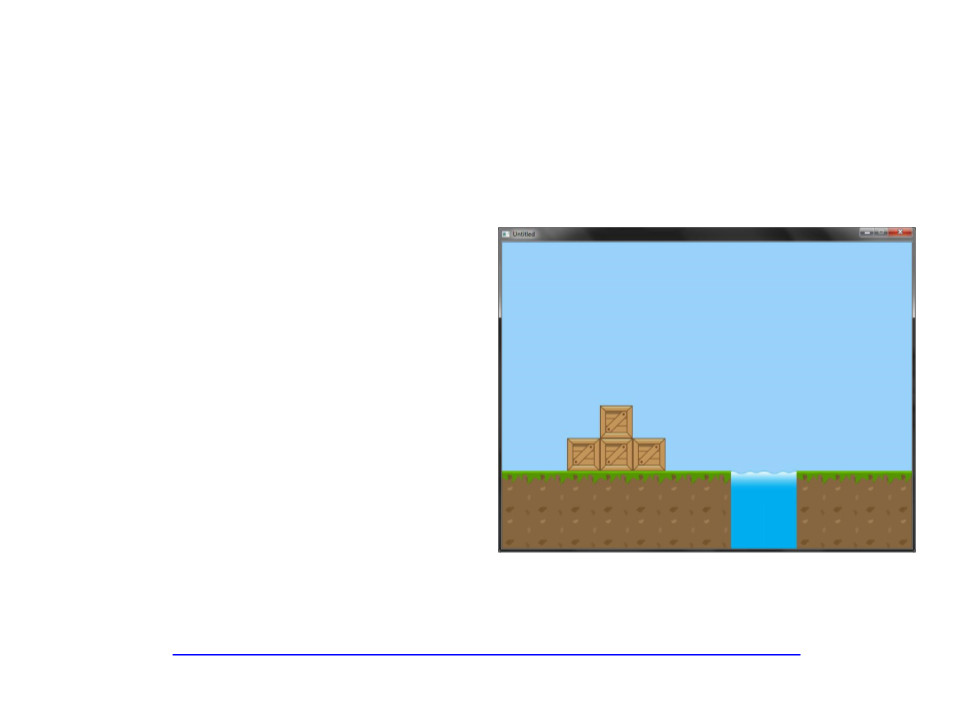
Tile-Based Scrolling – Example
XXXXXXXXXXXXXXXXXXXXXXXXXXXX
XXXXXXXXXXXXXXXXXXXXXXXXXXXX
XXXXXXXXXXXXXXXXXXXXXXXXXXXX
XXXXXXXXXXXXXXXXXXXXXXXXXXXX
XXXXXXXXXXXXXXXXXXXXXXXXXXXX
XXXBXXXXXXXXXXXXXBXXXXXXXXXX
XXBBBXXXXXXXXXXXBBBXXXXXXXXX
GGGGGGGAAGGGGGGGGGGGGAAGGGGG
TTTTTTTPPTTTTTTTTTTTTPPTTTTT
TTTTTTTPPTTTTTTTTTTTTPPTTTTT
http://www.inf.puc-rio.br/~elima/intro-eng/plataform_map2.zip
Tile-Based Scrolling – Example
local world = {}
local tilesetImage
local tileQuads = {}
local tileSize = 64
local world_config = {
worldSize_x = 28,
worldSize_y = 10,
worldDisplay_x = 14,
worldDisplay_y = 10
}
local camera = {
pos_x = 1,
pos_y = 1,
speed = 120
}
function LoadTiles(filename, nx, ny)
tilesetImage = love.graphics.newImage(filename)
local count = 1
for i = 0, nx, 1 do
for j = 0, ny, 1 do
tileQuads[count] = love.graphics.newQuad(i * tileSize, j *
tileSize, tileSize, tileSize,
tilesetImage:getWidth(),
tilesetImage:getHeight())
count = count + 1
end
end
end
function LoadMap(filename)
local file = io.open(filename)
local i = 1
for line in file:lines() do
world[i] = {}
for j=1, #line, 1 do
world[i][j] = line:sub(j,j)
end
i = i + 1
end
file:close()
end
function love.load()
LoadMap("plataform_map.txt")
LoadTiles("plataform_tileset.png", 2, 2)
love.graphics.setBackgroundColor(0.6, 0.819, 0.980)
end
function love.update(dt)
if love.keyboard.isDown("right") then
camera.pos_x = camera.pos_x + (camera.speed * dt)
elseif love.keyboard.isDown("left") then
camera.pos_x = camera.pos_x - (camera.speed * dt)
end
if camera.pos_x < 0 then
camera.pos_x = 0
elseif camera.pos_x > world_config.worldSize_x * tileSize -
world_config.worldDisplay_x * tileSize - 1 then
camera.pos_x = world_config.worldSize_x * tileSize -
world_config.worldDisplay_x * tileSize - 1
end
end

function love.draw()
offset_x = math.floor(camera.pos_x % tileSize)
first_tile_x = math.floor(camera.pos_x / tileSize)
for y=1, world_config.worldDisplay_y, 1 do
for x=1, world_config.worldDisplay_x, 1 do
if (world[y][first_tile_x + x] == "G") then
love.graphics.draw(tilesetImage, tileQuads[1],
((x -1)*tileSize) - offset_x ,((y-1)*tileSize))
elseif (world[y][first_tile_x + x] == "T") then
love.graphics.draw(tilesetImage, tileQuads[4],
((x-1)*tileSize) - offset_x ,((y-1)*tileSize))
elseif (world[y][first_tile_x + x] == "A") then
love.graphics.draw(tilesetImage, tileQuads[7],
((x-1)*tileSize) - offset_x ,((y-1)*tileSize))
elseif (world[y][first_tile_x + x] == "P") then
love.graphics.draw(tilesetImage, tileQuads[8],
((x-1)*tileSize) - offset_x ,((y-1)*tileSize))
elseif (world[y][first_tile_x + x] == "B") then
love.graphics.draw(tilesetImage, tileQuads[6],
((x-1)*tileSize) - offset_x ,((y-1)*tileSize))
end
end
end
end
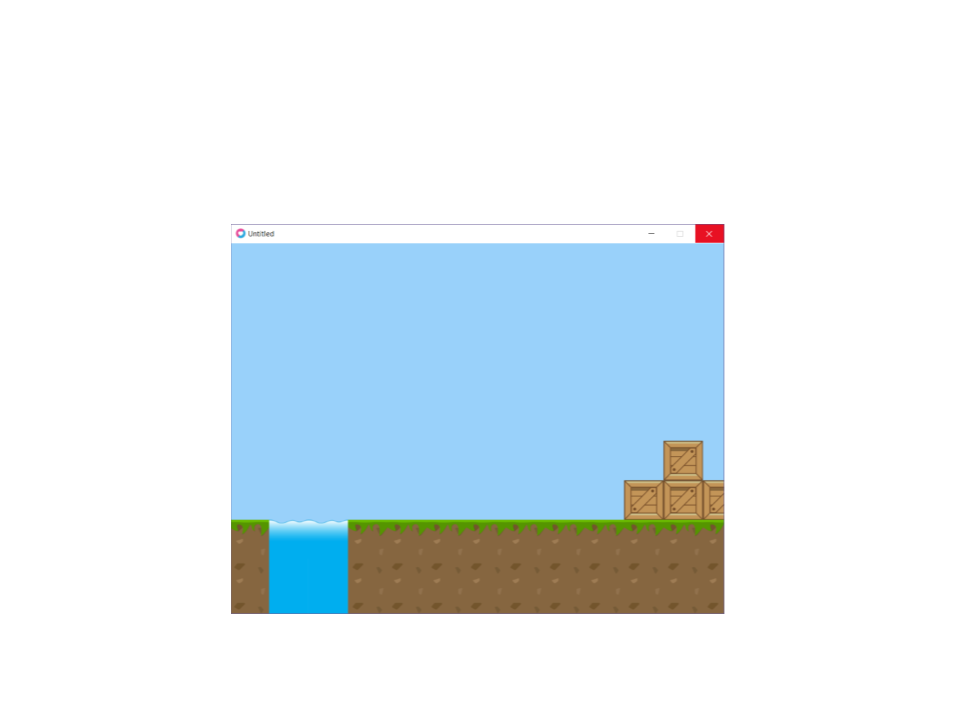
Tile-Based Scrolling – Example
