Programming Fundamentals
Lecture 02 – Introduction to Löve 2D
Edirlei Soares de Lima
<edirlei.lima@universidadeeuropeia.pt>
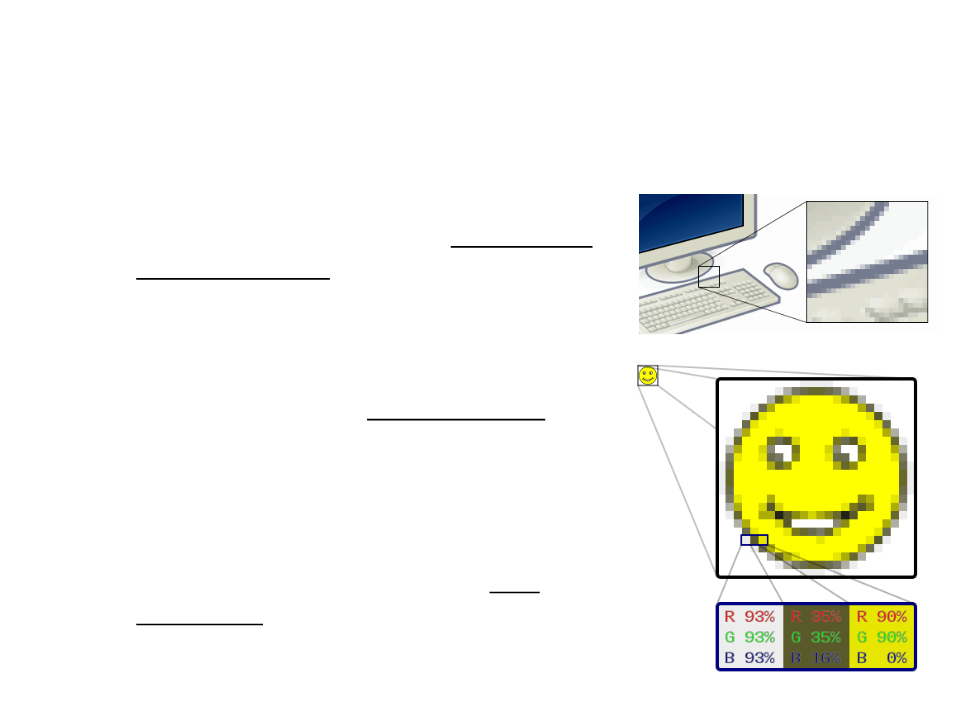
Computer Graphics Concepts
•
What is a pixel?
–
In digital imaging, a pixel is a single square
or rectangle point in a raster image (or the
smallest addressable element in a display
device).
–
–
Pixels are placed in a grid-like fashion and
together they draw images on screen.
The location of a pixel is usually referred
by its position x on the horizontal axis and
y on the vertical axis of the grid (pixel
coordinates).
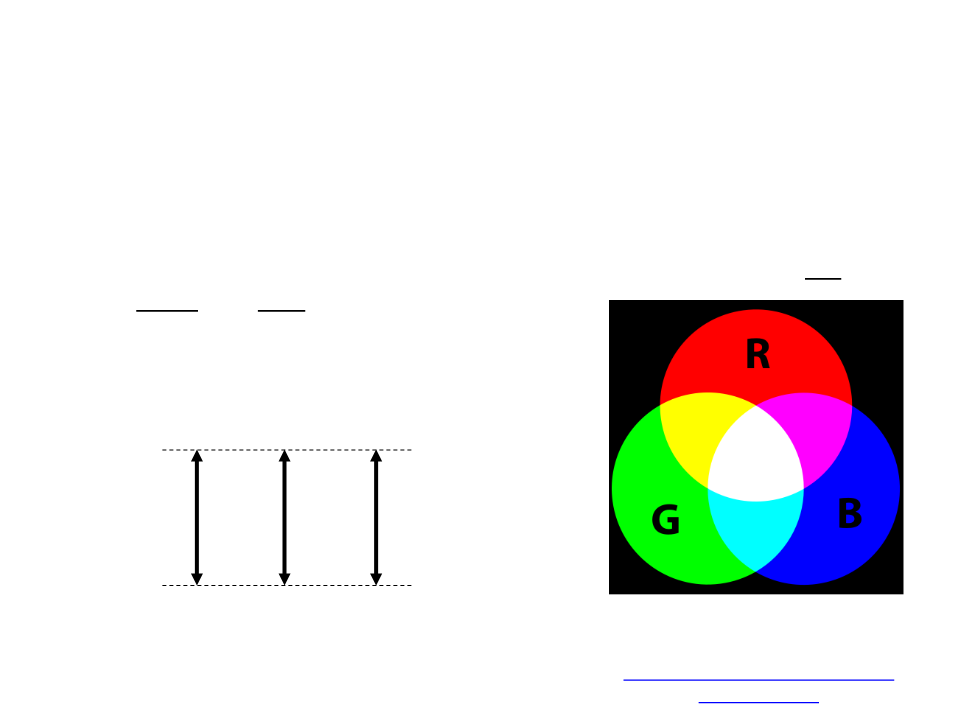
Computer Graphics Concepts
•
•
What is a color?
–
In computer graphics, colors are generally defined by the intensity
chromaticity) of three additive primaries color (or channels): red,
green, and blue.
(
RGB Scale:
R
G
B
255
More Intensity
0
Less Intensity
Don’t know the RGB value of the
color that you want?
Important: the RBG scale used
by Löve is between 0 and 1.
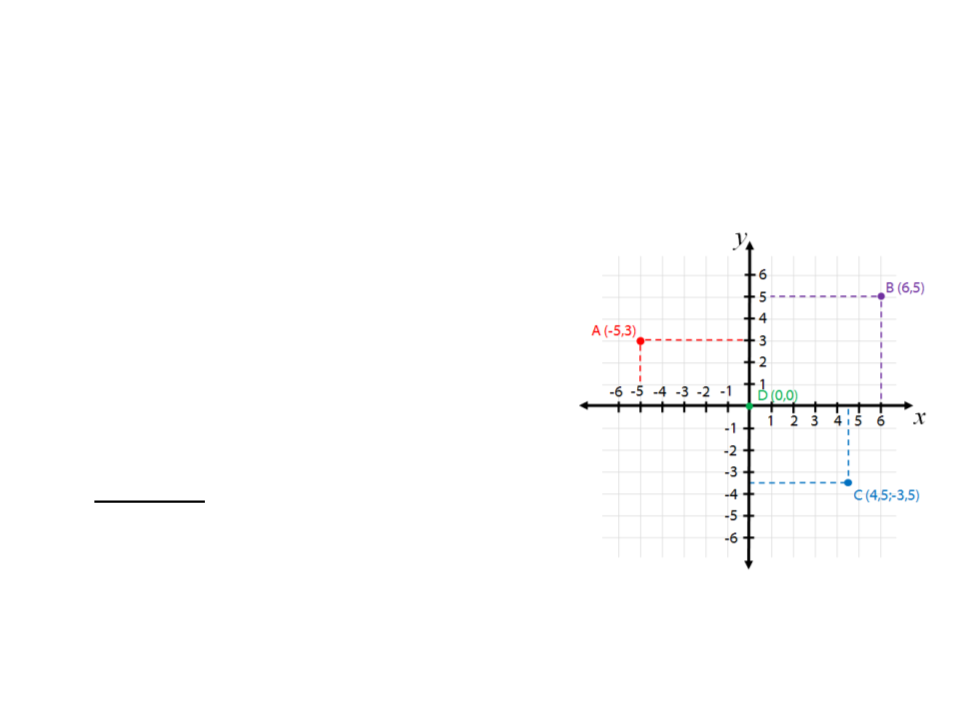
Computer Graphics Concepts
•
•
Computer graphics uses coordinate systems to represent
positions on a virtual scene.
There are usually:
–
2 axis to define a 2D space (x and y);
–
3 axis to define a 3D space (x, y, and z);
•
Warning: different tools/frameworks
use different coordinate systems
–
1 unit = 1 pixel / arbitrary scene units;
–
Origin at the top left / origin at the
center / origin at the bottom left;
–
y goes up / y goes down;
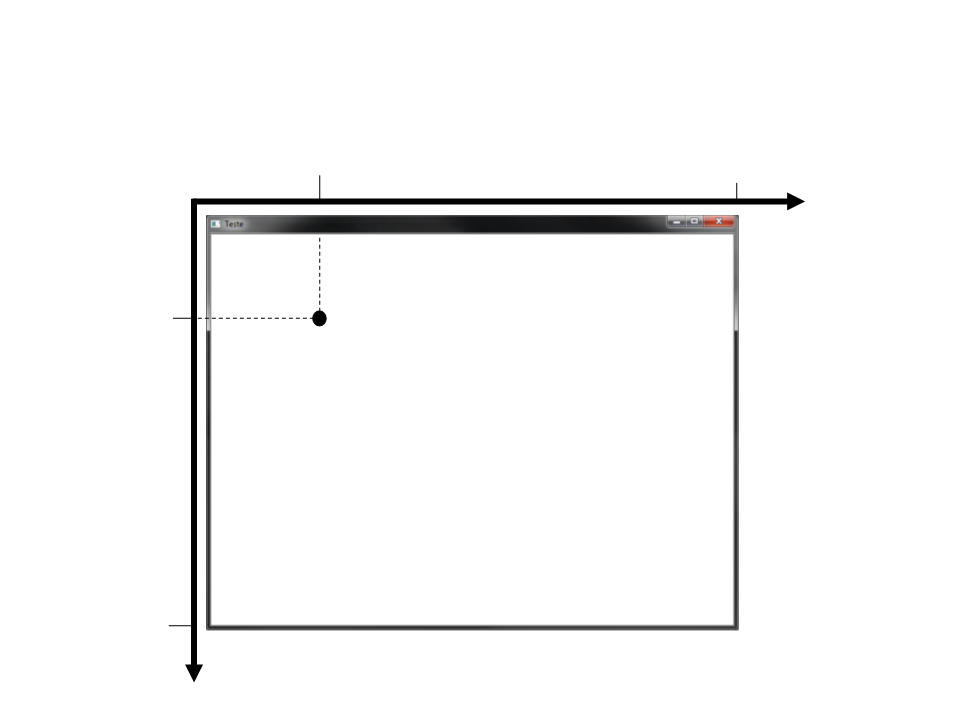
Löve 2D Coordinate System
200
800
0
x
100
(200,100)
600
y
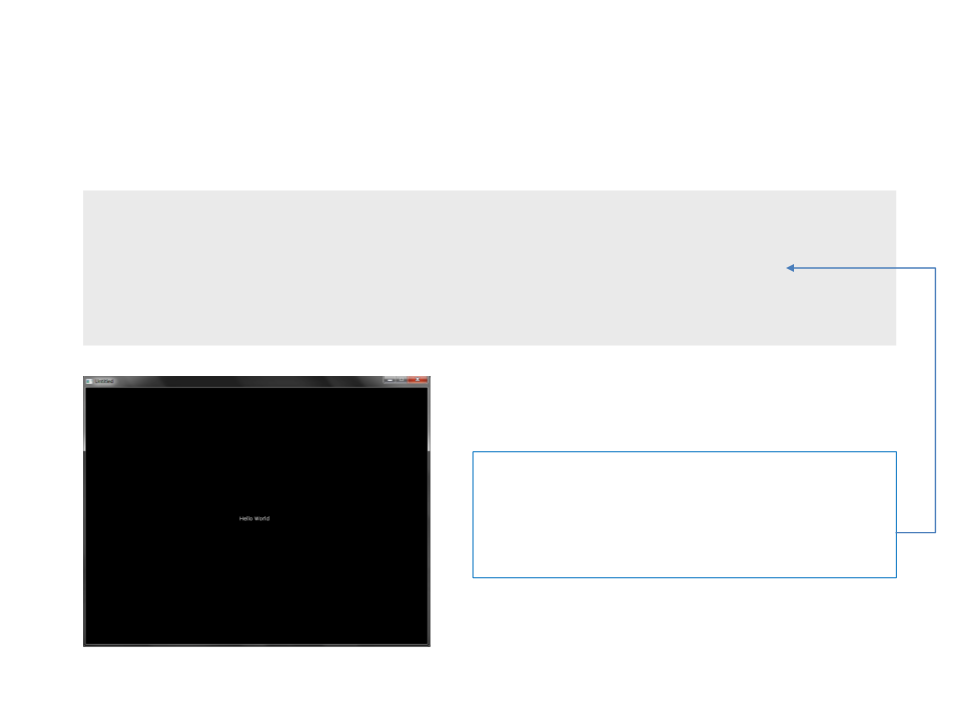
“Hello World” in Löve
function love.draw()
love.graphics.print("Hello World", 360, 300)
end
The function love.graphics.print
is used to draw a text on screen. The last
two parameters represent the position (x
and y) where the text will be drawn.
Programming in Löve
•
•
Programming in Löve involves the implementation of callback
functions. A callback is a function that you code and Löve
automatically calls at certain times.
Example:
love.draw()
–
The callback love.drawis called continuously to draw all
the graphical elements (images, geometric shapes, text,
etc.) on the screen every frame.
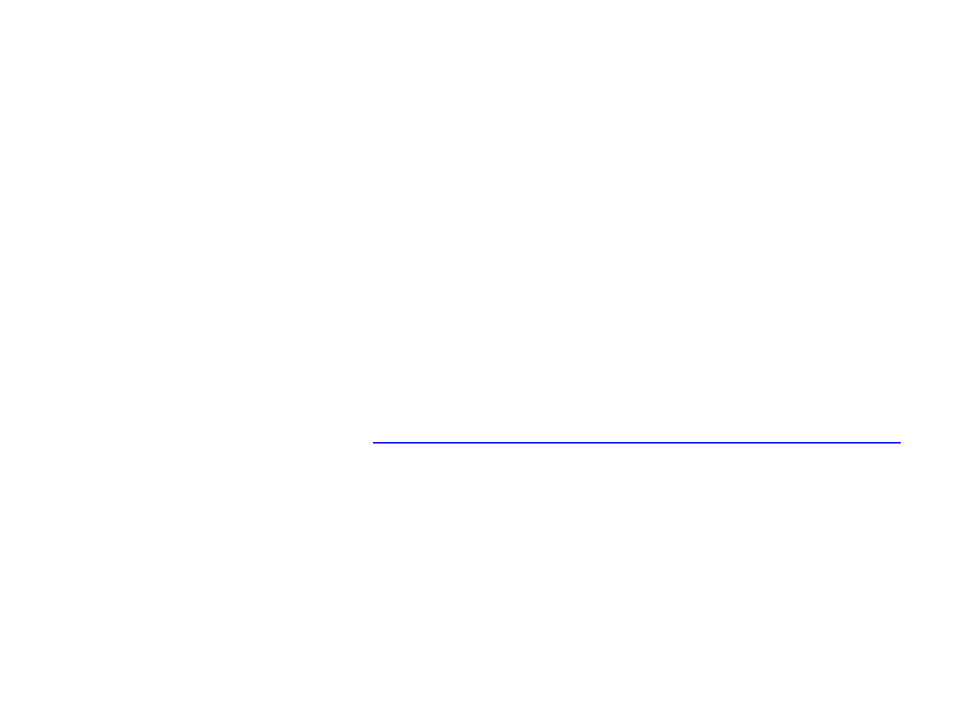
Löve Callbacks
•
•
•
Löve has several callbacks to perform various tasks (all of them
are optional):
–
Initialization, rendering, update, user input keyboard/mouse/joystick, ...
A fully-featured game experience would probably utilize nearly
all of Löve callbacks, so it's wise to know what they are.
–
List of Löve callbacks: https://www.love2d.org/wiki/Category:Callbacks
More common callbacks:
–
–
–
love.load()
love.draw()
love.update(dt)
Callback love.load()
•
•
The callback love.load()is called exactly once at the
beginning of the game.
Is usually used to:
–
–
–
Load resources (images, audio, etc.)
Initialize variables
Set specific settings
function love.load()
image = love.graphics.newImage("cake.jpg")
love.graphics.setColor(0, 0, 0)
love.graphics.setNewFont(12)
love.graphics.setBackgroundColor(255, 255, 255)
end
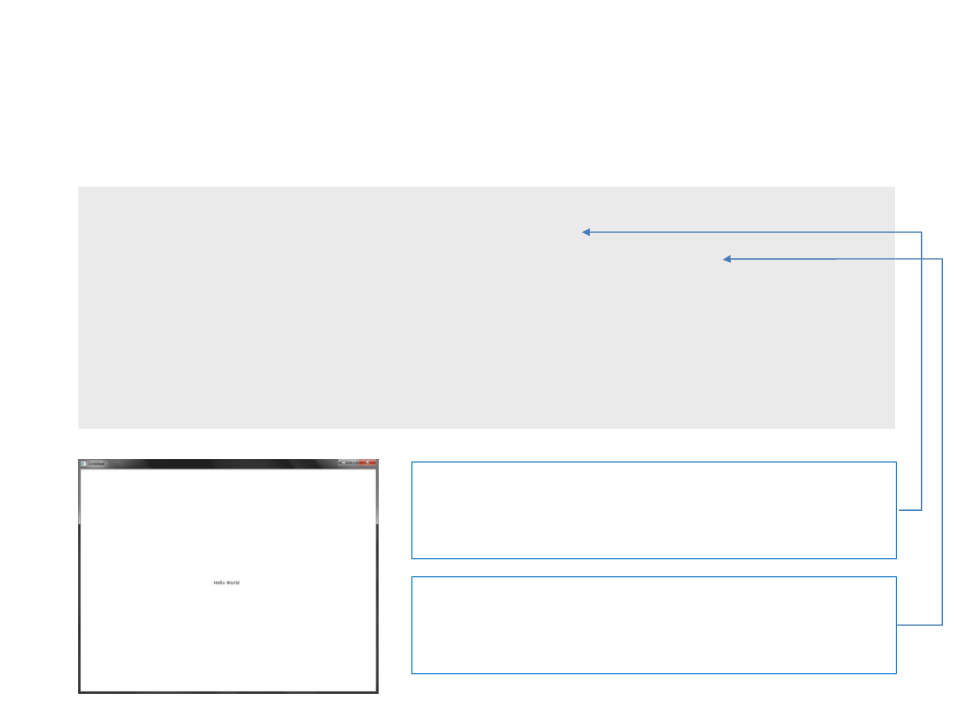
Back to the “Hello World”
function love.load()
love.graphics.setColor(0, 0, 0)
love.graphics.setBackgroundColor(1, 1, 1)
end
function love.draw()
love.graphics.print("Hello World", 360, 300)
end
The function love.graphics.setColor
defines the color used to drawn things on
screen (RGB model)
The function love.graphics.
setBackgroundColor defines the
background color (RGB model)
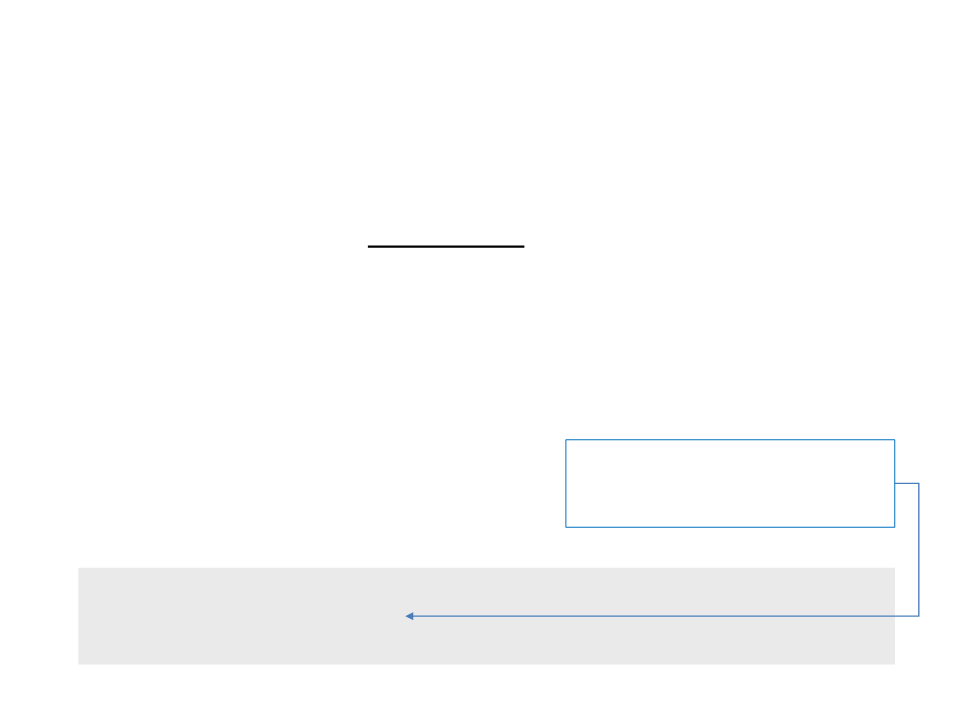
Callback love.update(dt)
•
•
The callback love.update(dt)is called continuously while
the game is running (every frame). The parameter 'dt' stands for
"
time this function was called (usually a small value like 0.02571).
delta time" and it represents amount of seconds since the last
Is usually used to:
–
–
–
Implementation of the game logic
Physics simulations
Artificial intelligence computations
Calculates the value of px at a
constant rate (independently of the
speed of the computer)
function love.update(dt)
px = px + (100 * dt)
end
Back to the “Hello World”
local px
-- position of the text in the x axis
function love.load()
love.graphics.setColor(0, 0, 0)
love.graphics.setBackgroundColor(1, 1, 1)
px = 0
end
function love.update(dt)
px = px + (100 * dt)
end
function love.draw()
love.graphics.print("Hello World", px, 300)
end
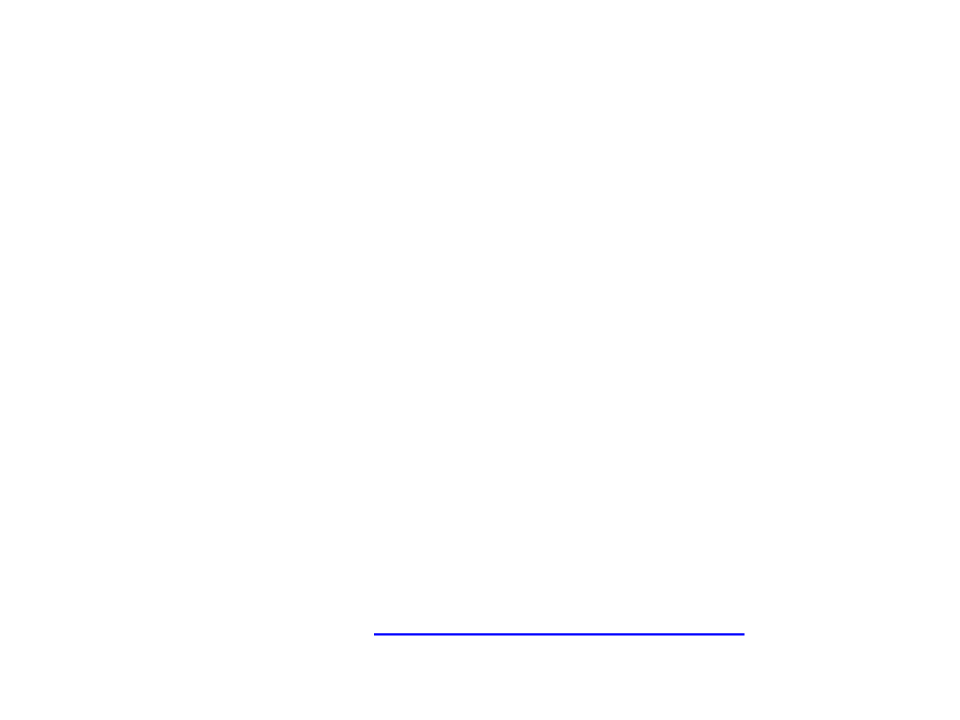
Löve Modules
•
•
Löve comprises several modules:
–
Every module has a set of functions and data types that can be used
for game programming.
–
All modules are contained in a global module called love.
Example of module: love.graphics
–
In the previous examples we used some functions from the
love.graphicsmodule.
–
The function love.graphics.printis part of the
love.graphicsmodule.
•
List of Löve modules: https://love2d.org/wiki/love
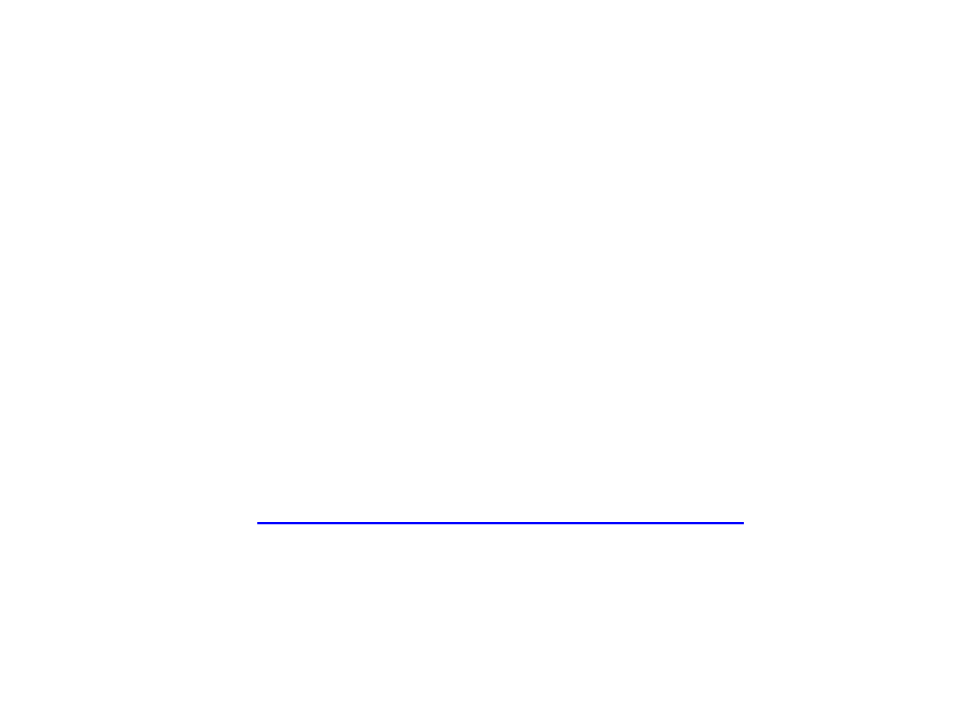
Module love.graphics
•
•
The love.graphicsmodule contain functions dedicated for
graphical operations:
–
–
–
–
Draw lines, geometric shapes, text, images, etc.
Load external files (images, fonts, etc.) into memory.
Create special objects (particle system, canvas, etc.)
Manipulate the screen
A complete list of functions of the love.graphicsmodule is
available at: https://love2d.org/wiki/love.graphics
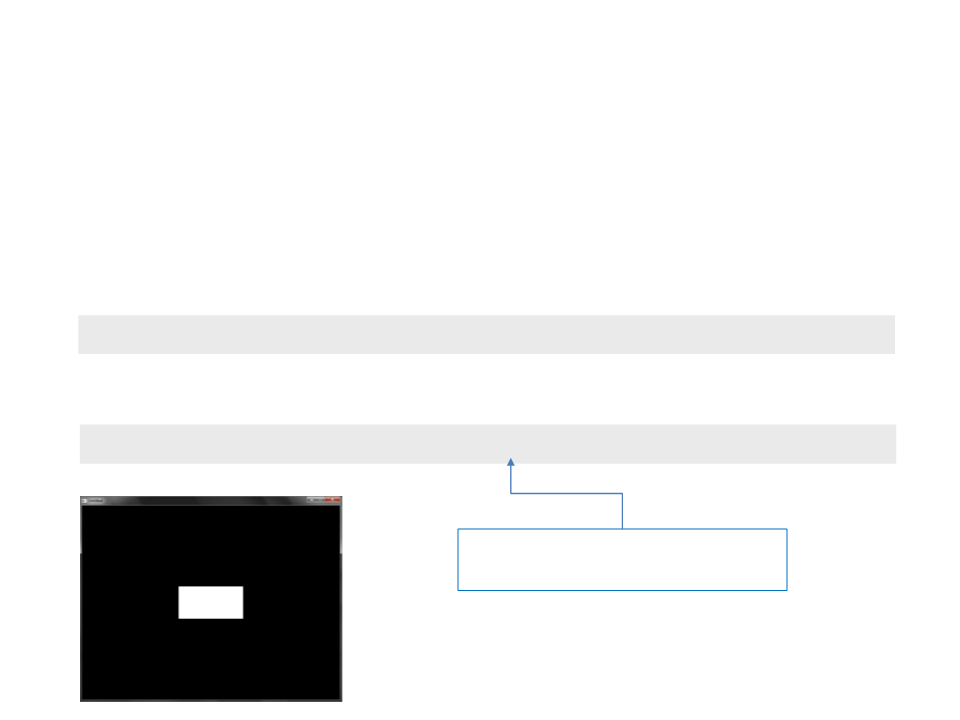
Module love.graphics
•
Drawing basic geometric shapes:
–
Rectangle:
love.graphics.rectangle(mode, x, y, width, height)
Example:
love.graphics.rectangle("fill", 300, 250, 200, 100)
mode: “fill” to draw the shape filled
or “line” to draw just an outline.
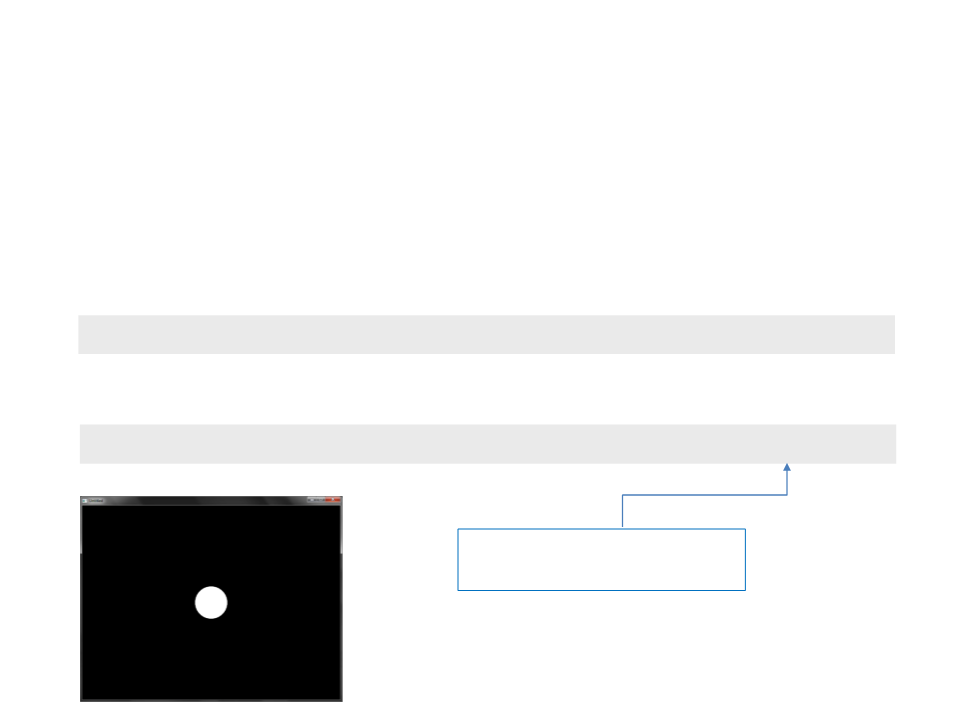
Module love.graphics
•
Drawing basic geometric shapes:
–
Circle:
love.graphics.circle(mode, x, y, radius, segments)
Example:
love.graphics.circle("fill", 400, 300, 50, 100)
Number of segments used for
drawing the circle
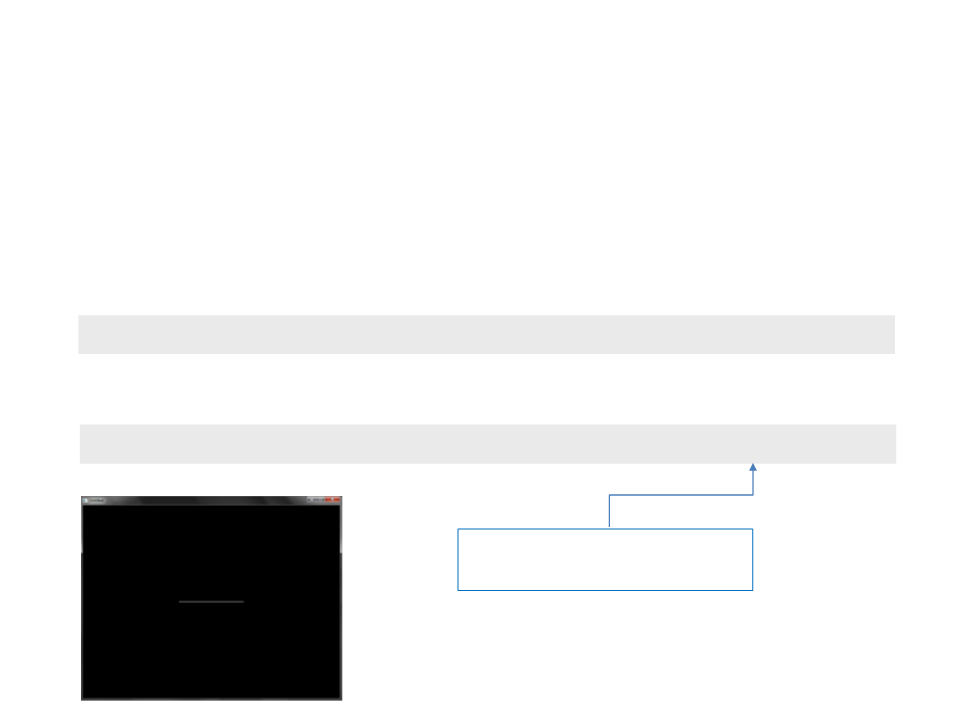
Module love.graphics
•
Drawing basic geometric shapes:
–
Line:
love.graphics.line(x1, y1, x2, y2, ...)
love.graphics.line(300, 300, 500, 300)
Example:
More points are accepted as
parameters.
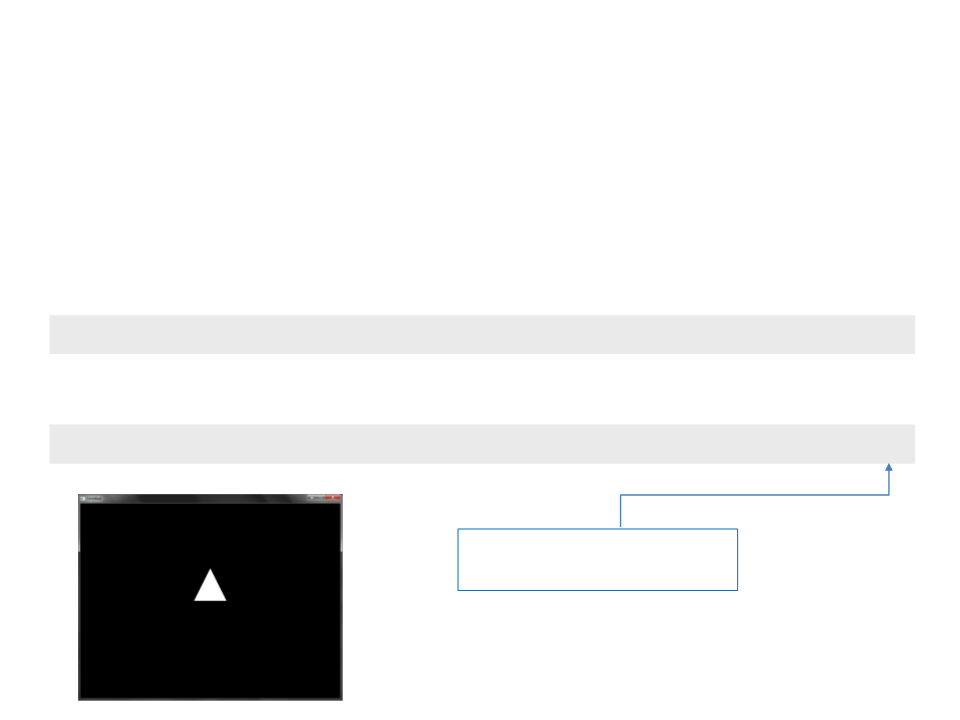
Module love.graphics
•
Drawing basic geometric shapes:
–
Polygon:
love.graphics.polygon(mode, ...)
Example:
love.graphics.polygon("fill", 350, 300, 450, 300, 400, 200)
More points are accepted as
parameters.
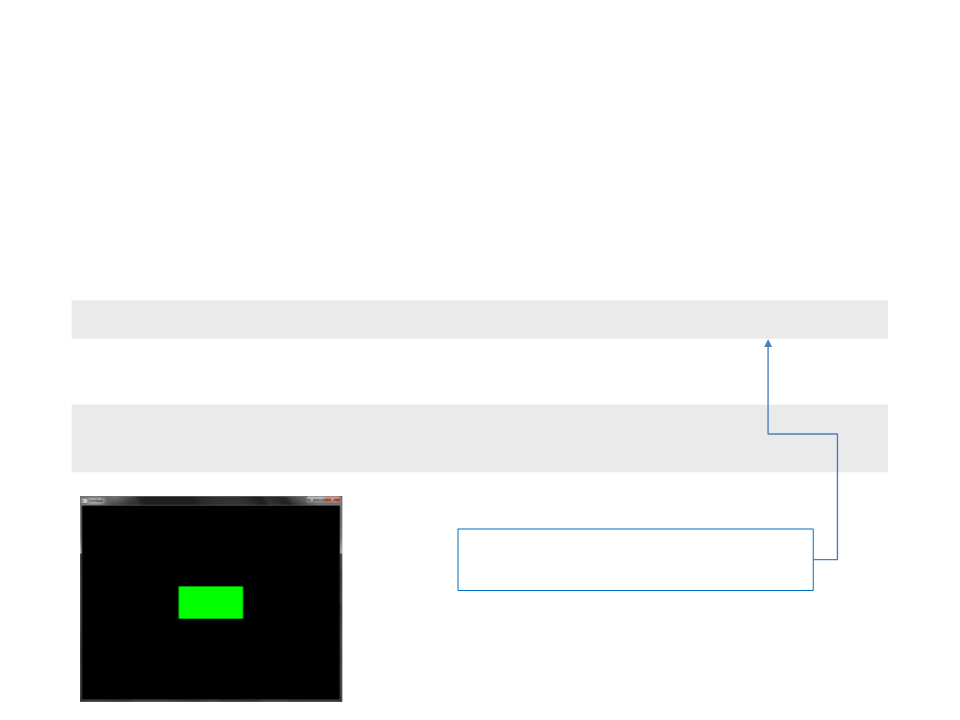
Module love.graphics
•
Drawing basic geometric shapes:
–
Changing the color of the geometric shapes:
love.graphics.setColor(red, green, blue, alpha)
Example:
love.graphics.setColor(0, 1, 0)
love.graphics.rectangle("fill", 300, 250, 200, 100)
The alpha is optional and can be used
to define colors with transparency.
Geometric Shapes - Example
function love.draw()
-- draw a rectangle
love.graphics.setColor(0, 0.521, 0)
love.graphics.rectangle("fill", 100, 100, 600, 400)
-- draw a polygon
love.graphics.setColor(0.988, 0.988, 0)
love.graphics.polygon("fill", 120, 300, 400, 120,
680, 300, 400, 480)
-
- draw a circle
love.graphics.setColor(0, 0, 0.552)
love.graphics.circle("fill", 400, 300, 120, 100)
end

Geometric Shapes - Example
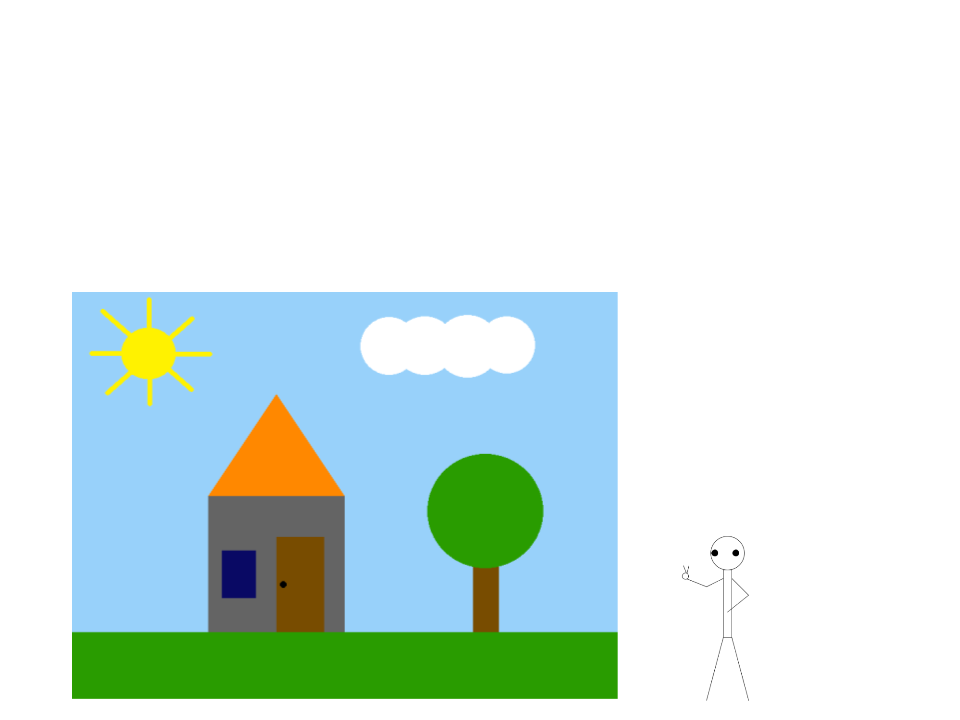
Exercise 1
1
) Using basic geometric shapes (lines, rectangles, circles, and
polygons), implement a program to draw a scene similar to the
one illustrated below:
Hints:
•
•
Start simple and add one
element at a time.
Test after adding each
element.
Extra challenge:
•
Draw a character in the
scene using basic shapes:
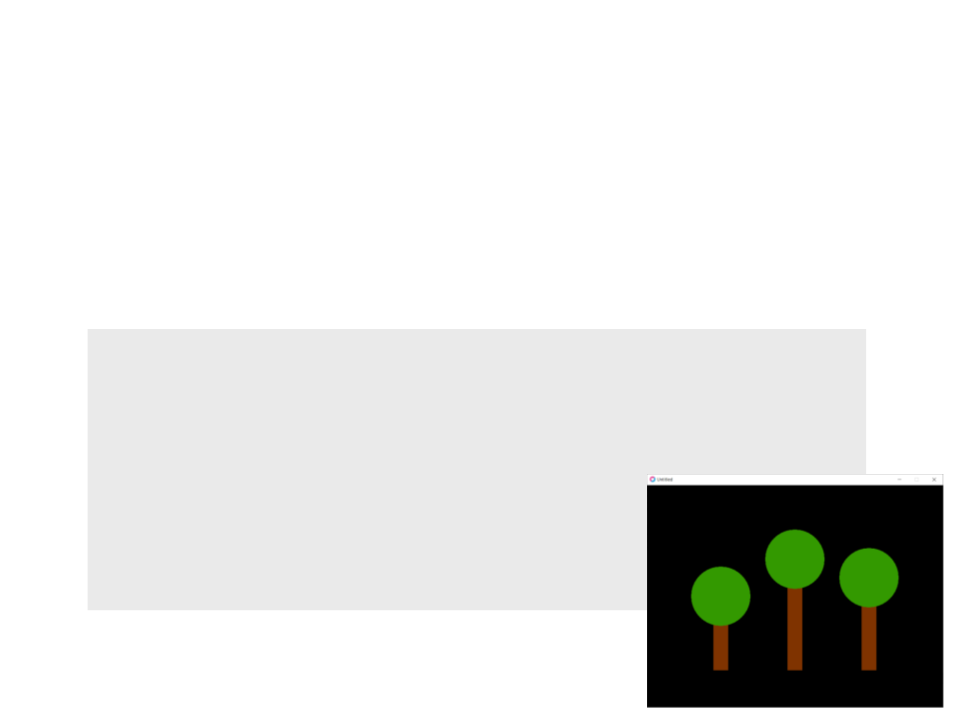
Exercise 2
2
) Rewrite the code of the last exercise using functions. Create
one function for each of the elements of the scene and try to
make them parameterized.
–
Example:
function DrawTree(x, y, height)
love.graphics.setColor(0.5, 0.2, 0)
love.graphics.rectangle("fill", x - 20, y - height, 40, height)
love.graphics.setColor(0.2, 0.6, 0)
love.graphics.circle("fill", x, y - height, 80)
end
function love.draw()
DrawTree(200, 500, 200)
DrawTree(400, 500, 300)
DrawTree(600, 500, 250)
end
