Distributed Programming
Lecture 04 - Introduction to Unreal Engine and
C++ Programming
Edirlei Soares de Lima
<edirlei.lima@universidadeeuropeia.pt>
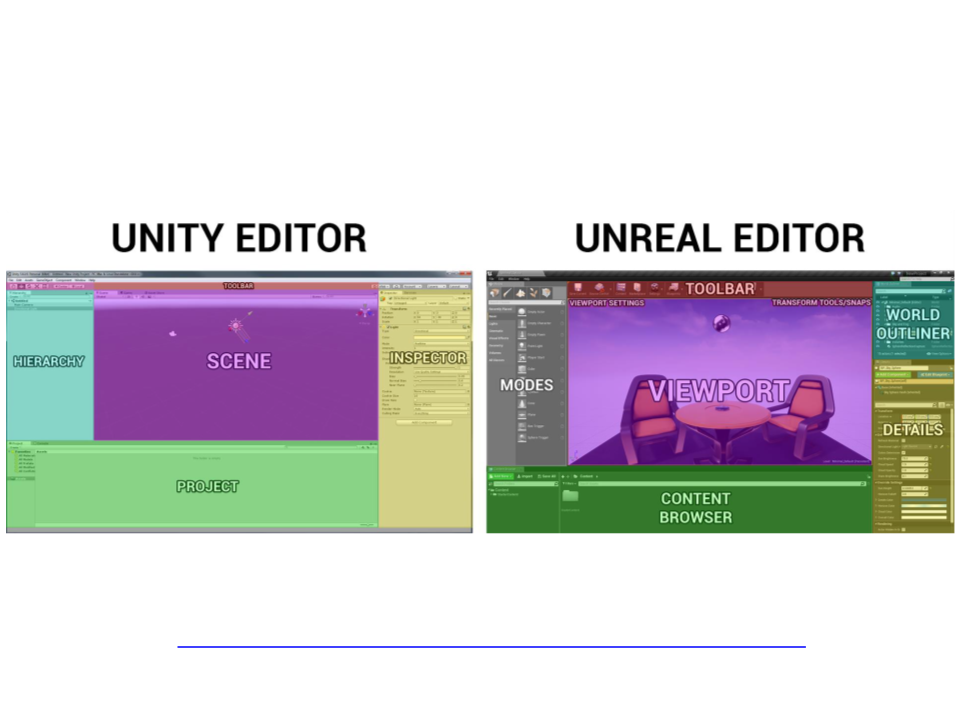
Editor – Unity vs. Unreal
Recommended reading: Unreal Engine 4 For Unity Developers
https://docs.unrealengine.com/en-us/GettingStarted/FromUnity
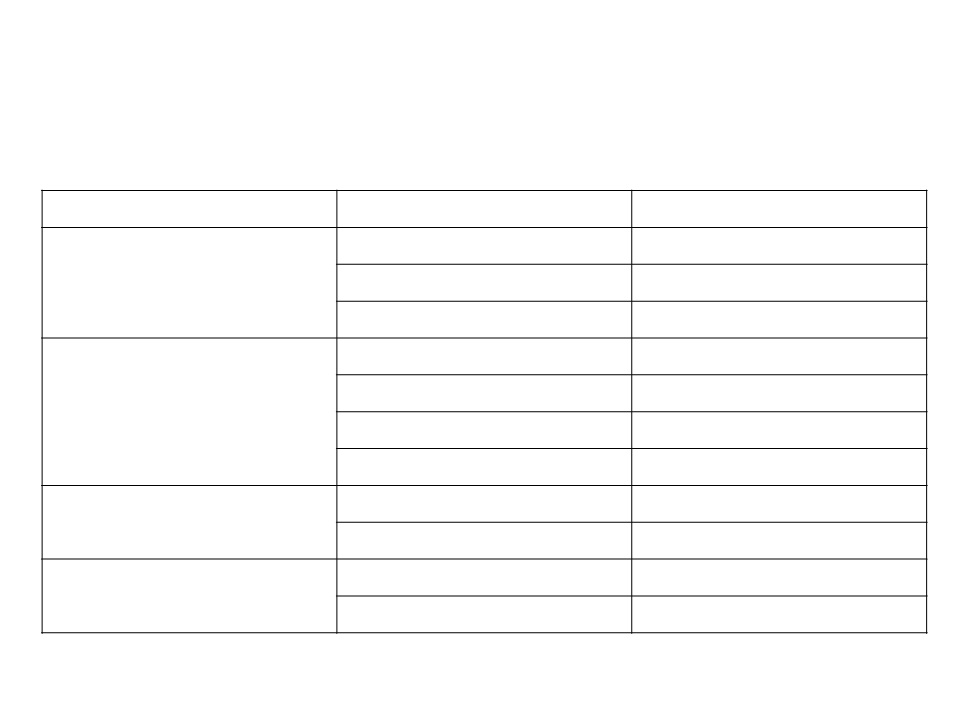
Glossary – Unity vs. Unreal
Category
Unity
Component
GameObject
Prefab
Hierarchy Panel
Inspector
Project Browser
Scene View
Mesh
Skinned Mesh
Shader
Unreal Engine
Component
Actor, Pawn
Blueprint Class
World Outliner
Details Panel
Content Browser
Viewport
Gameplay Types
Editor UI
Static Mesh
Skeletal Mesh
Material
Meshes
Materials
Material
Material Instance
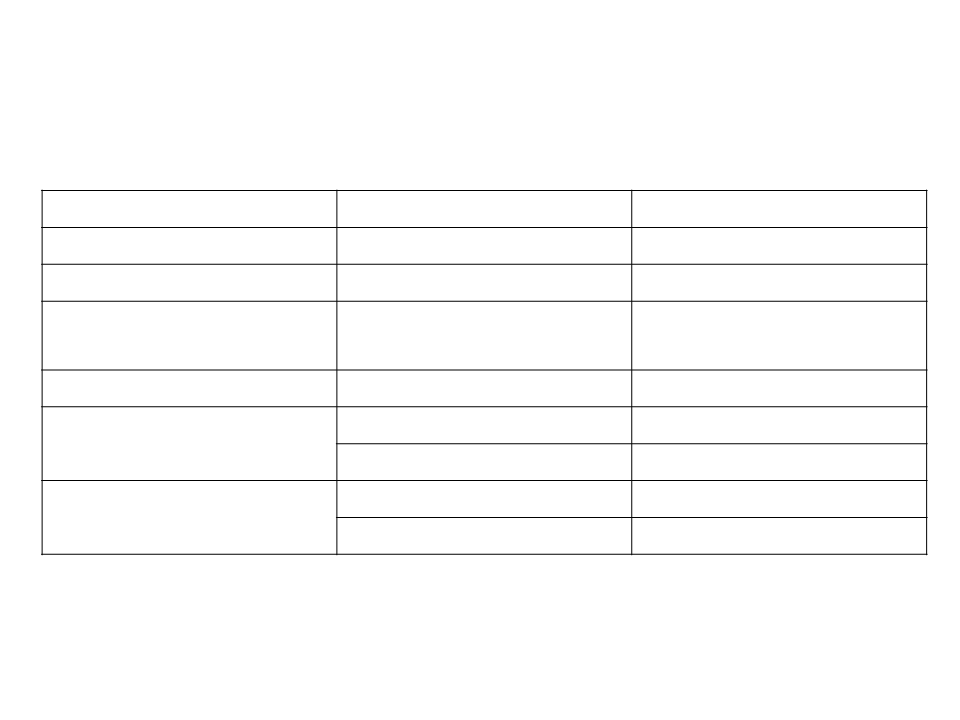
Glossary – Unity and Unreal
Category
Effects
Game UI
Unity
Particle Effect
UI
Unreal Engine
Effect, Particle, Cascade
UMG
Skeletal Animation
System
Animation
Animation
2
D
Sprite Editor
C#
Script
Raycast
Rigid Body
Paper2D
C++
Blueprint
Line Trace, Shape Trace
Collision, Physics
Programming
Physics
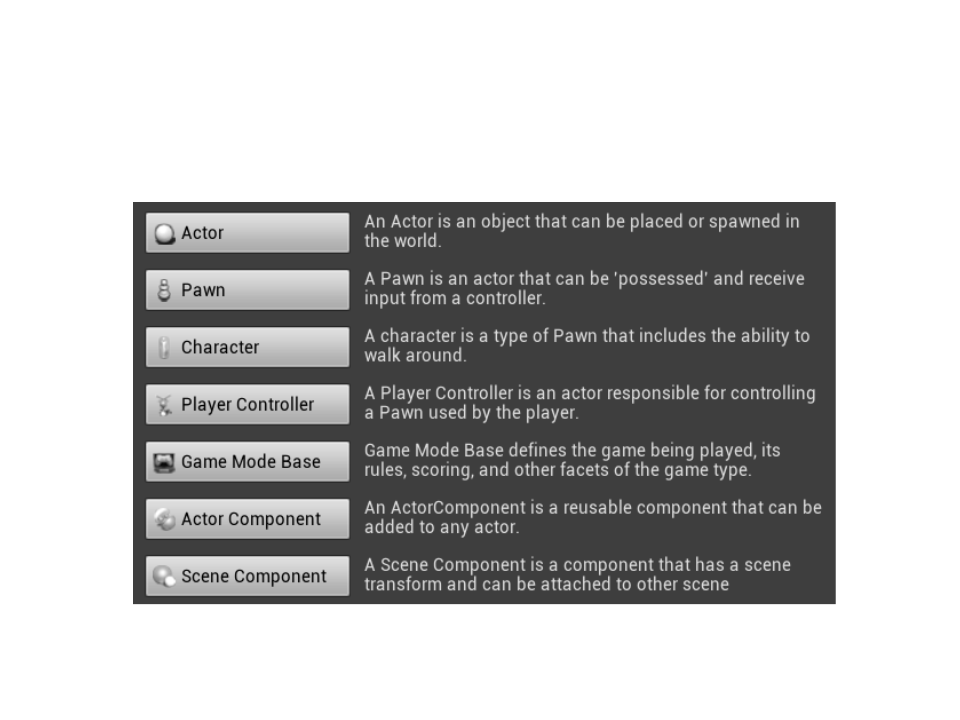
Unreal Engine – Main Classes
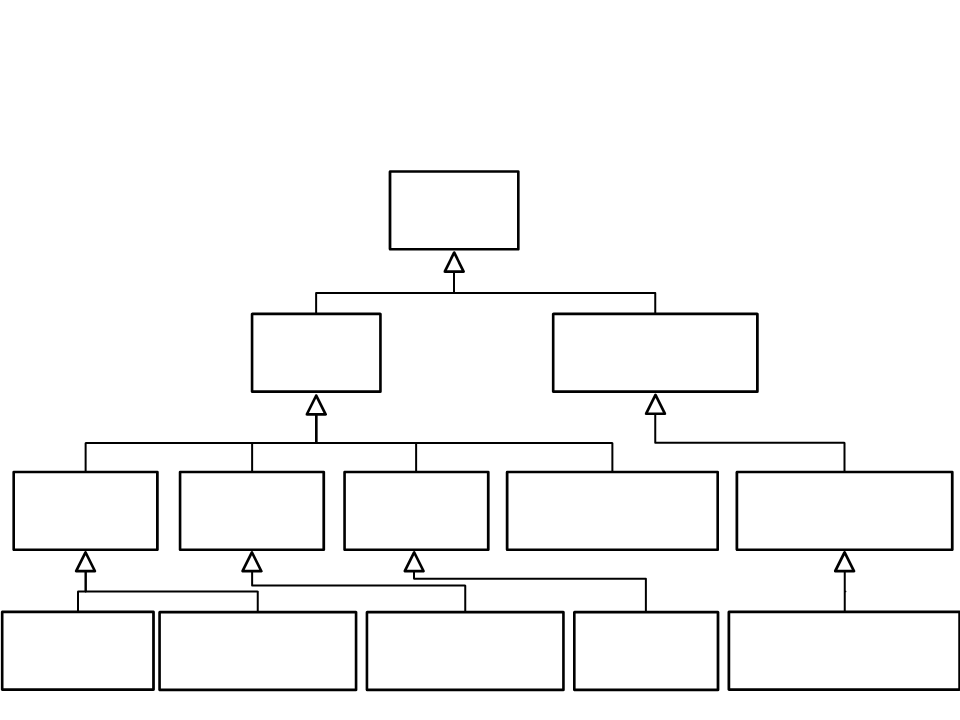
Unreal Engine – Main Classes
UObject
AActor
UActorComponent
AGameModeBase
AController
ALight
APawn
USceneComponent
AAIController APlayerController
ADirectionalLight
ACharacter
UCameraComponent

First Game Tutorial
•
•
Concept: a game where the player must collect all coins and
then go to specific location to complete the level.
Gameplay elements:
–
Player character (walk and jump);
–
Collectible coins: after collecting all coins,
the player must go the “level complete” area
to finish the level.
–
Enemies (zombies): patrol the level and
attack the player. If the enemy touches the
player, is game over;
–
GUI messages: number of collected coins,
game over, and level completed messages;
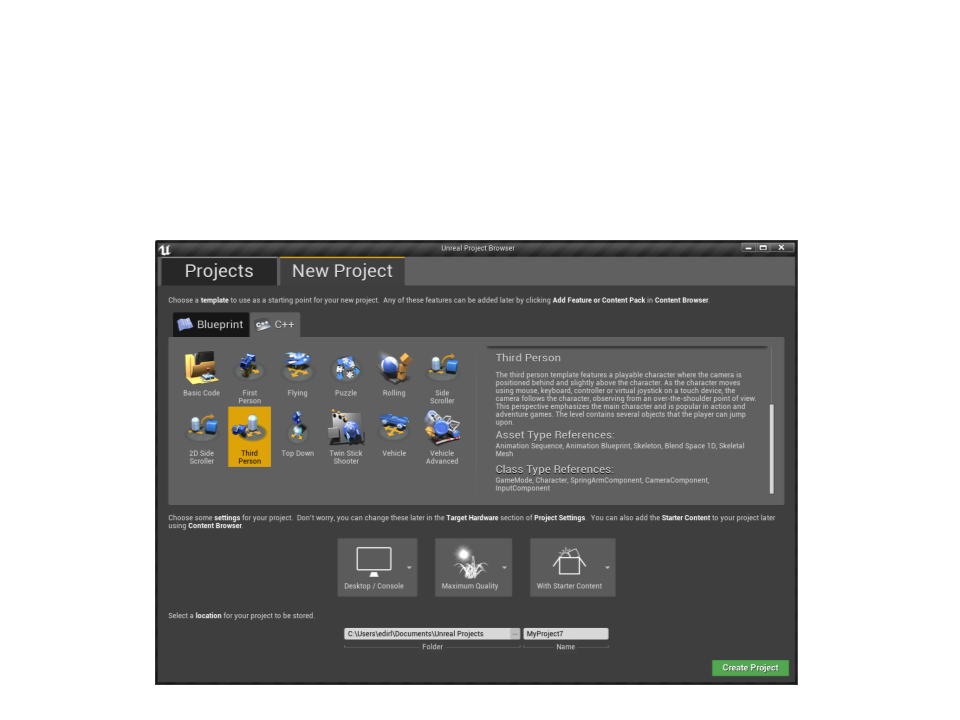
First Game Tutorial
•
Create a new C++ Third Person Project:

First Game Tutorial
•
Base project:
•
Next step: create a collectible item (a coin).
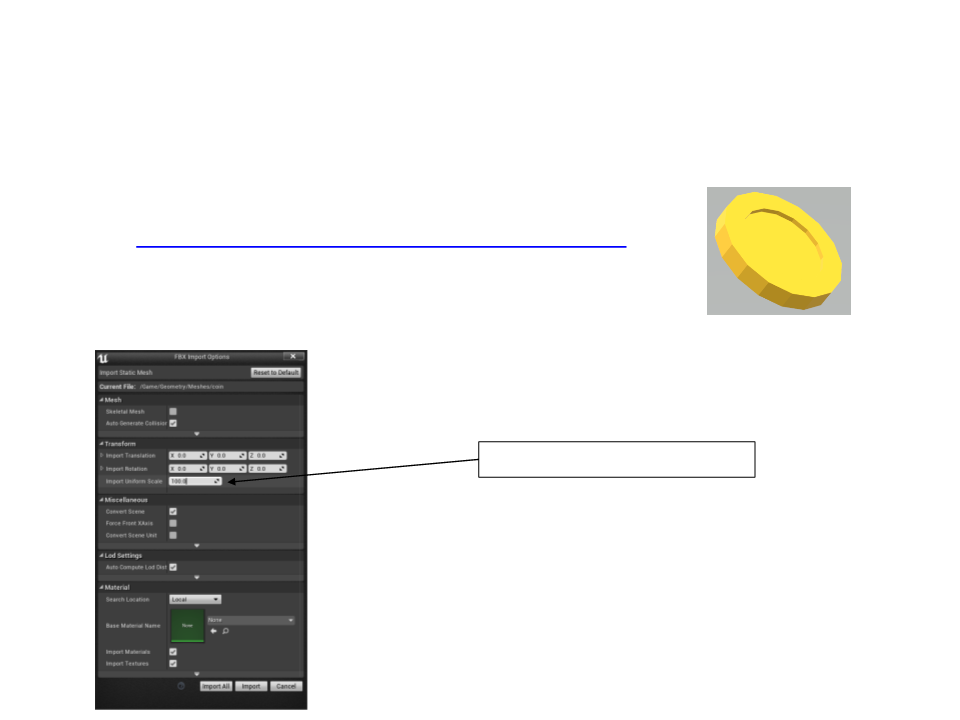
First Game Tutorial
•
•
Low poly coin model:
–
http://www.inf.puc-rio.br/~elima/dp/coin.fbx
Importing the FBX model: drag and drop
Import Uniform Scale = 100.0
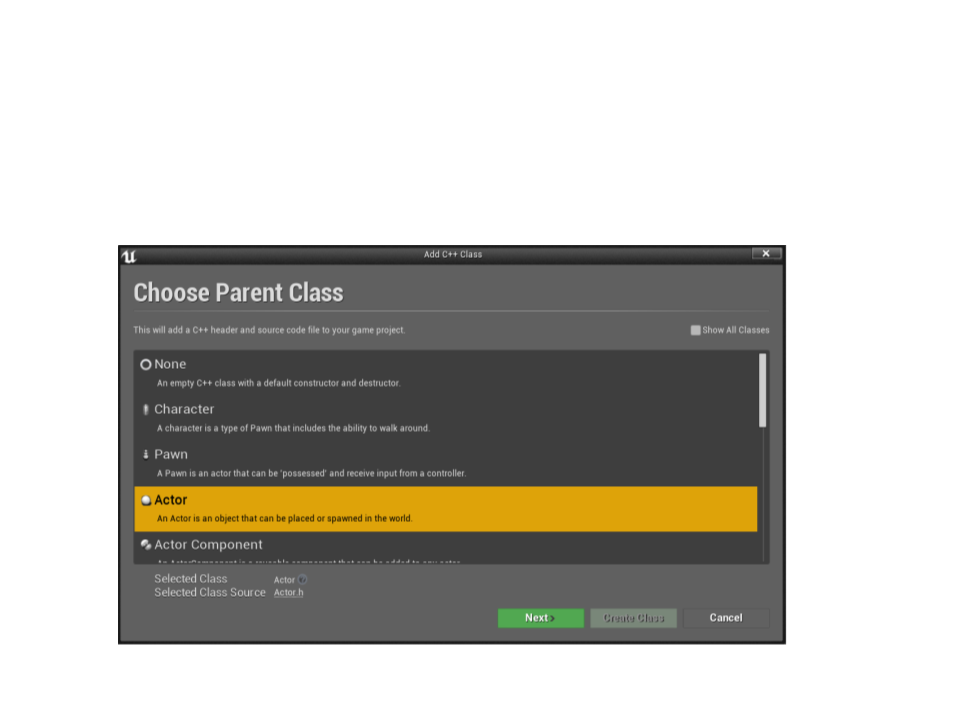
First Game Tutorial
•
Create a new C++ class: CollectibleCoin
CollectibleCoin.h
#pragma once
#
#
#
include "CoreMinimal.h"
include "GameFramework/Actor.h"
include "CollectibleCoin.generated.h"
UCLASS()
class MYFIRSTGAME_API ACollectibleCoin : public AActor
{
GENERATED_BODY()
public:
// Sets default values for this actor's properties
ACollectibleCoin();
protected:
/ Called when the game starts or when spawned
virtual void BeginPlay() override;
/
public:
// Called every frame
virtual void Tick(float DeltaTime) override;
};
CollectibleCoin.cpp
#include "CollectibleCoin.h"
// Sets default values
ACollectibleCoin::ACollectibleCoin()
{
// Set this actor to call Tick() every frame.
PrimaryActorTick.bCanEverTick = true;
}
/
/ Called when the game starts or when spawned
void ACollectibleCoin::BeginPlay()
{
Super::BeginPlay();
}
// Called every frame
void ACollectibleCoin::Tick(float DeltaTime)
{
Super::Tick(DeltaTime);
}
First Game Tutorial
•
Next step: define the structure of the collectible coin:
...
CollectibleCoin.h
#
#
include "Components/SphereComponent.h"
include "CollectibleCoin.generated.h"
...
protected:
UPROPERTY(VisibleAnywhere, Category = "Components")
UStaticMeshComponent* MeshComponent;
UPROPERTY(VisibleAnywhere, Category = "Components")
USphereComponent* SphereComponent;
virtual void BeginPlay() override;
...
First Game Tutorial
•
Next step: define the structure of the collectible coin:
...
CollectibleCoin.cpp
ACollectibleCoin::ACollectibleCoin()
{
PrimaryActorTick.bCanEverTick = true;
MeshComponent = CreateDefaultSubobject<UStaticMeshComponent>
("Mesh Component");
RootComponent = MeshComponent;
SphereComponent = CreateDefaultSubobject<USphereComponent>
("Sphere Component");
SphereComponent->SetupAttachment(MeshComponent);
}
.
..
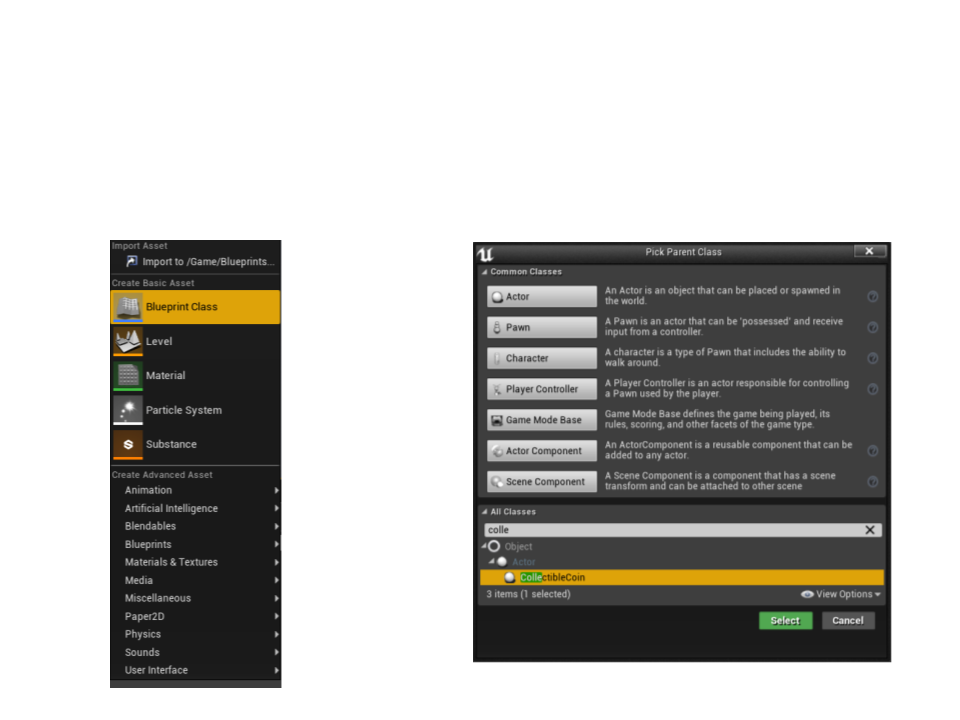
First Game Tutorial
•
Next step: create a Blueprint Class for the collectible coin:

First Game Tutorial
•
In the Blueprint editor, select the mesh of the coin:
•
Then, compile the blueprint and place it in the level.
First Game Tutorial
•
Rotating the coin in the game:
...
CollectibleCoin.h
public:
UPROPERTY(EditAnywhere, Category = "Gameplay")
float RotationSpeed;
...
...
CollectibleCoin.cpp
void ACollectibleCoin::Tick(float DeltaTime)
{
Super::Tick(DeltaTime);
AddActorLocalRotation(FRotator(RotationSpeed * DeltaTime, 0, 0));
}
.
..
First Game Tutorial
•
Destroying the coin when the player collides:
...
CollectibleCoin.h
public:
..
virtual void NotifyActorBeginOverlap(AActor* OtherActor) override;
.
...
...
CollectibleCoin.cpp
void ACollectibleCoin::NotifyActorBeginOverlap(AActor* OtherActor)
{
Super::NotifyActorBeginOverlap(OtherActor);
Destroy(this);
}
...
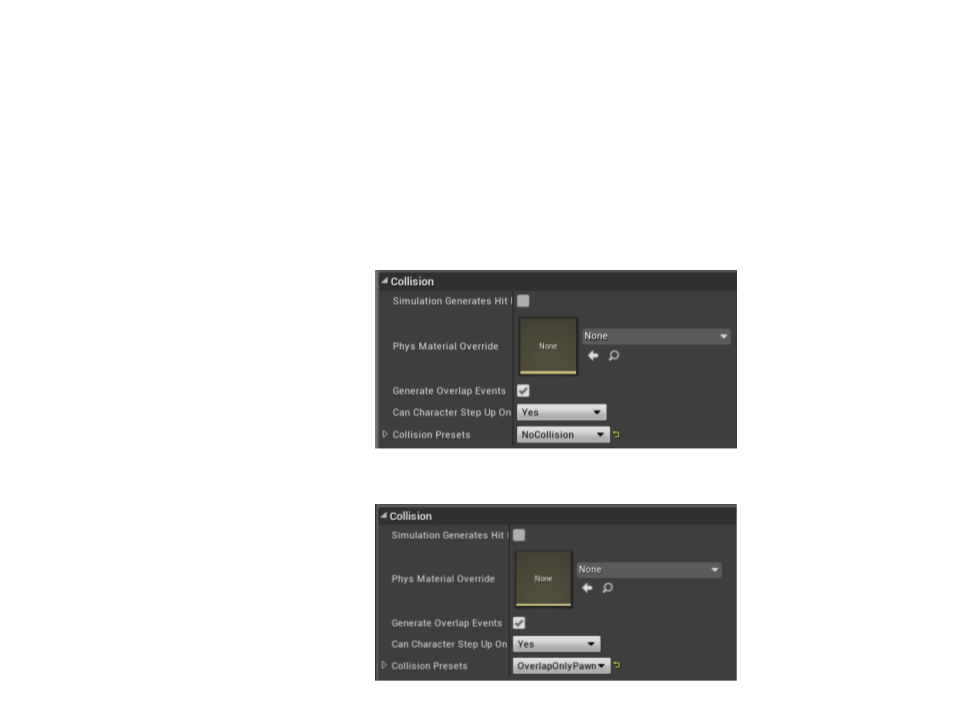
First Game Tutorial
•
Setup the collision properties in the blueprint:
–
MeshComponent:
–
SphereComponent:
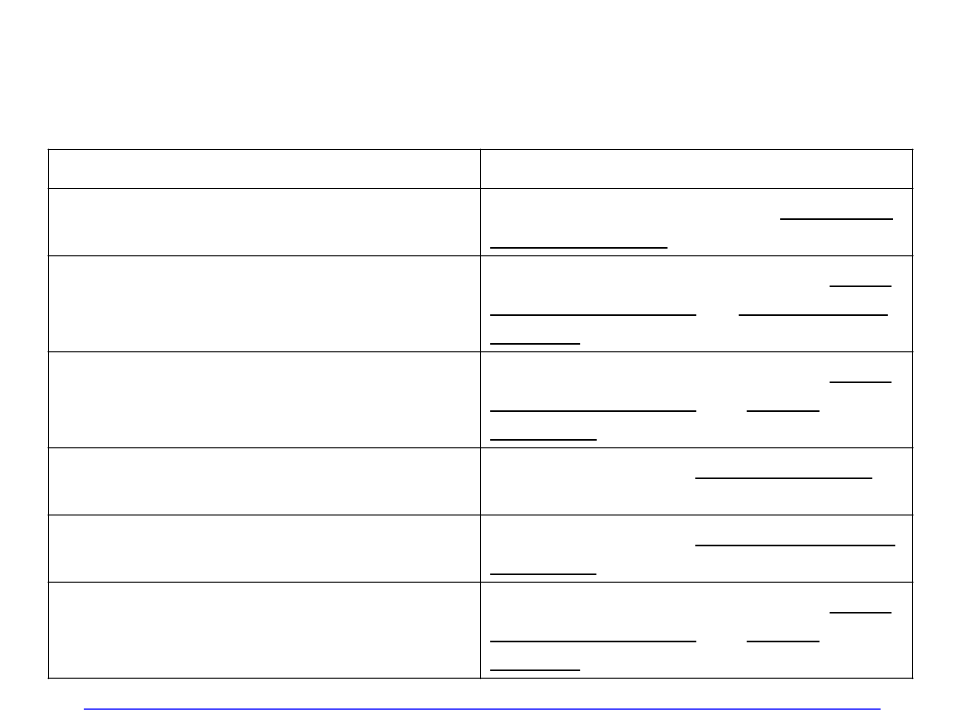
UProperty Specifiers
Property Tag
Effect
Indicates that this property is visible in all
property windows, but cannot be edited.
VisibleAnywhere
EditAnywhere
Indicates that this property can be edited
by property windows, on archetypes and
instances.
Indicates that this property can be edited
by property windows, but only on
archetypes.
EditDefaultsOnly
This property can be read by Blueprints,
but not modified.
BlueprintReadOnly
BlueprintReadWrite
This property can be read or written from
a Blueprint.
Indicates that this property can be edited
by property windows, but only on
instances, not on archetypes.
EditInstanceOnly
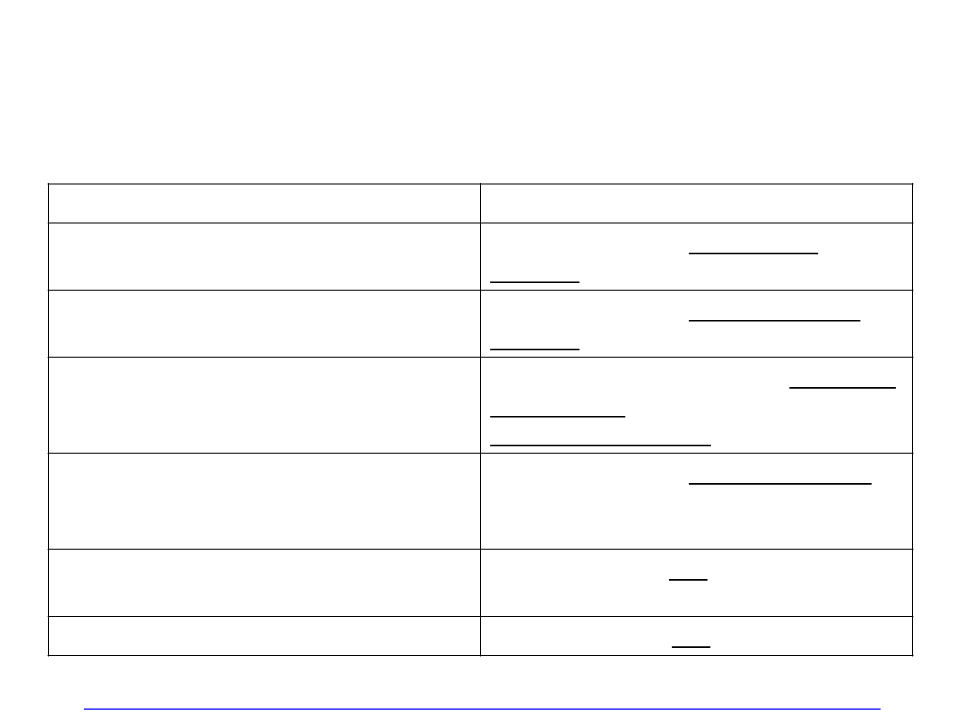
UFunction Specifiers
Function Specifier
Effect
The function can be executed in a
Blueprint or Level Blueprint graph.
BlueprintCallable
The function can be implemented in a
Blueprint or Level Blueprint graph.
BlueprintImplementableEvent
The function is designed to be overridden
by a Blueprint, but also has a default
native implementation.
BlueprintNativeEvent
CallInEditor
The function can be called in the Editor on
selected instances via a button in the
Details Panel.
The function is an RPC (Remote Procedure
Call) service request.
ServiceRequest
ServiceResponse
This function is an RPC service response.
First Game Tutorial
•
Spawning a particle system when the player collects the coin:
...
CollectibleCoin.h
protected:
...
UPROPERTY(EditDefaultsOnly, Category = "Effects")
UParticleSystem* CollectEffects;
void PlayEffects();
...
First Game Tutorial
•
Spawning a particle system when the player collects the coin:
#
include "Kismet/GameplayStatics.h"
..
CollectibleCoin.cpp
.
void ACollectibleCoin::NotifyActorBeginOverlap(AActor* OtherActor)
{
Super::NotifyActorBeginOverlap(OtherActor);
PlayEffects();
Destroy(this);
}
void ACollectibleCoin::PlayEffects()
{
UGameplayStatics::SpawnEmitterAtLocation(this, CollectEffects,
GetActorLocation());
}
First Game Tutorial
•
Counting the number of collected coins:
...
MyFirstGameCharacter.h
public:
void AddCoin();
..
.
protected:
UPROPERTY(BlueprintReadOnly, Category = "Gameplay")
int TotalCoins;
...
.
void AMyFirstGameCharacter::AddCoin()
..
MyFirstGameCharacter.cpp
{
TotalCoins++;
}
...
First Game Tutorial
•
Counting the number of collected coins:
...
CollectibleCoin.cpp
void ACollectibleCoin::NotifyActorBeginOverlap(AActor* OtherActor)
{
Super::NotifyActorBeginOverlap(OtherActor);
AMyFirstGameCharacter* character = Cast<AMyFirstGameCharacter>
(OtherActor);
if (character)
{
character->AddCoin();
PlayEffects();
Destroy(this);
}
}
.
..
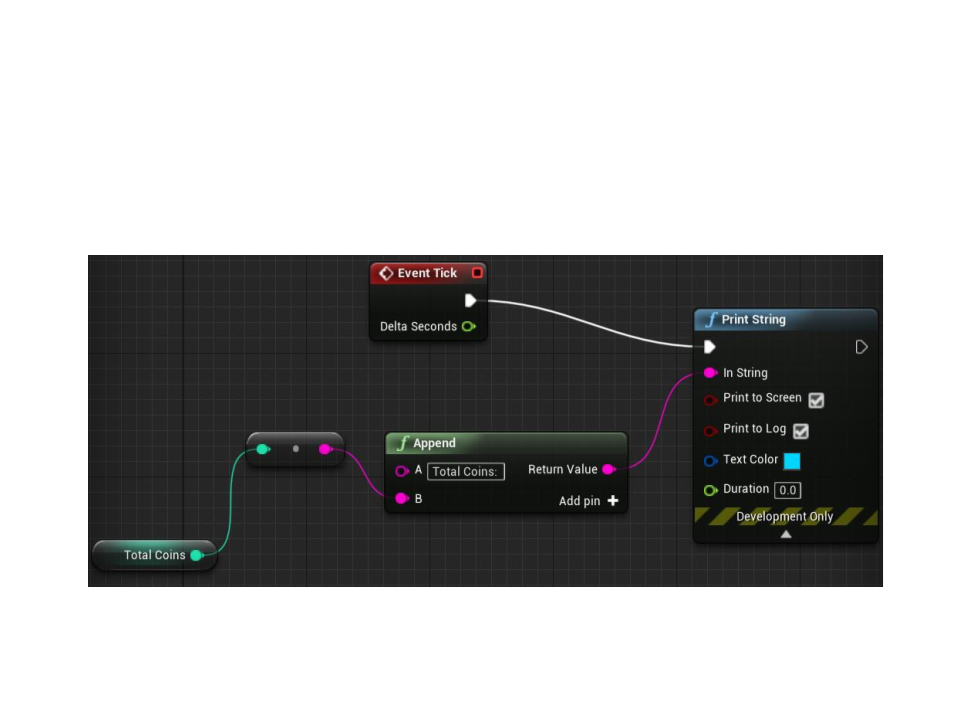
First Game Tutorial
•
Quick way to see the result: blueprint
First Game Tutorial
•
Quick way to see the result: C++ code
...
void AMyFirstGameCharacter::Tick(float DeltaTime)
{
Super::Tick(DeltaTime);
if (GEngine)
{
GEngine->AddOnScreenDebugMessage(-1, 0.0f, FColor::Blue,
FString::Printf(TEXT("Total Coins: %d"), TotalCoins));
}
}
...
First Game Tutorial
•
Quick way to see the result: C++ code for console debug
...
void AMyFirstGameCharacter::AddCoin()
{
TotalCoins++;
UE_LOG(LogTemp, Log, TEXT("Total Coins: %d"), TotalCoins);
}
...
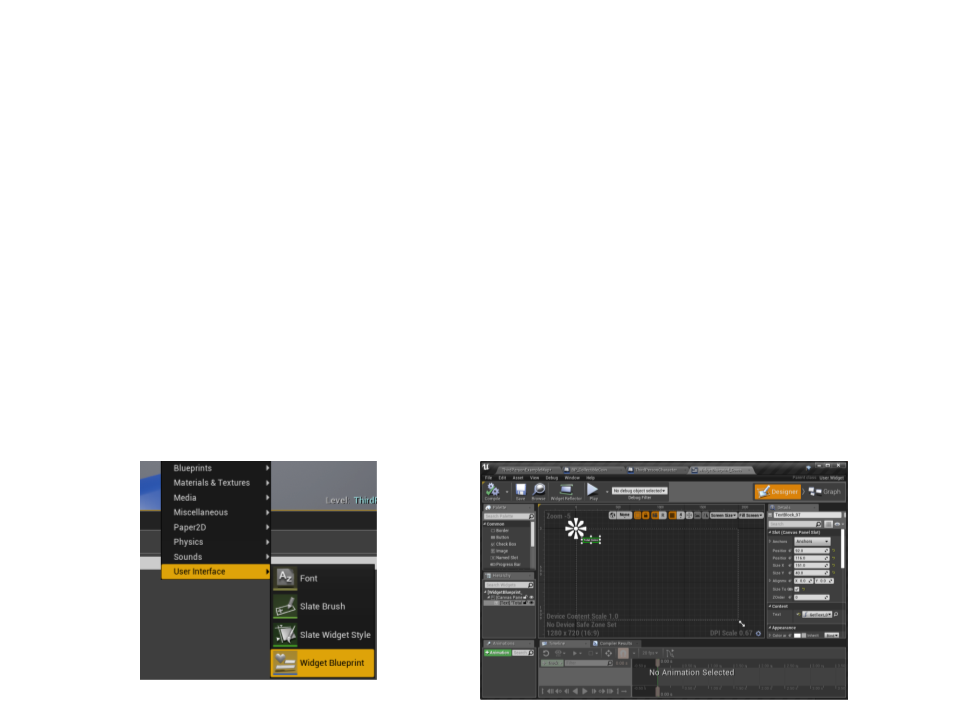
First Game Tutorial
•
Displaying the information in the game UI with a Widget
Blueprint:
1. First, show total number of coins collected by the player;
2
. After collecting all coins in the level, show the message “All coins
collected!!!”.
•
Step 1: create a Widget Blueprint

First Game Tutorial
•
Step 2: instantiate the Widget Blueprint in the BeginPlay
event of the ThirdPersonCharacter blueprint.
First Game Tutorial
•
Step 3: create a method to count the number of coins in the
level (Game Mode class) and a variable to store the information.
private:
int CountCoinsInLevel();
MyFirstGameGameMode.h
...
protected:
UPROPERTY(BlueprintReadOnly, Category = "Gameplay")
int TotalLevelCoins;
AMyFirstGameGameMode::AMyFirstGameGameMode(){
MyFirstGameGameMode.cpp
...
TotalLevelCoins = CountCoinsInLevel();
}
int AMyFirstGameGameMode::CountCoinsInLevel(){
TArray<AActor*> FoundCoins;
UGameplayStatics::GetAllActorsOfClass(GetWorld(),
ACollectibleCoin::StaticClass(), FoundCoins);
return FoundCoins.Num();
}
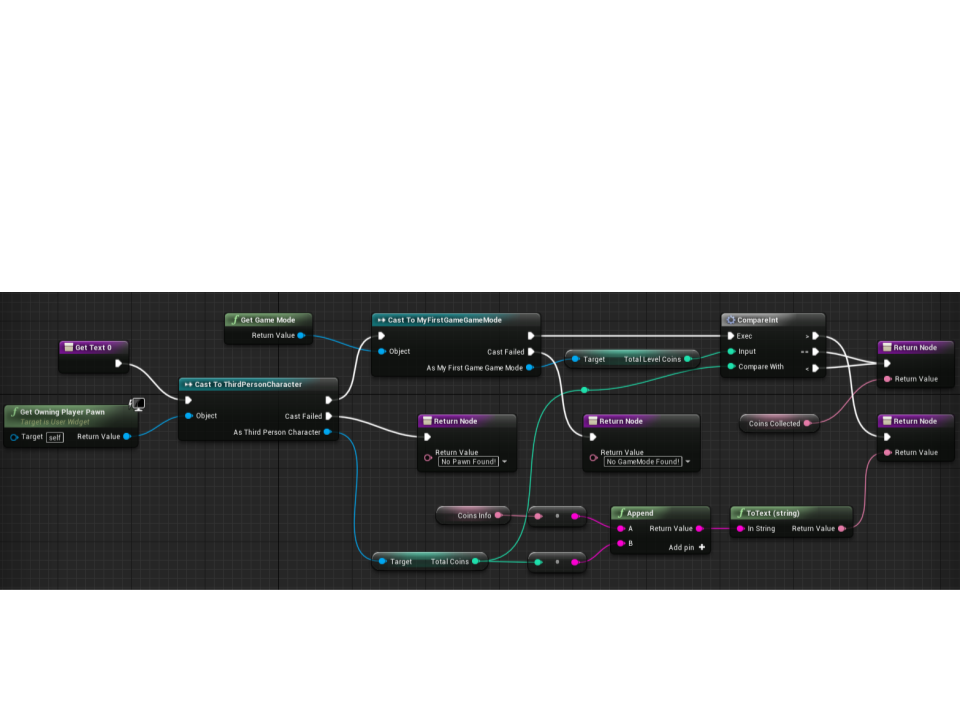
First Game Tutorial
•
Step 4: bind the text value and create the Widget Blueprint
logic.
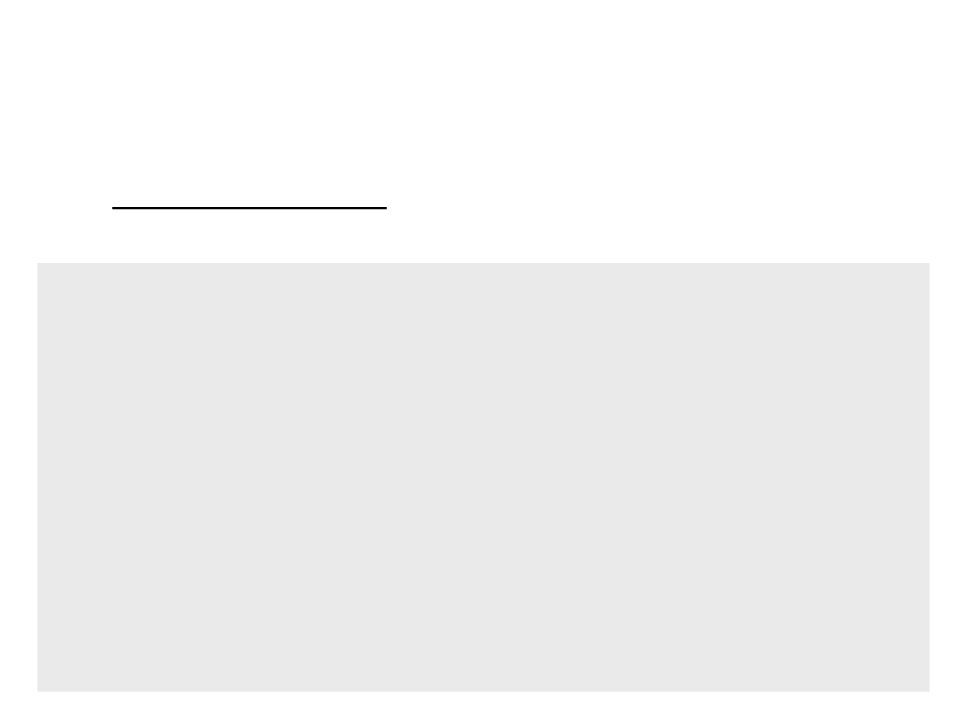
First Game Tutorial
•
Level complete area: alter collecting all coins, the player
can go to this area to complete the level.
LevelCompleteArea.h
UCLASS()
class MYFIRSTGAME_API ALevelCompleteArea : public AActor
{
...
protected:
UPROPERTY(VisibleAnywhere, Category = "Components")
class UBoxComponent* BoxComponent;
UFUNCTION()
void HandleBeginOverlap(UPrimitiveComponent* OverlappedComponent,
AActor* OtherActor, UPrimitiveComponent* OtherComp,
int32 OtherBodyIndex, bool bFromSweep, const
FHitResult & SweepResult);
};
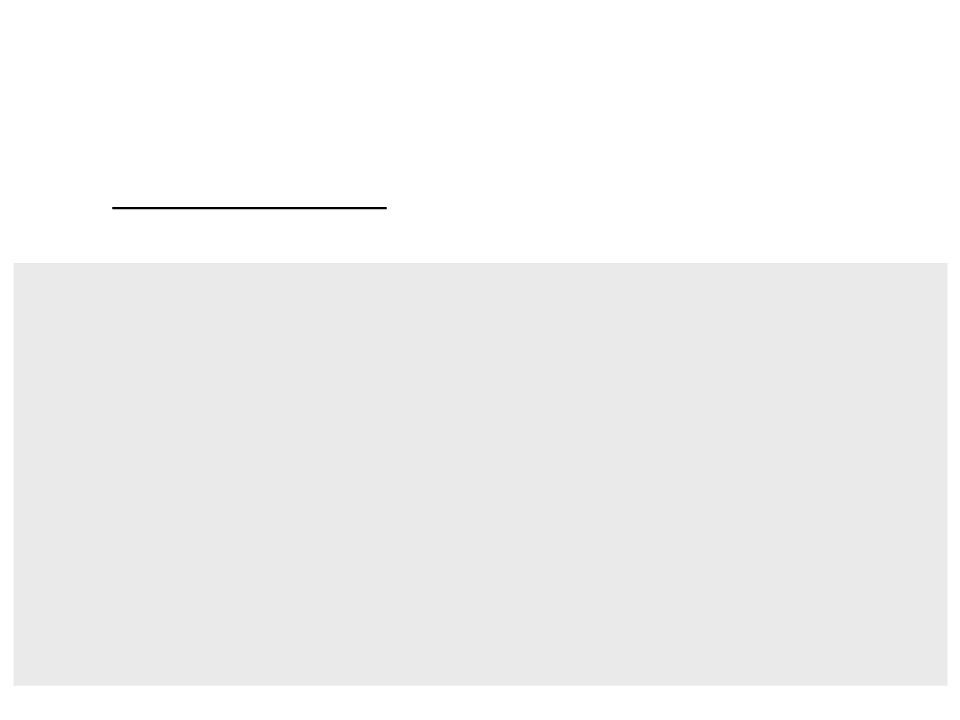
First Game Tutorial
•
Level complete area: alter collecting all coins, the player
can go to this area to complete the level.
LevelCompleteArea.cpp
ALevelCompleteArea::ALevelCompleteArea()
{
BoxComponent = CreateDefaultSubobject<UBoxComponent>("BoxComponent");
BoxComponent->SetBoxExtent(FVector(200.0f, 200.0f, 200.0f));
BoxComponent->SetCollisionEnabled(ECollisionEnabled::QueryOnly);
BoxComponent->SetCollisionResponseToAllChannels(ECR_Ignore);
BoxComponent->SetCollisionResponseToChannel(ECC_Pawn, ECR_Overlap);
RootComponent = BoxComponent;
BoxComponent->OnComponentBeginOverlap.AddDynamic(this,
&ALevelCompleteArea::HandleBeginOverlap);
}
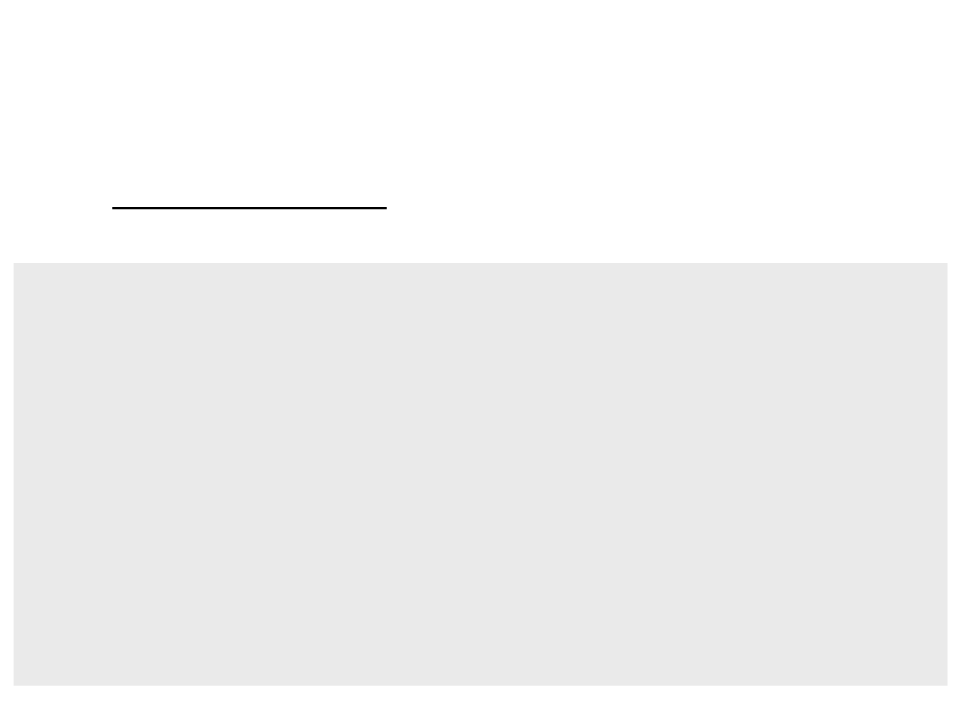
First Game Tutorial
•
Level complete area: alter collecting all coins, the player
can go to this area to complete the level.
LevelCompleteArea.cpp
void ALevelCompleteArea::HandleBeginOverlap(UPrimitiveComponent*
OverlappedComponent, AActor* OtherActor,
UPrimitiveComponent* OtherComp, int32 OtherBodyIndex,
bool bFromSweep, const FHitResult & SweepResult){
AMyFirstGameCharacter* character = Cast<AMyFirstGameCharacter>
(
OtherActor);
AMyFirstGameGameMode* gamemode = Cast<AMyFirstGameGameMode>
GetWorld()->GetAuthGameMode());
(
if ((character)&& (gamemode)){
if (character->GetTotalCoins() == gamemode->GetTotalLevelCoins()){
gamemode->CompleteLevel(character, true);
}
}
}
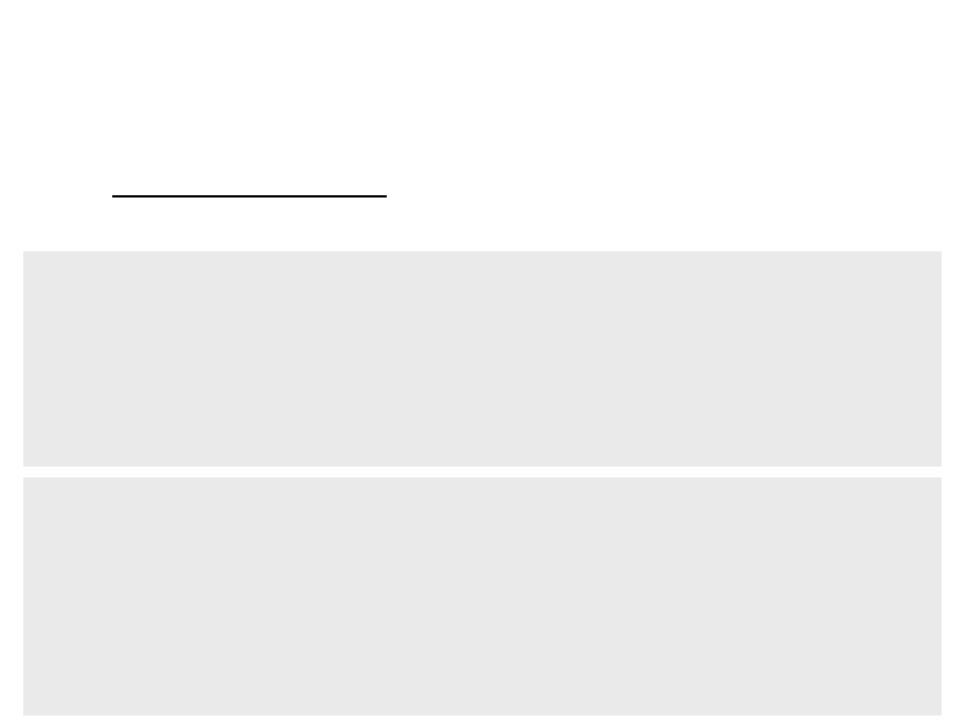
First Game Tutorial
•
Level complete area: alter collecting all coins, the player
can go to this area to complete the level.
public:
...
MyFirstGameGameMode.h
FORCEINLINE int GetTotalLevelCoins() const {return TotalLevelCoins;}
void CompleteLevel(APawn* character, bool succeeded);
UFUNCTION(BlueprintImplementableEvent, Category = "GameMode")
void OnLevelCompleted(APawn* character, bool succeeded);
...
MyFirstGameGameMode.cpp
void AMyFirstGameGameMode::CompleteLevel(APawn* character,
bool succeeded){
if (character){
character->DisableInput(nullptr);
}
OnLevelCompleted(character, succeeded);
}
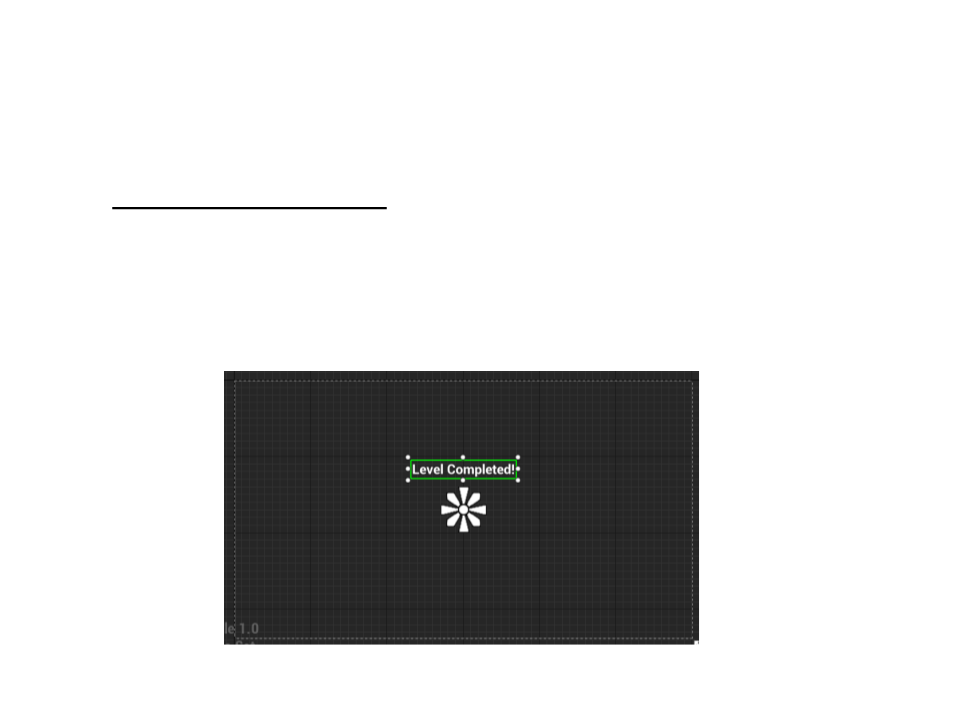
First Game Tutorial
•
Level complete area: alter collecting all coins, the player
can go to this area to complete the level.
1. Create a Widget Blueprint with a “Level Completed!” message;
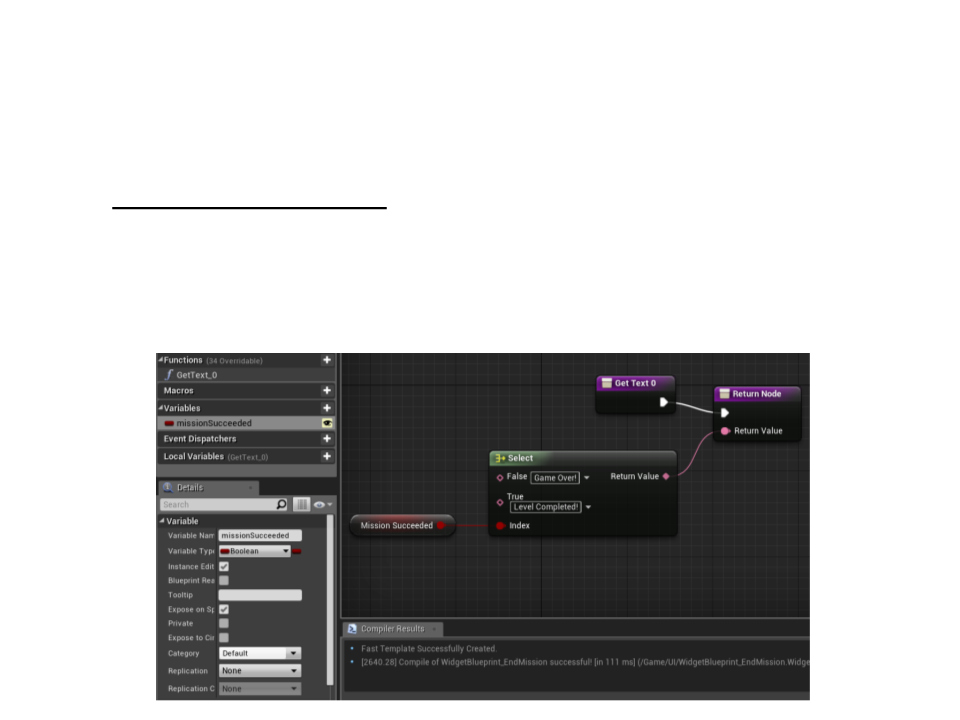
First Game Tutorial
•
Level complete area: alter collecting all coins, the player
can go to this area to complete the level.
2
. In the Widget, create a new boolean variable to represent succeeded value
and a blueprint to bind the correct message based on variable value;
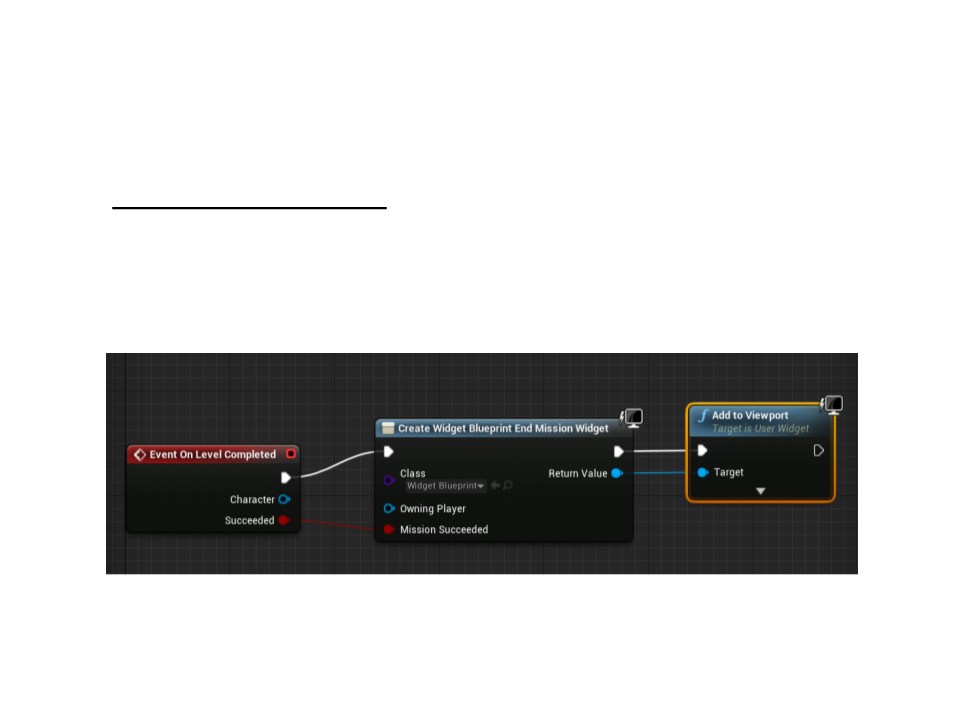
First Game Tutorial
•
Level complete area: alter collecting all coins, the player
can go to this area to complete the level.
3
. Create a Blueprint for the Game Mode and instantiate the Widget in the
LevelCompleted event;
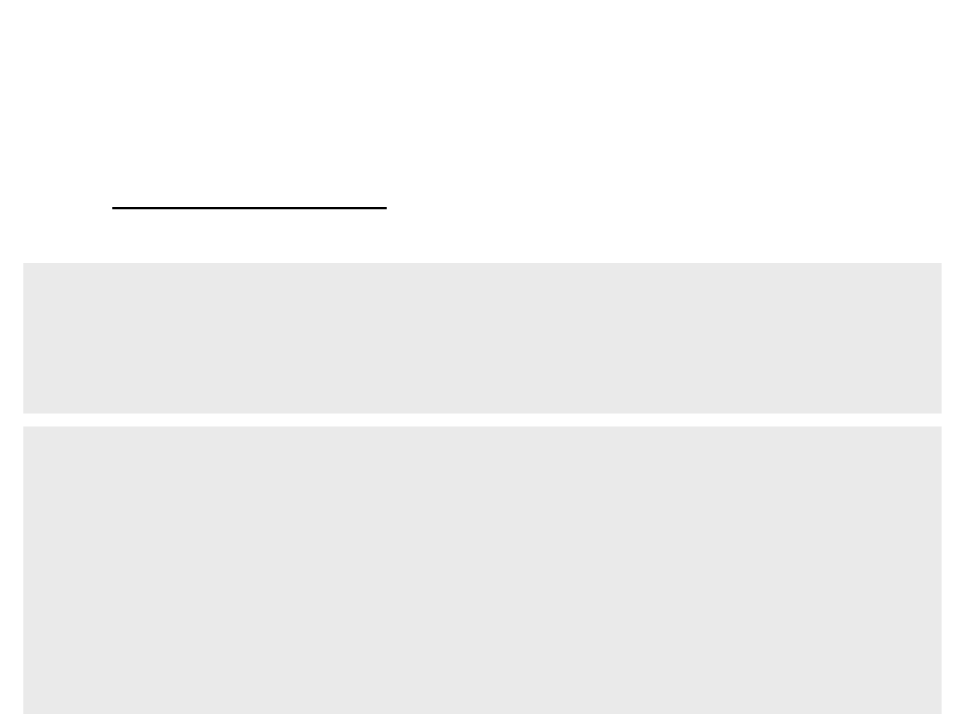
First Game Tutorial
•
Level complete area: if the player goes to the level complete
area without collecting all coins, a sound notification is played.
protected:
...
LevelCompleteArea.h
UPROPERTY(EditDefaultsOnly, Category = "Sounds")
USoundBase* LevelNotCompletedSound;
void ALevelCompleteArea::HandleBeginOverlap(...){
LevelCompleteArea.cpp
...
if ((character)&& (gamemode)){
if (character->GetTotalCoins() == gamemode->GetTotalLevelCoins()){
gamemode->CompleteLevel(character, true);
}
else{
UGameplayStatics::PlaySound2D(this, LevelNotCompletedSound);
}
}
}
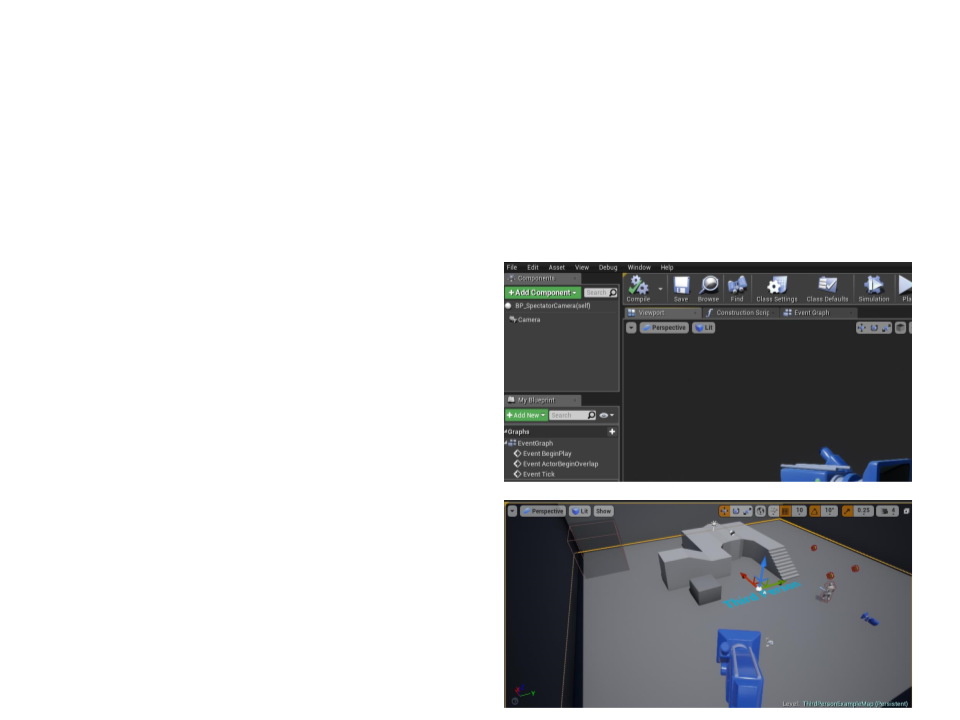
First Game Tutorial
•
Moving the camera to a spectator viewpoint location after
completing the level:
1
. Create a blueprint class with a
camera (actor class);
2
. Place the camera in the
spectator viewpoint location;
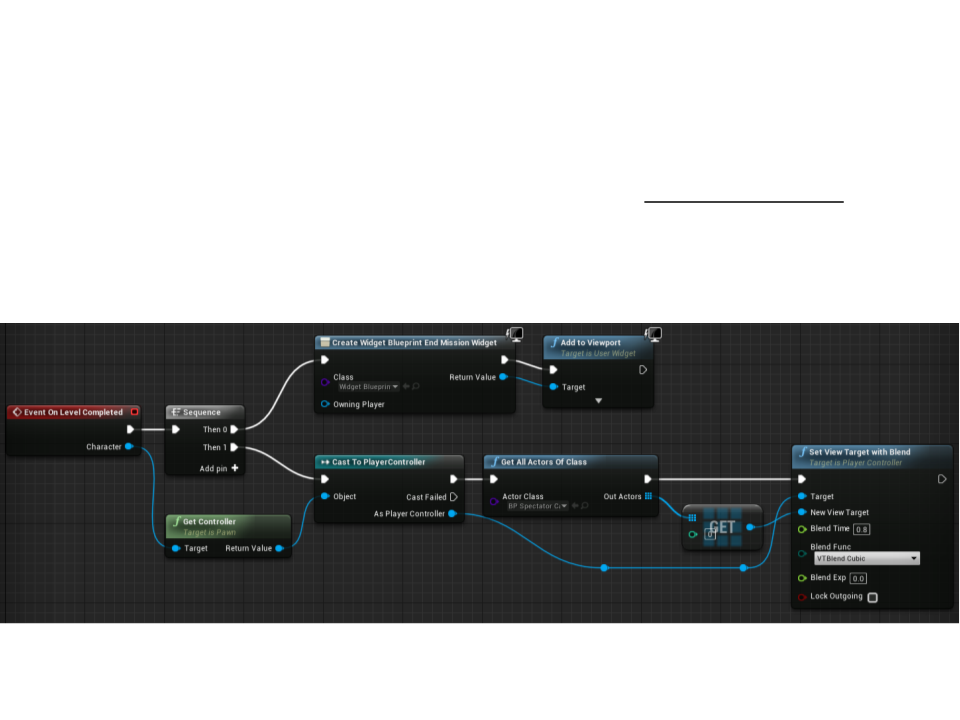
First Game Tutorial
3. Move the camera to the spectator viewpoint: Blueprint solution
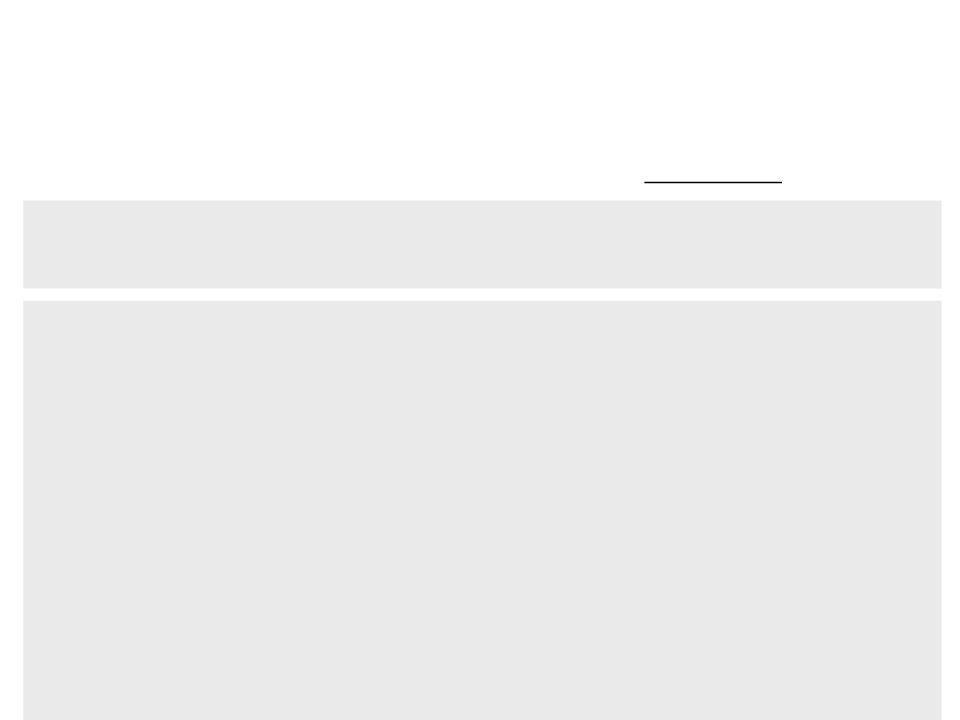
First Game Tutorial
. Move the camera to the spectator viewpoint: C++ solution
3
protected:
UPROPERTY(EditDefaultsOnly, Category = "Gameplay")
TSubclassOf<AActor> SpectatorViewpointClass;
MyFirstGameGameMode.h
void AMyFirstGameGameMode::CompleteLevel(APawn* character,
bool succeeded)){
if (character){
MyFirstGameGameMode.cpp
character->DisableInput(nullptr);
TArray<AActor*> foundViewpoints;
UGameplayStatics::GetAllActorsOfClass(GetWorld(),
SpectatorViewpointClass, foundViewpoints);
if (foundViewpoints.Num() > 0){
APlayerController* pController = Cast<APlayerController>
(character->GetController());
if (pController)
pController->SetViewTargetWithBlend(foundViewpoints[0], 0.8f);
}
}
OnLevelCompleted(character, true);
}
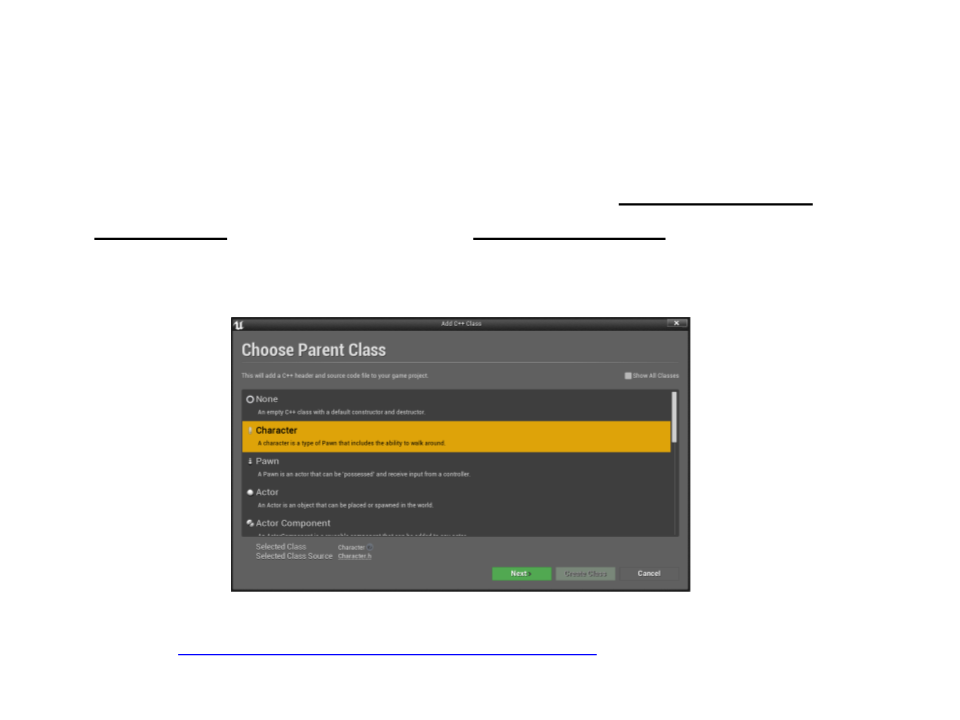
First Game Tutorial
•
Next step: create an enemy with AI that walks between
waypoints. When the enemy sees the player, he follows and
attacks the player.
–
Create new C++ class for the enemy: base class Character
–
Download and import the enemy model:
• http://www.inf.puc-rio.br/~elima/dp/zombie.zip
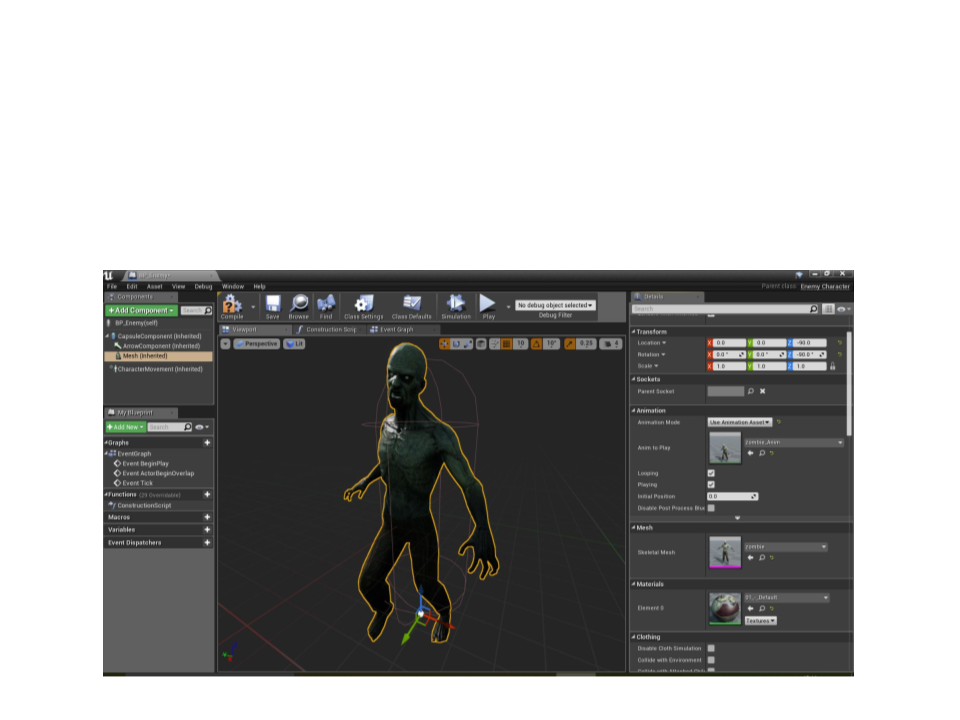
First Game Tutorial
•
Next step: create an enemy with AI.
–
Create and setup a blueprint for the new C++ enemy class:
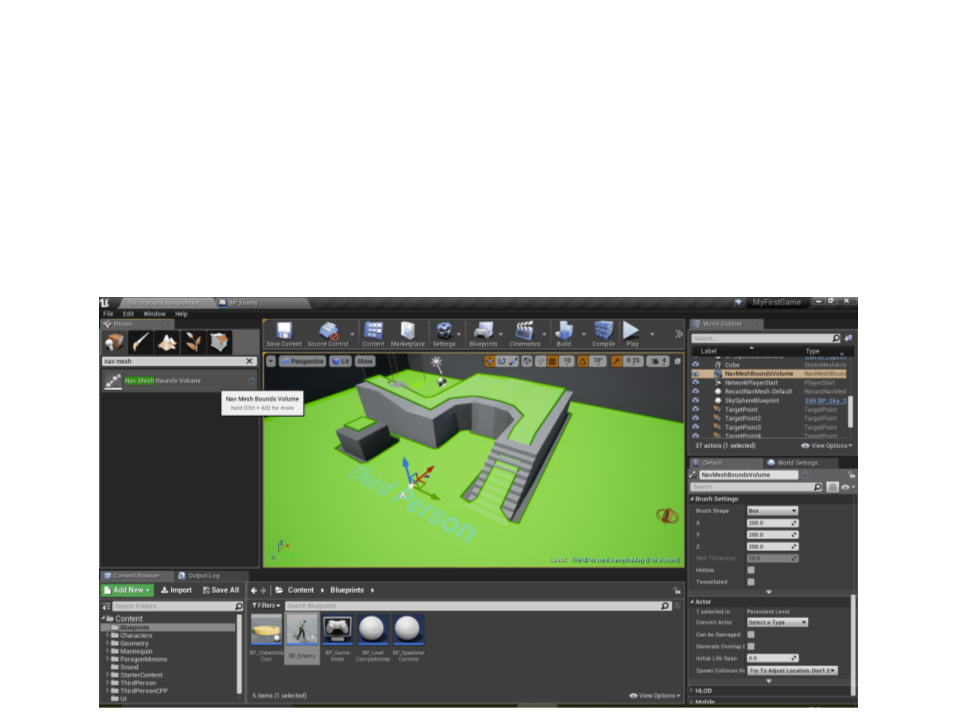
First Game Tutorial
•
Next step: create an enemy with AI.
–
Add a Nav Mesh Bounds Volume and resize it so that it fits all of the
walkable space in the level:
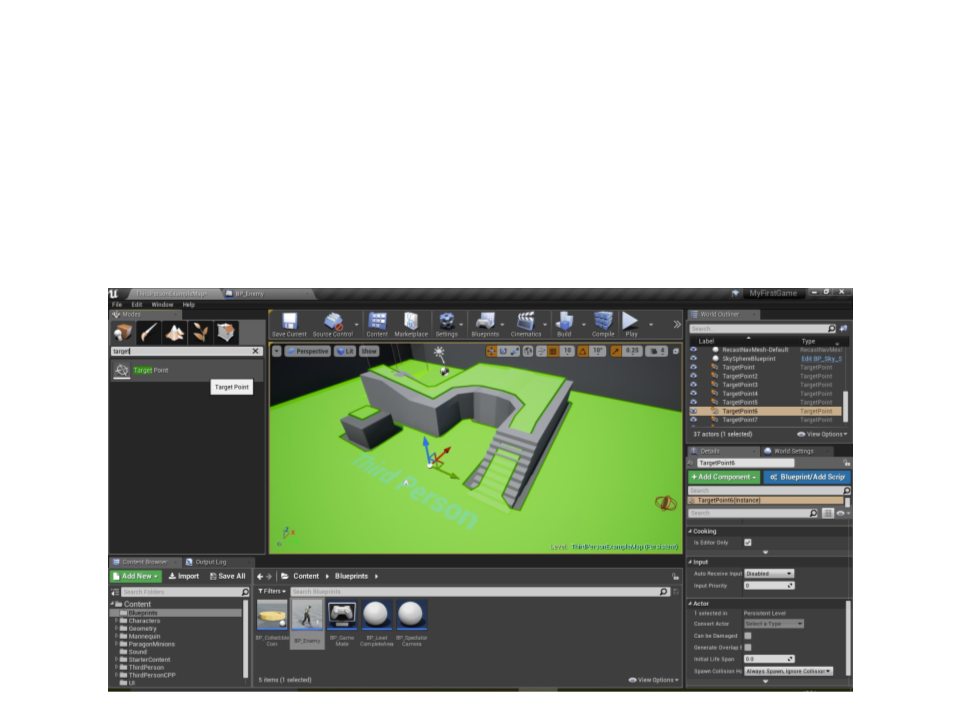
First Game Tutorial
•
Next step: create an enemy with AI.
–
Place some waypoints (Target Point) in the level:
First Game Tutorial
•
Next step: create an enemy with AI.
...
EnemyCharacter.h
protected:
...
TArray<AActor*> Waypoints;
class AAIController* AIController;
TScriptDelegate<FWeakObjectPtr> MovementCompleteDelegate;
class ATargetPoint* GetRandomWaypoint();
UFUNCTION()
void AIMoveCompleted(FAIRequestID RequestID,
EPathFollowingResult::Type Result);
...
First Game Tutorial
•
Next step: create an enemy with AI.
#
#
include "Engine/TargetPoint.h"
include "AIController.h"
EnemyCharacter.cpp
void AEnemyCharacter::BeginPlay()
{
Super::BeginPlay();
UGameplayStatics::GetAllActorsOfClass(GetWorld(),
ATargetPoint::StaticClass(), Waypoints);
AIController = Cast<AAIController>(GetController());
this->bUseControllerRotationYaw = false;
if ((Waypoints.Num() > 0)&&(AIController)){
MovementCompleteDelegate.BindUFunction(this, "AIMoveCompleted");
AIController->ReceiveMoveCompleted.Add(MovementCompleteDelegate);
AIController->MoveToActor(GetRandomWaypoint());
}
}
First Game Tutorial
•
Next step: create an enemy with AI.
EnemyCharacter.cpp
ATargetPoint* AEnemyCharacter::GetRandomWaypoint()
{
int index = FMath::RandRange(0, Waypoints.Num() - 1);
return Cast<ATargetPoint>(Waypoints[index]);
}
void AEnemyCharacter::AIMoveCompleted(FAIRequestID RequestID,
EPathFollowingResult::Type Result){
if (Result == EPathFollowingResult::Success)
{
if ((Waypoints.Num() > 0) && (AIController))
{
AIController->MoveToActor(GetRandomWaypoint());
}
}
}
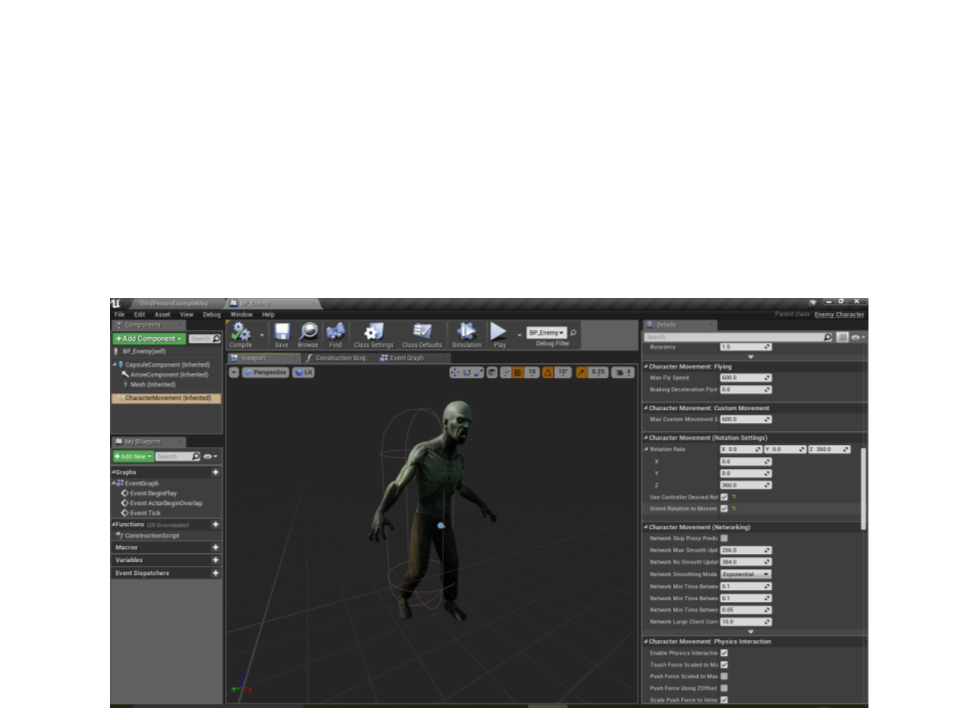
First Game Tutorial
•
Next step: create an enemy with AI.
–
Adjust max speed and rotation settings in the CharacterMovement
component:
First Game Tutorial
•
Next step: create an enemy with AI.
–
Add a SensingComponent to allow the enemy to see the player:
protected:
..
EnemyCharacter.h
.
UPROPERTY(VisibleAnywhere, Category = "Components")
class UPawnSensingComponent* SensingComponent;
AActor* target;
UFUNCTION()
void SeePlayer(APawn *pawn);
...
First Game Tutorial
•
Next step: create an enemy with AI.
–
Add a SensingComponent to allow the enemy to see the player:
AEnemyCharacter::AEnemyCharacter()
{
EnemyCharacter.cpp
SensingComponent = CreateDefaultSubobject<UPawnSensingComponent>
"SensingComponent");
(
SensingComponent->OnSeePawn.AddDynamic(this,
AEnemyCharacter::SeePlayer);
SensingComponent->SetSensingUpdatesEnabled(true);
&
}
void AEnemyCharacter::SeePlayer(APawn *pawn)
{
if ((pawn) && (AIController) && (!target)) {
target = pawn;
this->GetMesh()->GlobalAnimRateScale = 2.5f;
this->GetCharacterMovement()->MaxWalkSpeed = 150.0f;
AIController->MoveToActor(pawn);
}
}
First Game Tutorial
•
Next step: create an enemy with AI.
–
Add a SensingComponent to allow the enemy to see the player:
EnemyCharacter.cpp
void AEnemyCharacter::Tick(float DeltaTime)
{
Super::Tick(DeltaTime);
if (target)
{
if (FVector::Dist(GetActorLocation(), target->GetActorLocation())
>
SensingComponent->SightRadius)
{
}
this->GetMesh()->GlobalAnimRateScale = 1.0f;
this->GetCharacterMovement()->MaxWalkSpeed = 50;
target = nullptr;
AIController->MoveToActor(GetRandomWaypoint());
}
}
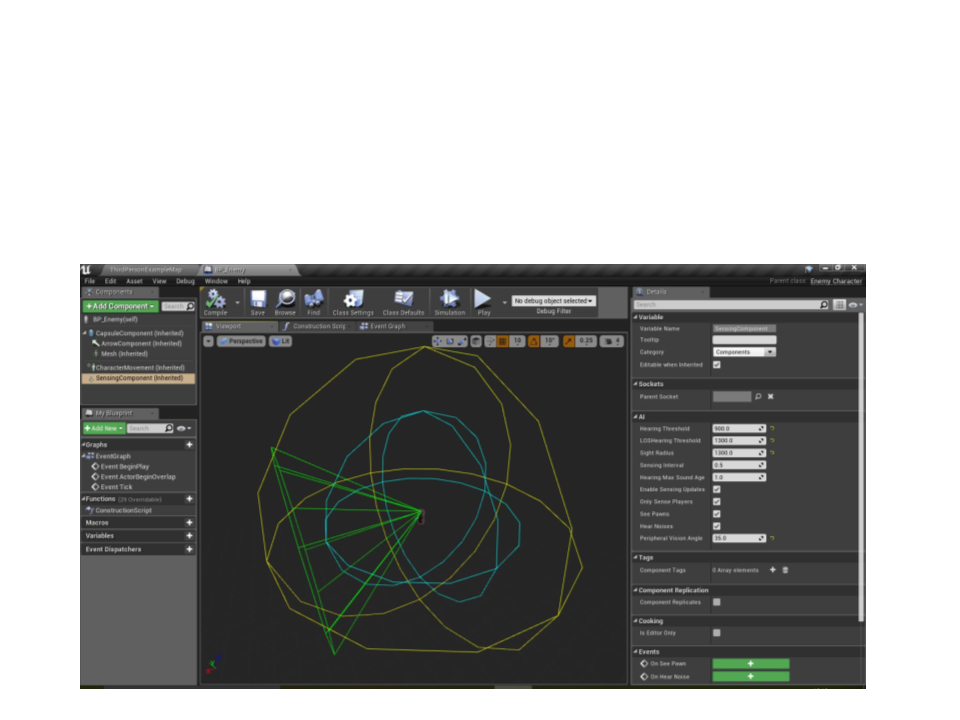
First Game Tutorial
•
Next step: create an enemy with AI.
–
Adjust the sight properties in the enemy blueprint:
First Game Tutorial
•
Next step: create an enemy with AI.
–
If the enemy gets to the player position, show the game over message:
void AEnemyCharacter::AIMoveCompleted(FAIRequestID RequestID,
EPathFollowingResult::Type Result){
if (Result == EPathFollowingResult::Success){
if (target){
AMyFirstGameCharacter* character = Cast<AMyFirstGameCharacter>
(
target);
AMyFirstGameGameMode* gamemode = Cast<AMyFirstGameGameMode>
GetWorld()->GetAuthGameMode());
(
if ((character) && (gamemode)){
gamemode->CompleteLevel(character, false);
}
target = nullptr;
}
if ((Waypoints.Num() > 0) && (AIController)){
AIController->MoveToActor(GetRandomWaypoint());
}
}
}

First Game Tutorial
•
Next step: create an enemy with AI.
–
If the player collides with the enemy, the enemy follows him:
UFUNCTION()
EnemyCharacter.h
void EnemyComponentHit(UPrimitiveComponent* HitComponent,
AActor* OtherActor, UPrimitiveComponent* OtherComp,
FVector NormalImpulse, const FHitResult& Hit);
void AEnemyCharacter::BeginPlay(){
Super::BeginPlay();
EnemyCharacter.cpp
GetCapsuleComponent()->OnComponentHit.AddDynamic(this,
&AEnemyCharacter::EnemyComponentHit);
...
}
void AEnemyCharacter::EnemyComponentHit(...)
{
SeePlayer(Cast<APawn>(OtherActor));
}
Exercise 1
1
) Finish the implementation of the game and balance the
gameplay.
a) Add more coins to the level;
b) Add more enemies to the level;
c) Add more waypoints to the level;
d) Adjust the position of the coins, enemies and waypoints;
e) Balance the speed of the enemies according to the speed of the
player;
f) Make the game more challenging and fun to play!
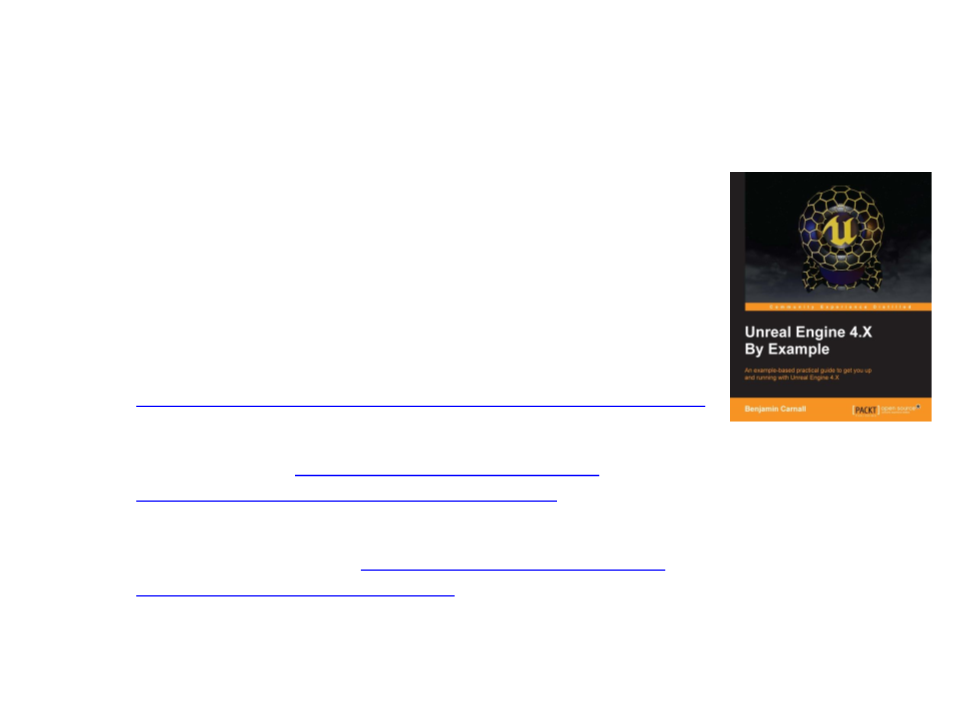
Further Reading
•
•
Carnall, B. (2016). Unreal Engine 4.X By Example. Packt
Publishing. ISBN: 978-1785885532.
Web Resources:
–
–
–
Introduction to C++ Programming in UE4 -
https://docs.unrealengine.com/en-US/Programming/Introduction
Coding Standard - https://docs.unrealengine.com/en-
US/Programming/Development/CodingStandard
Gameplay Programming - https://docs.unrealengine.com/en-
